Use kurikaeshi moji shori, Creating composite fonts, Create a composite font – Adobe Illustrator CS4 User Manual
Page 351
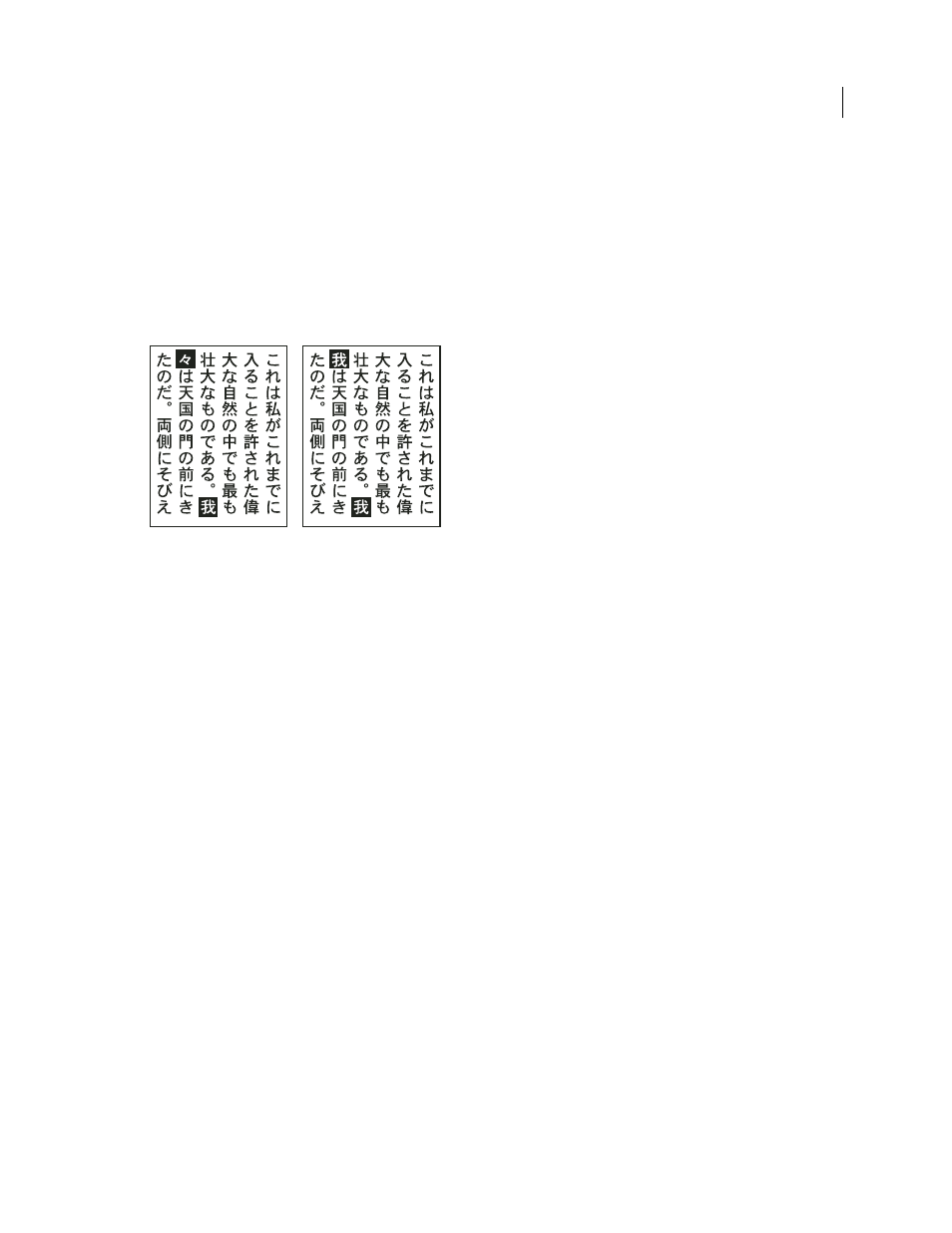
344
USING ADOBE ILLUSTRATOR CS4
Type
Force
Forces punctuation outside the bounding box by spreading lines that end within the bounding box and end with
one of the hanging characters.
Use kurikaeshi moji shori
You can control how repeated characters in Japanese text are handled using the Kurikaeshi Moji Shori option in the
Paragraph panel. By default, a repeat character mark is substituted for the second character when two identical
characters follow one after the other in a body of text. When this option is selected, both characters are displayed if
they are separated by a line break.
Text without Kurikaeshi Moji Shori option (left) compared to text with Kurikaeshi Moji Shori option (right)
1
Using any type tool, select a paragraph of text to which you want to apply repeated character processing. If no text
exists, the setting applies to new text typed.
2
In the Paragraph panel, select Kurikaeshi Moji Shori from the panel menu.
See also
Creating composite fonts
Create a composite font
You can mix characters from Japanese and roman fonts and use them as one composite font. Composite fonts are
displayed at the beginning of the font list.
Important: Composite fonts must be based on Japanese fonts. For example, you cannot create fonts that include Chinese
or Korean fonts, nor can you use Chinese or Korean-based composite fonts copied from another application.
1
Choose Type > Composite Fonts. If you don’t see this command, select Show Asian Options in the Type
preferences.
2
Click New, enter the name for the composite font, and click
OK.
3
If you’ve previously saved composite fonts, you can also choose a composite font on which to base the new
composite font.
4
Select a category of characters.