Thread text, Remove or break threads, Wrap text around an object – Adobe Illustrator CS4 User Manual
Page 306
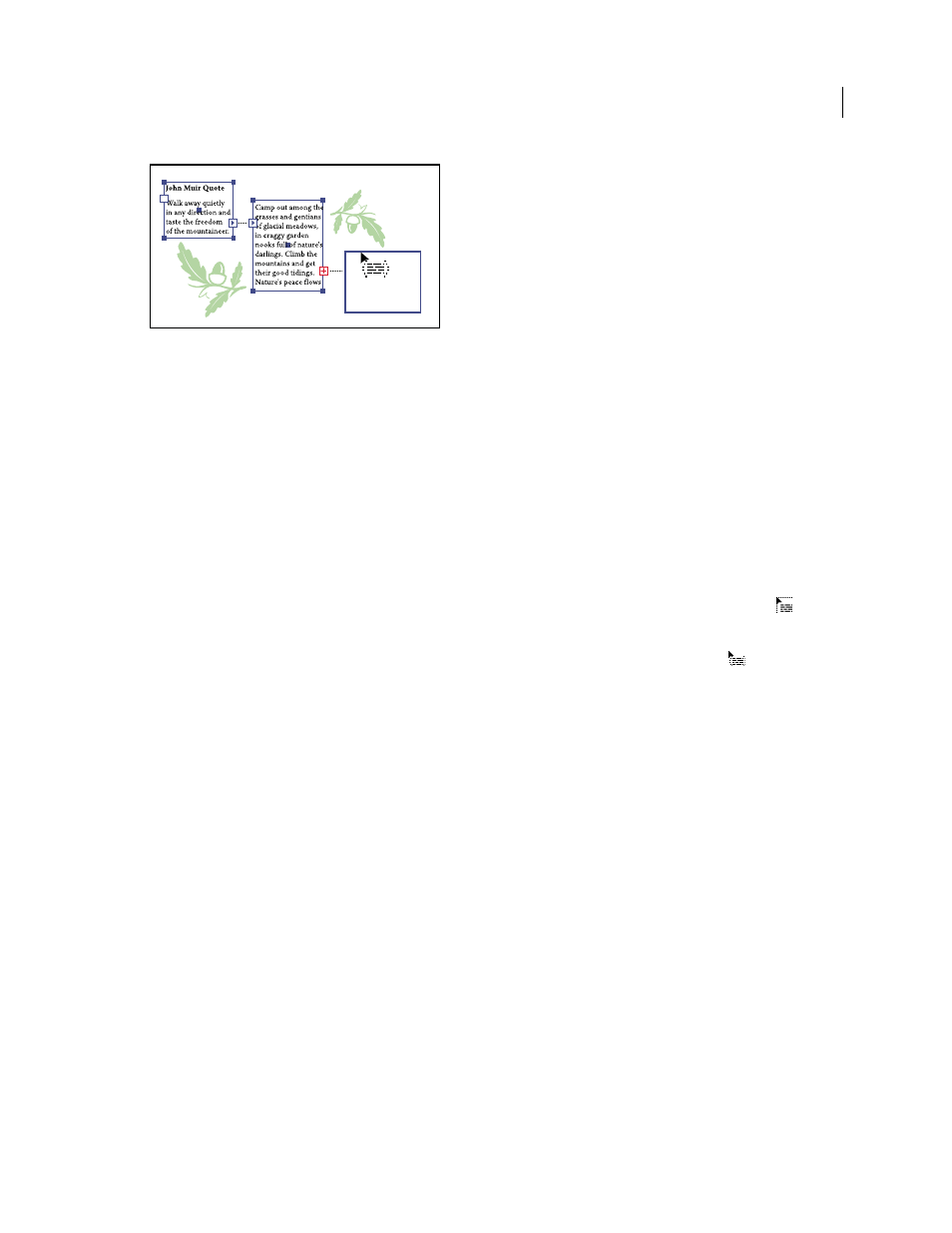
299
USING ADOBE ILLUSTRATOR CS4
Type
Ports on linked type objects
You can break threads and have the text flow into either the first or the next object, or you can remove all threads and
have the text stay in place.
Note: When working with threaded text, it can be useful to see the threads. To view threads, choose View
> Show Text
Threads and then select a linked object.
See also
Thread text
1
Use the Selection tool to select an area type object.
2
Click the in port or the out port of the selected type object. The pointer changes to the loaded text icon
.
3
Do one of the following:
•
To link to an existing object, position the pointer on the object’s path. The pointer changes to a
. Click the path
to link the objects.
•
To link to a new object, click or drag on an empty part of the artboard. Clicking creates an object of the same size
and shape as the original; dragging lets you create a rectangular object of any size.
Another method for threading text between objects is to select an area type object, select the object (or objects) you
want to thread to, and then choose Type > Threaded Text
> Create.
Remove or break threads
1
Select a linked type object.
2
Do any of the following:
•
To break the thread between two objects, double-click the port on either end of the thread. The text flows into the
first object.
•
To release an object from a text thread, choose Type > Threaded Text
> Release Selection. The text flows into the
next object.
•
To remove all threads, choose Type > Threaded Text
> Remove Threading. The text stays in place.
Wrap text around an object
You can wrap area text around any object, including type objects, imported images, and objects you draw in Illustrator.
If the wrap object is an embedded bitmap image, Illustrator wraps the text around opaque or partially opaque pixels
and ignores fully transparent pixels.