Create a default flare, Draw a flare – Adobe Illustrator CS4 User Manual
Page 99
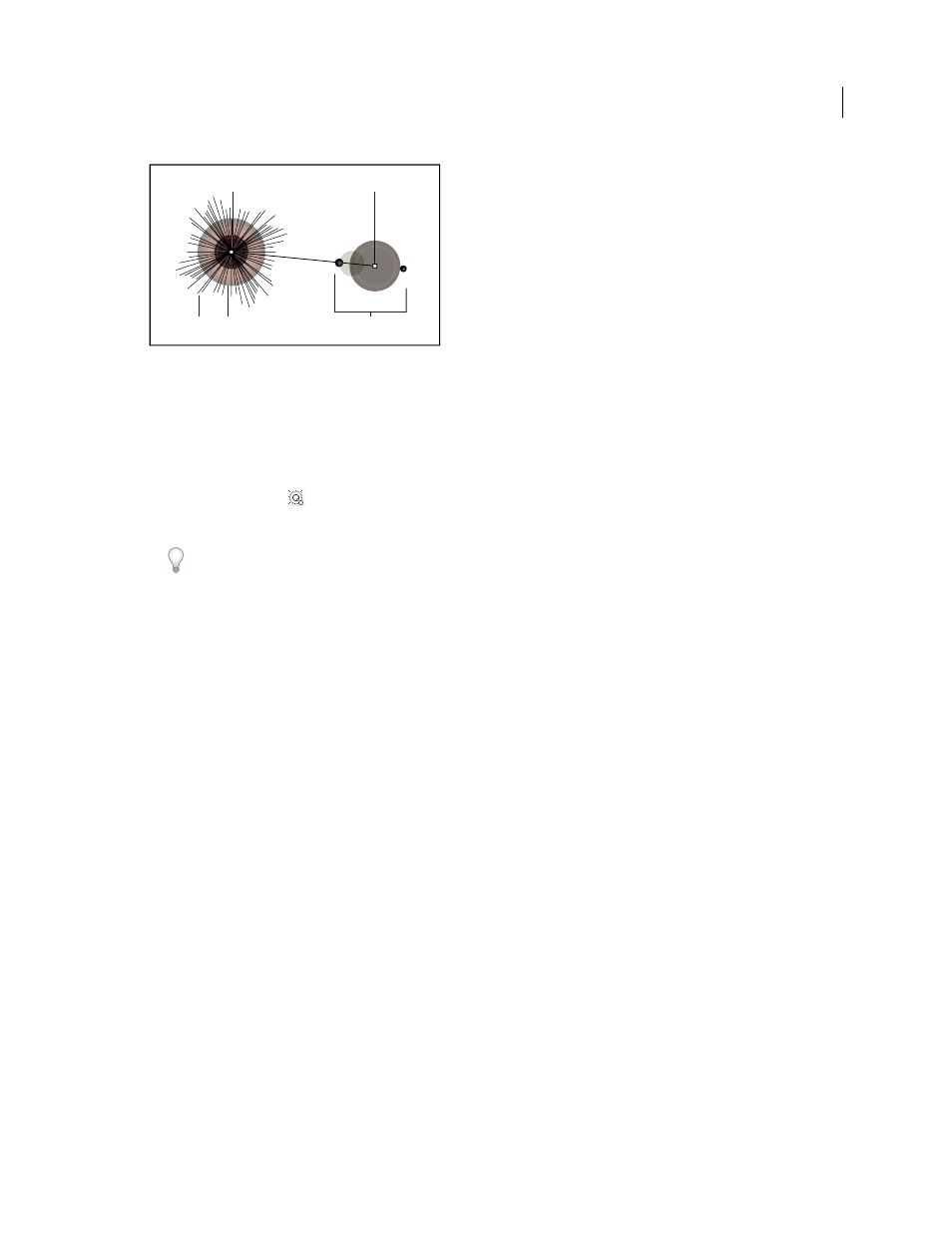
92
USING ADOBE ILLUSTRATOR CS4
Drawing
Components of a flare
A. Center handle B. End handle C. Rays (shown black for clarity) D. Halo E. Rings
See also
Create a default flare
1
Select the Flare tool
.
2
Press Alt (Windows) or Option (Mac
OS), and click where you want the center handle of the flare to appear.
Flares often look best when drawn over existing objects.
Draw a flare
1
Select the Flare tool.
2
Press the mouse button down to place the center handle of the flare, then drag to set the size of the center, the size
of the halo, and to rotate the angle of the rays.
Before releasing the mouse, press Shift to constrain the rays to a set angle. Press Up Arrow or Down Arrow to add
or subtract rays. Press Ctrl (Windows) or Command (Mac
OS) to hold the center of the flare constant.
3
Release the mouse when the center, halo, and rays are as desired.
4
Press and drag again to add rings to the flare and place the end handle.
Before releasing the mouse, Press Up Arrow or Down Arrow to add or subtract rings. Press the tilde (~) key to
randomly place the rings.
5
Release the mouse when the end handle is in the desired location.
Each element (center, halo, rings, and rays) in the flare is filled with color at different opacity settings.
Create a flare using the Flare Tool Options dialog box
1
Select the Flare tool, and click where you want to place the center handle of the flare.
2
In the Flare Tool Options dialog box, do any of the following options, and click
OK:
•
Specify the overall diameter, opacity, and brightness of the flare’s center.
•
Specify the Growth of the halo as a percentage of the overall size, and specify the fuzziness of the halo (0 is crisp
and 100 is fuzzy).
•
If you want the flare to contain rays, select Rays and specify the number of rays, the longest ray (as a percentage
of the average ray), and the fuzziness of the rays (0 is crisp and 100 is fuzzy).
A
B
C D
E