Shear objects with the free transform tool, Shear objects with the transform panel, Distort objects – Adobe Illustrator CS4 User Manual
Page 236: Distort objects with the free transform tool
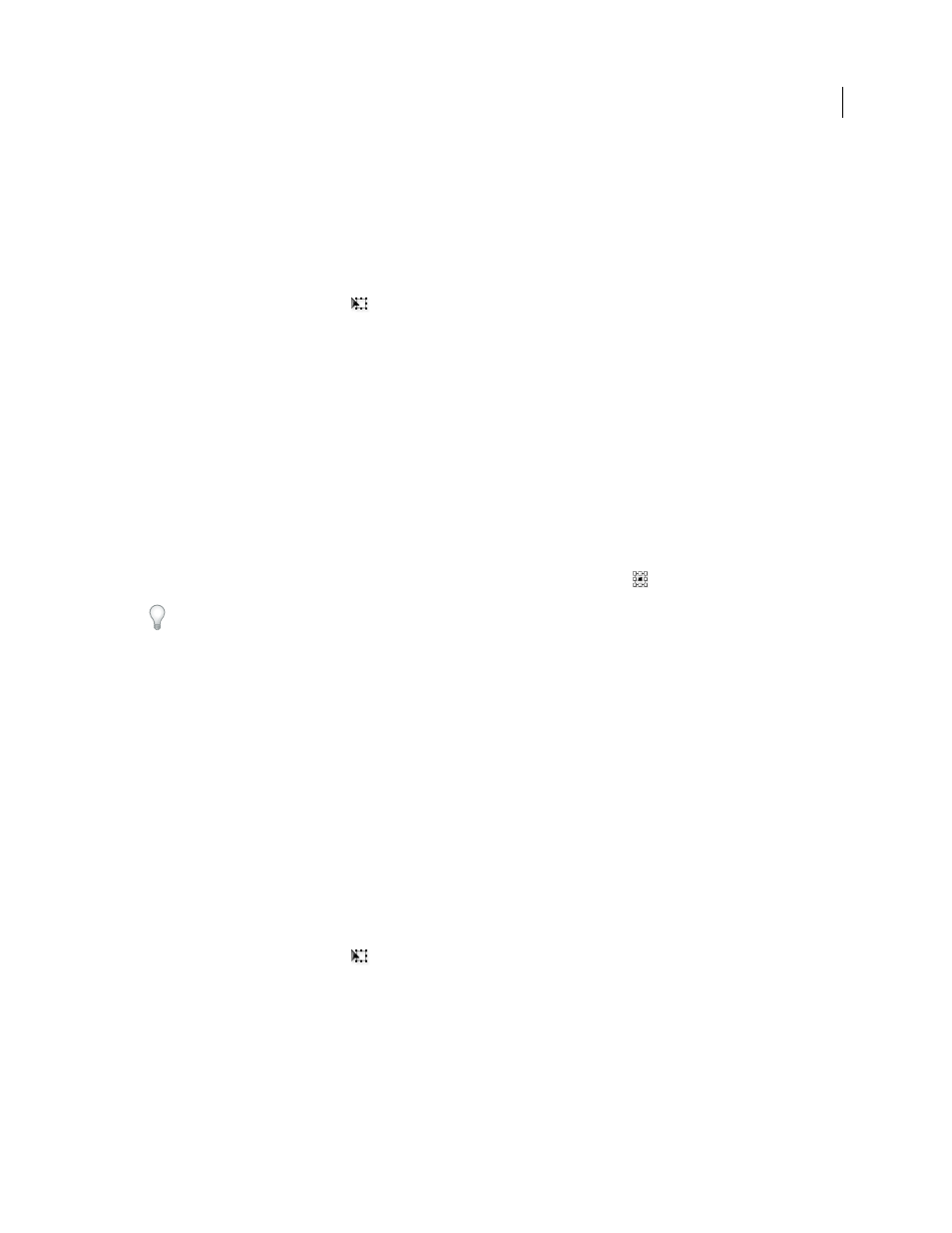
229
USING ADOBE ILLUSTRATOR CS4
Reshaping objects
5
If the objects contain a pattern fill, select Patterns to move the pattern. Deselect Objects if you want to move the
pattern but not the objects.
6
Click
OK, or click Copy to shear a copy of the objects.
Shear objects with the Free Transform tool
1
Select one or more objects.
2
Select the Free Transform tool
.
3
Do one of the following:
•
To shear along the object’s vertical axis, start dragging the middle-left or middle-right bounding-box handle, and
then hold down Ctrl+Alt (Windows) or Option+Command (Mac
OS) as you drag up or down. You can also hold
down Shift to constrain the object to its original width.
•
To shear along the object’s horizontal axis, start dragging the top-middle or bottom-middle bounding-box handle
and then hold down Ctrl+Alt (Windows) or Option+Command (Mac
OS) as you drag right or left. You can also
hold down Shift to constrain the object to its original height.
Shear objects with the Transform panel
1
Select one or more objects.
2
In the Transform panel, enter a value in the Shear text box.
To change the reference point, click a white square on the reference point locator
before you enter the value.
You can also call up the Transform panel by clicking X, Y, W, or H in the Control panel.
Distort objects
You can distort objects by using the Free Transform tool or a liquify tool. Use the Free Transform tool when you want
to distort freely; use a liquify tool if you want to take advantage of specific preset distortions such as twirls, puckers, or
wrinkles.
See also
Transform using the bounding box
Reshaping objects with effects
Distort objects with the Free Transform tool
1
Select one or more objects.
2
Select the Free Transform tool
.
3
Start dragging a corner handle on the bounding box (not a side handle), and then do one of the following:
•
Hold down Ctrl (Windows) or Command (Mac
OS) until the selection is at the desired level of distortion.
•
Hold down Shift+Alt+Ctrl (Windows) or Shift+Option+Command (Mac
OS) to distort in perspective.