Scaling, shearing, and distorting objects, Scale objects, Scale objects with the scale tool – Adobe Illustrator CS4 User Manual
Page 233: Scale objects with the bounding box
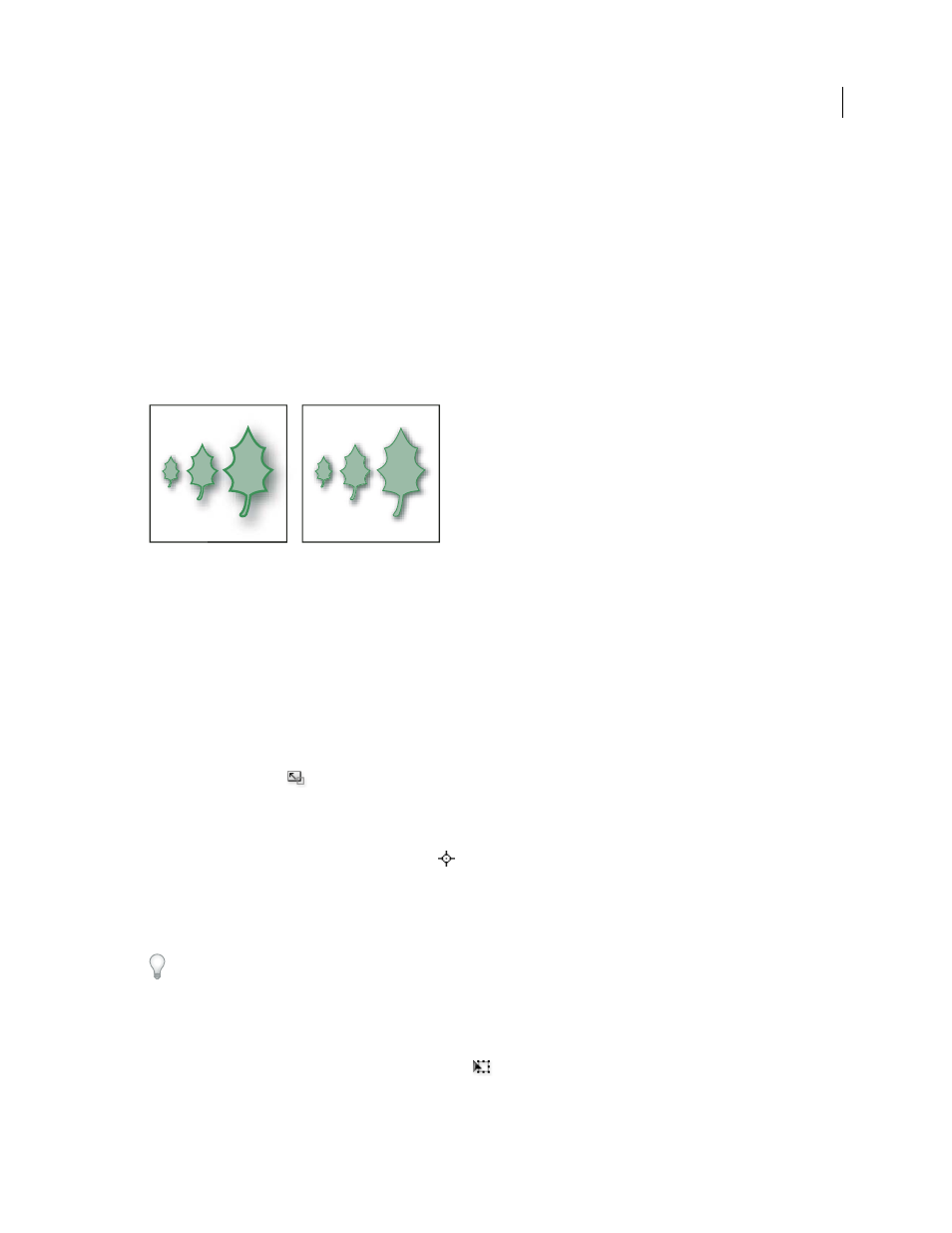
226
USING ADOBE ILLUSTRATOR CS4
Reshaping objects
Scaling, shearing, and distorting objects
Scale objects
Scaling an object enlarges or reduces it horizontally (along the x axis), vertically (along the y axis), or both. Objects
scale relative to a reference point which varies depending on the scaling method you choose. You can change the
default reference point for most scaling methods, and you can also lock the proportions of an object.
By default, strokes and effects are not scaled along with objects. To scale strokes and effects, choose Edit >
Preferences
> General (Windows) or Illustrator > Preferences
> General (Mac
OS), and select Scale Strokes & Effects.
If you want to choose whether to scale strokes and effects on a case-by-case basis, use the Transform panel or the Scale
command to scale objects.
The Scale Strokes & Effects option scales the object, the drop shadow effect, and the stroke (left); only the object scales when this option is off
(right).
See also
Transform using the bounding box
Scale objects with the Scale tool
1
Select one or more objects.
2
Select the Scale tool
.
3
Do any of the following:
•
To scale relative to the object’s center point, drag anywhere in the document window until the object is the desired size.
•
To scale relative to a different reference point
, click where you want the reference point to be in the document
window, move the pointer away from the reference point, and then drag until the object is the desired size.
•
To maintain the object’s proportions as it scales, hold down Shift as you drag diagonally.
•
To scale the object along a single axis, hold down Shift as you drag vertically or horizontally.
For finer control over scaling, start dragging farther from the reference point.
Scale objects with the bounding box
1
Select one or more objects.
2
Select the Selection tool or the Free Transform tool
.
3
Drag a bounding box handle until the object is the desired
size.
Objects scale relative to the opposite handle of the bounding box.