Lighting options – Adobe Illustrator CS4 User Manual
Page 260
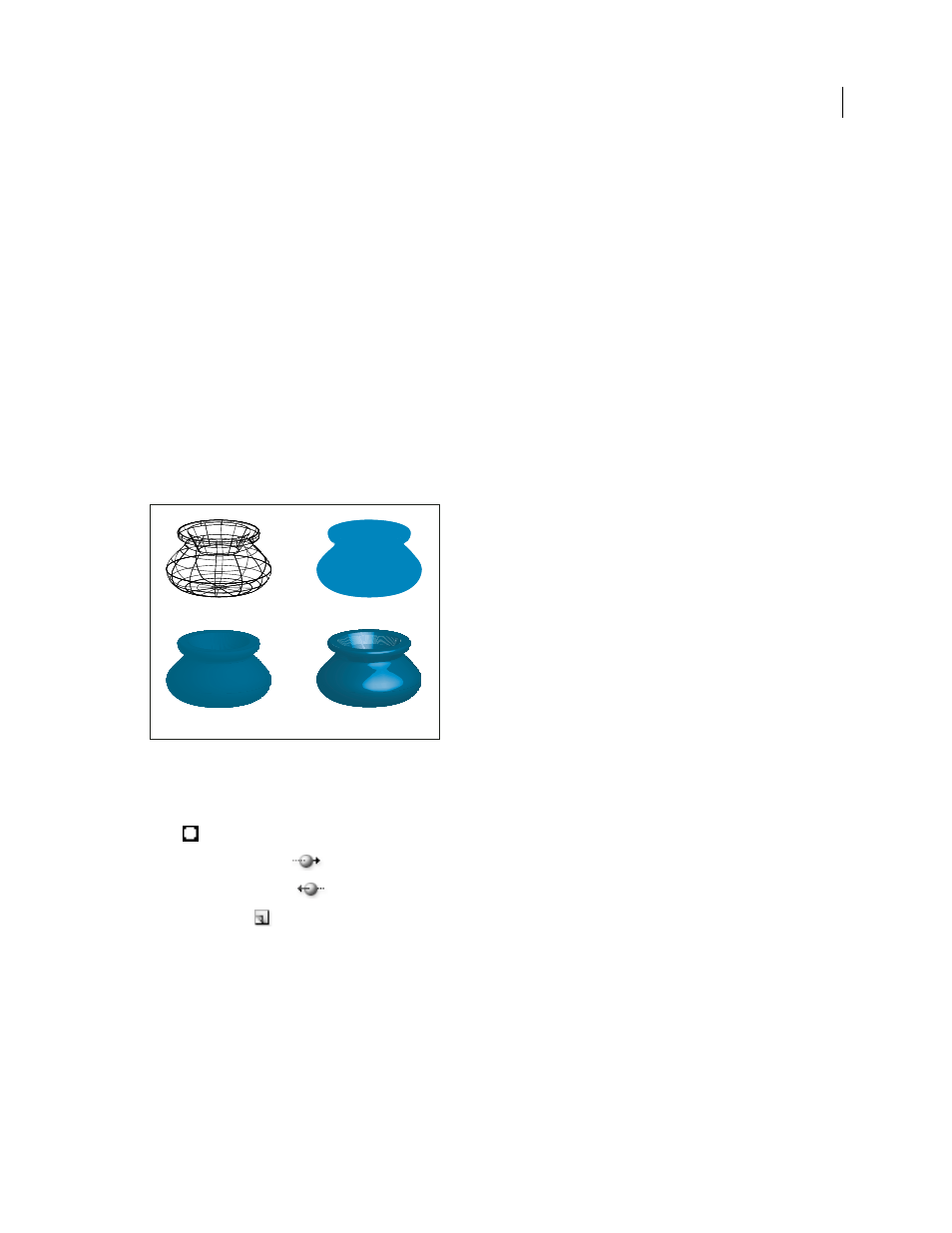
253
USING ADOBE ILLUSTRATOR CS4
Reshaping objects
Light Intensity
Controls the light intensity between 0% and 100%.
Ambient Light
Controls the global lighting, which changes the brightness of all the object’s surfaces uniformly. Enter
a value between 0% and 100%.
Highlight Intensity
Controls how much the object reflects light, with values ranging from 0% to 100%. Lower values
produce a matte surface, and higher values create a shinier-looking surface.
Highlight Size
Controls the size of the highlight from large (100%) to small (0%).
Blend Steps
Controls how smoothly the shading appears across the object’s surfaces. Enter a value between 1 and 256.
Higher numbers produce smoother shades and more paths than lower numbers.
Draw Hidden Faces
Displays the object’s hidden backfaces. The backfaces are visible if the object is transparent, or if
the object is expanded and then pulled apart.
Note: If your object has transparency and you want the hidden backfaces to display through the transparent front faces,
apply the Object > Group command to the object before you apply the 3D
effect.
Preserve Spot Color (Extrude & Bevel effect, Revolve effect, and Rotate effect)
Lets you preserve spot colors in the
object. Spot colors can’t be preserved if you chose Custom for the Shading Color option.
Examples of different surface shading choices
A. Wireframe B. No shading C. Diffuse shading D. Plastic shading
Lighting options
Light
Defines where the light is. Drag the light to where you want it on the sphere.
Move Light Back button
Moves the selected light behind the object.
Move Light Front button
Moves the selected light in front of the object.
New Light button
Adds a light. By default, new lights appear in the front center of the sphere.
Delete Light button
Deletes the selected light.
Note: By default, 3D Effects assigns one light to an object. You can add and delete lights, but the object must always have
at least one light.
Light Intensity
Changes the selected light’s intensity between 0% and 100%.
Shading Color
Controls the object’s shading color, depending on the command you choose:
•
None
Adds no color to the shading.
A
B
C
D