Close gaps in live paint groups, Highlight gaps in a live paint group, Set live paint gap options – Adobe Illustrator CS4 User Manual
Page 175: Gap rules for merged live paint groups
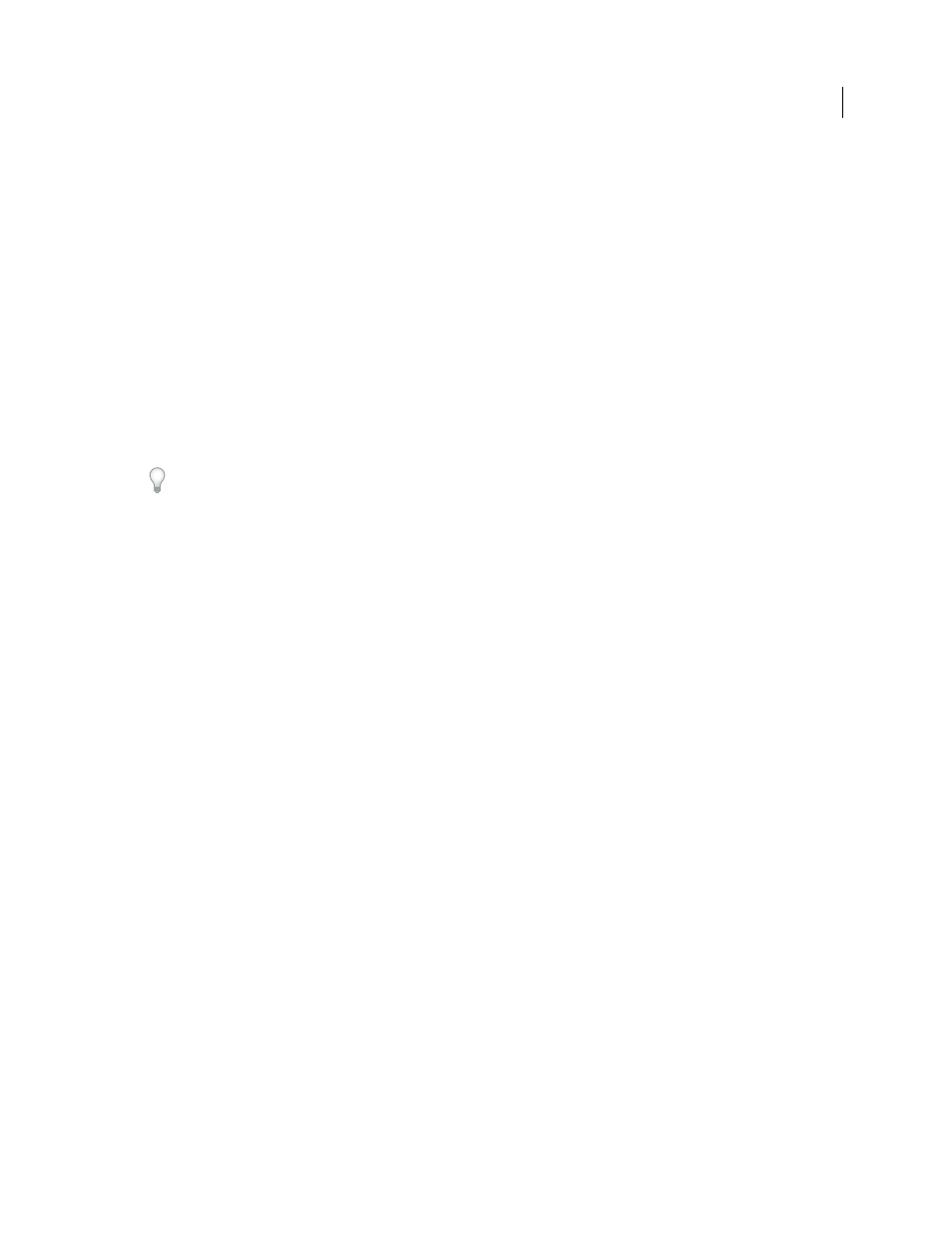
168
USING ADOBE ILLUSTRATOR CS4
Painting
Cursor Swatch Preview
Displays when you choose a color from the Swatches panel. The Live Paint Bucket tool pointer
appears as three color swatches: the selected fill or stroke color plus the color directly to the left and right of it in the
Swatches panel.
Highlight
Outlines the face or edge the cursor is currently over. Faces are highlighted with a thick line and edges are
highlighted with a thin line.
Color
Sets the color for the highlight. You can choose a color from the menu or click the paint swatch to specify a
custom color.
Width
Specifies how thick to make the highlight.
Close gaps in Live Paint groups
Gaps are small spaces between paths. If paint leaks through and paints faces you did not intend, you probably have a
gap in your artwork. You can create a new path that closes the gap, edit existing paths to close the gap, or adjust the
gap options in the Live Paint group.
You can avoid gaps in your Live Paint artwork by overdrawing paths (that is, extending them past each other). You
can then select and delete the excess edges that result, or apply a stroke of “None” to them.
Highlight gaps in a Live Paint group
❖
Choose View
> Show Live Paint Gaps.
This command highlights any gaps found on the currently selected Live Paint group, based on your gap options
settings for that group.
Set Live Paint gap options
❖
Choose Object > Live Paint > Gap Options and specify any of the following:
Gap Detection
When selected, Illustrator recognizes gaps in Live Paint paths and prevents paint from flowing through
them. Note that this may slow Illustrator when working on large, complex Live Paint groups. In this case, you can
choose Close Gaps With Paths to help speed Illustrator up again.
Paint Stops At
Sets the size of the gap paint can’t flow through.
Custom
Specifies a custom Paint Stops At gap size.
Gap Preview Color
Sets the color for previewing gaps in Live Paint groups. You can choose a color from the menu, or
click the color well next to the Gap Preview Color menu to specify a custom color.
Close Gaps With Paths
When selected, inserts unpainted paths into your Live Paint group to close gaps (rather than
simply preventing paint from flowing though the gaps). Note that since these paths are unpainted, it may appear gaps
are still there even though they have been closed.
Preview
Displays currently detected gaps in Live Paint groups as colored lines, based on the preview color you chose.
Gap rules for merged Live Paint groups
When you merge Live Paint groups that have different gap settings, Illustrator uses the following rules to handle the gaps:
•
If gap detection is off in all groups in the selection, gaps are closed and gap detection is turned on with Paint Stops
At set to Small Gaps.
•
If gap detection is on and the same for all groups in the selection, gaps are closed and the gap setting is preserved.