Tracing artwork with live trace, Trace artwork, Automatically trace artwork using live trace – Adobe Illustrator CS4 User Manual
Page 84
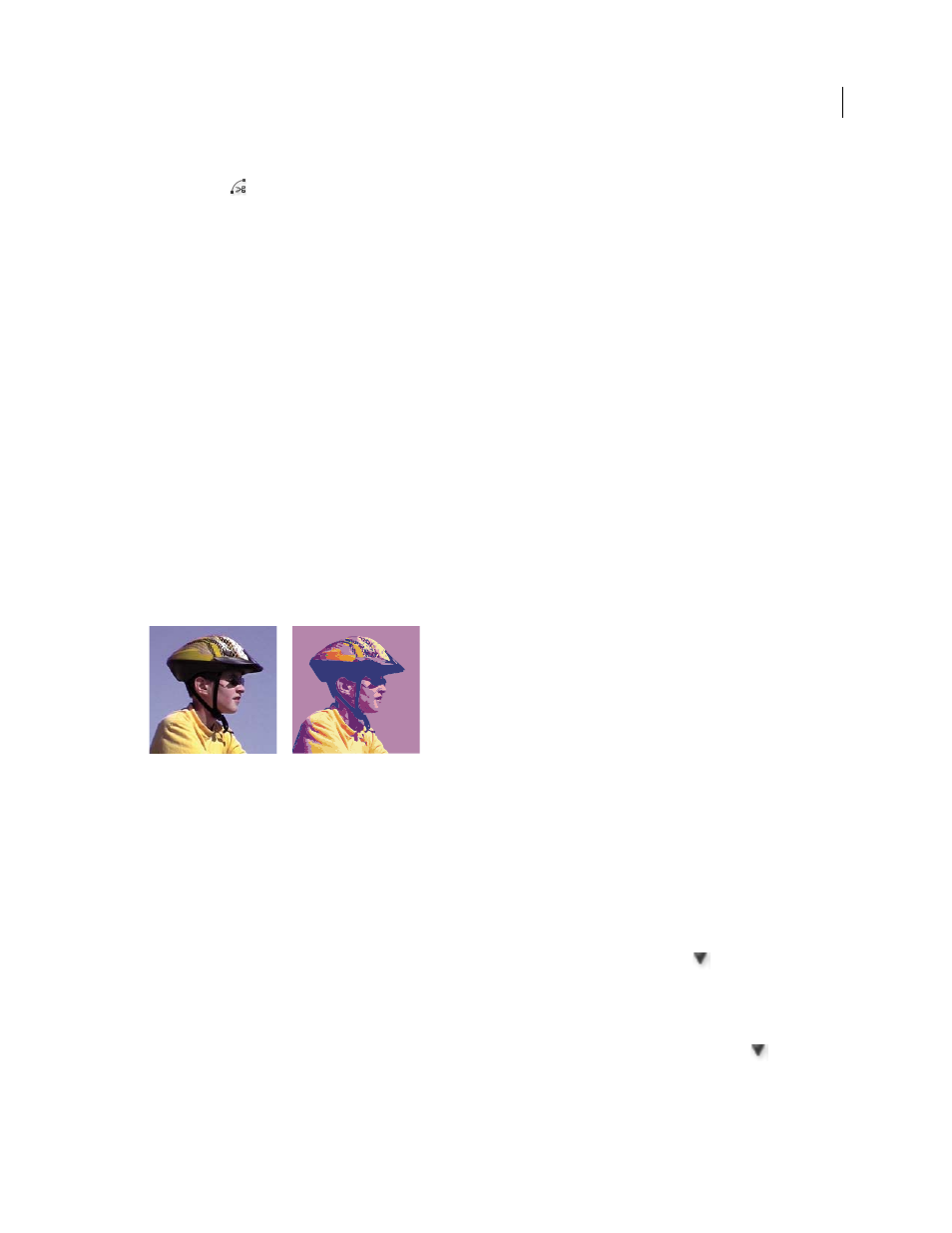
77
USING ADOBE ILLUSTRATOR CS4
Drawing
•
Select the anchor point where you want to split the path, and then click the Cut Path At Selected Anchor Points
button
in the Control panel. When you split the path at an anchor point, a new anchor point appears on top
of the original anchor point, and one anchor point is selected.
3
Use the Direct Selection tool to adjust the new anchor point or path segment.
Note: You can divide an object into separate component faces by using the Knife tool (a face is an area undivided by a
line segment).
See also
Cut objects with the Knife tool
Tracing artwork with Live Trace
Trace artwork
If you want to base a new drawing on an existing piece of artwork, you can trace it. For example, you can create a
graphic based on a pencil sketch drawn on paper or on a raster image saved in another graphics program by bringing
the graphic into Illustrator and tracing over it.
The easiest way to trace artwork is to open or place a file into Illustrator and automatically trace the artwork with the
Live Trace command. You can control the level of detail and how the tracing is filled. When you are satisfied with the
tracing results, you can convert the tracing to vector paths or a Live Paint object.
Before and after tracing a bitmap image with the Live Trace command
For a video on using Live Trace, see
and
Automatically trace artwork using Live Trace
1
Open or place a file to use as the source image for the tracing.
2
With the source image selected, do one of the following:
•
To trace the image using a tracing preset, click the Tracing Presets and Options button
in the Control panel,
and select a preset.
•
To trace the image using the default tracing options, click Live Trace in the Control panel, or choose Object >
Live Trace
> Make.
•
To set tracing options before you trace the image, click the Tracing Presets and Options button
in the
Control panel, and choose Tracing Options. Alternatively, choose Object > Live Trace
> Tracing Options. Set
tracing options, and then click Trace.
3
(Optional) Adjust the results of the tracing.