Apply a graphic style to symbol instances, Symbolism tool options – Adobe Illustrator CS4 User Manual
Page 97
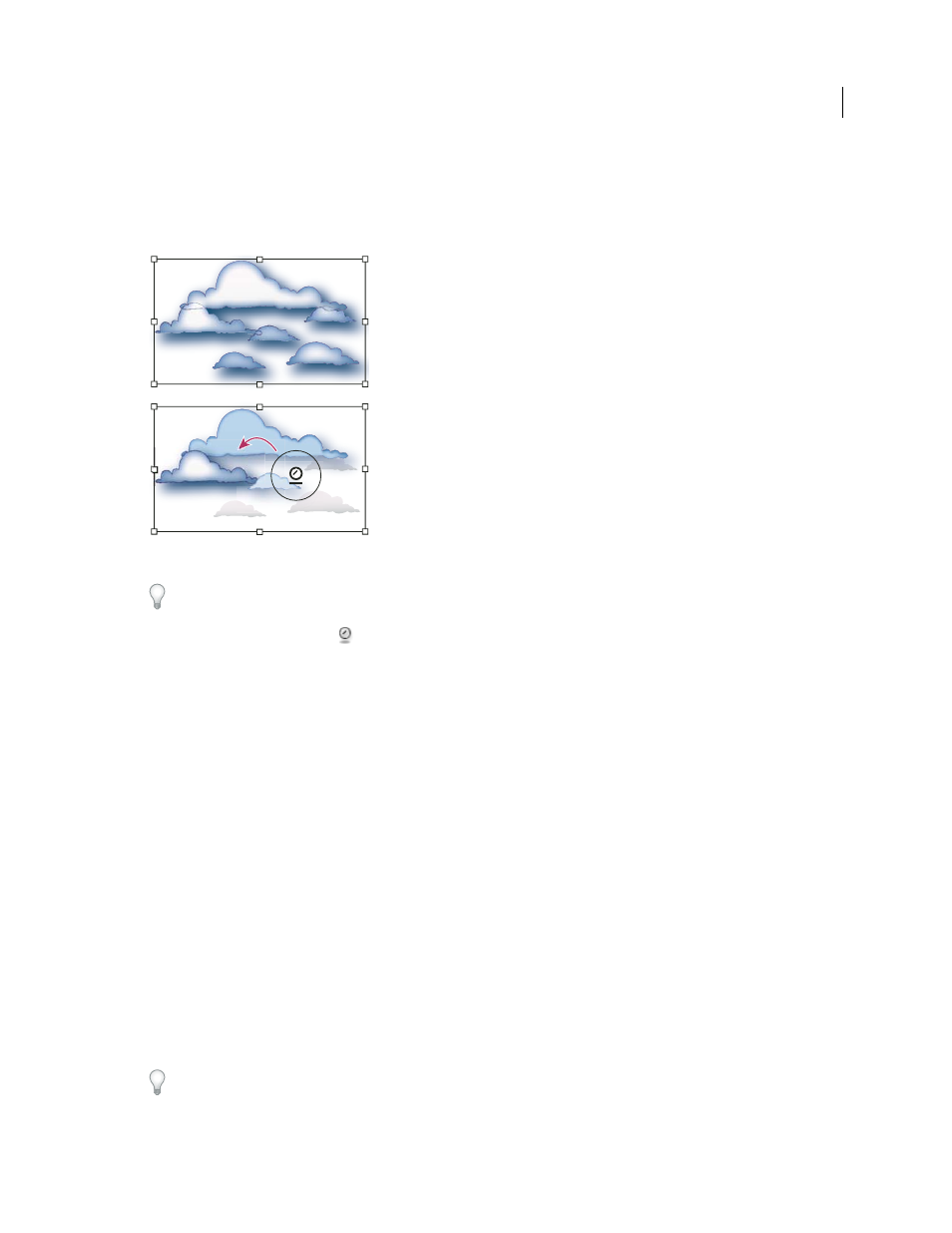
90
USING ADOBE ILLUSTRATOR CS4
Drawing
Apply a graphic style to symbol instances
The Symbol Styler tool lets you apply or remove a graphic style from a symbol instance. You can control the amount
and location of the application. For example, you can apply a style gradually so that some symbol instances display the
style at full strength and others display the style at partial strength.
Graphic style applied at full strength (top) compared to graphic style applied at varying strengths (bottom)
You can switch to the Symbol Styler tool when using any other symbolism tool by clicking a style in the Graphic Styles
panel.
1
Select the Symbol Styler tool
.
2
Select a style in the Graphic Styles panel, and do one of the following:
•
Click or drag where you want to apply the style to the symbol set. The amount of style applied to the symbol
instances increases, and the style gradually changes.
•
Hold down Alt (Windows) or Option (Mac
OS) as you click or drag to decrease the style amount and reveal
more of the original, unstyled symbol.
•
Hold down Shift as you click or drag to keep the amount of style constant, while gradually changing the symbol
instance style to the selected style.
Note: It is very important to perform steps 1 and 2 in the specified order. If you select a style while a tool other than
the symbolism tool is selected, the style will apply immediately to the entire selected symbol instance set.
Symbolism tool options
You access symbolism tool options by double-clicking a symbolism tool in the Tools panel.
General options, such as diameter, intensity, and density, appear at the top of the dialog box. Tool-specific options
appear at the bottom of the dialog box. To switch to options for a different tool, click a tool icon in the dialog box.
General options
The General options appear at the top of the Symbolism Tools Options dialog box regardless of which
symbolism tool is selected.
•
Diameter
Specifies the tool’s brush
size.
At any time while using a symbolism tool, press [ to decrease the diameter or ] to increase it.