Blur effects, Brush strokes effects, See also – Adobe Illustrator CS4 User Manual
Page 366
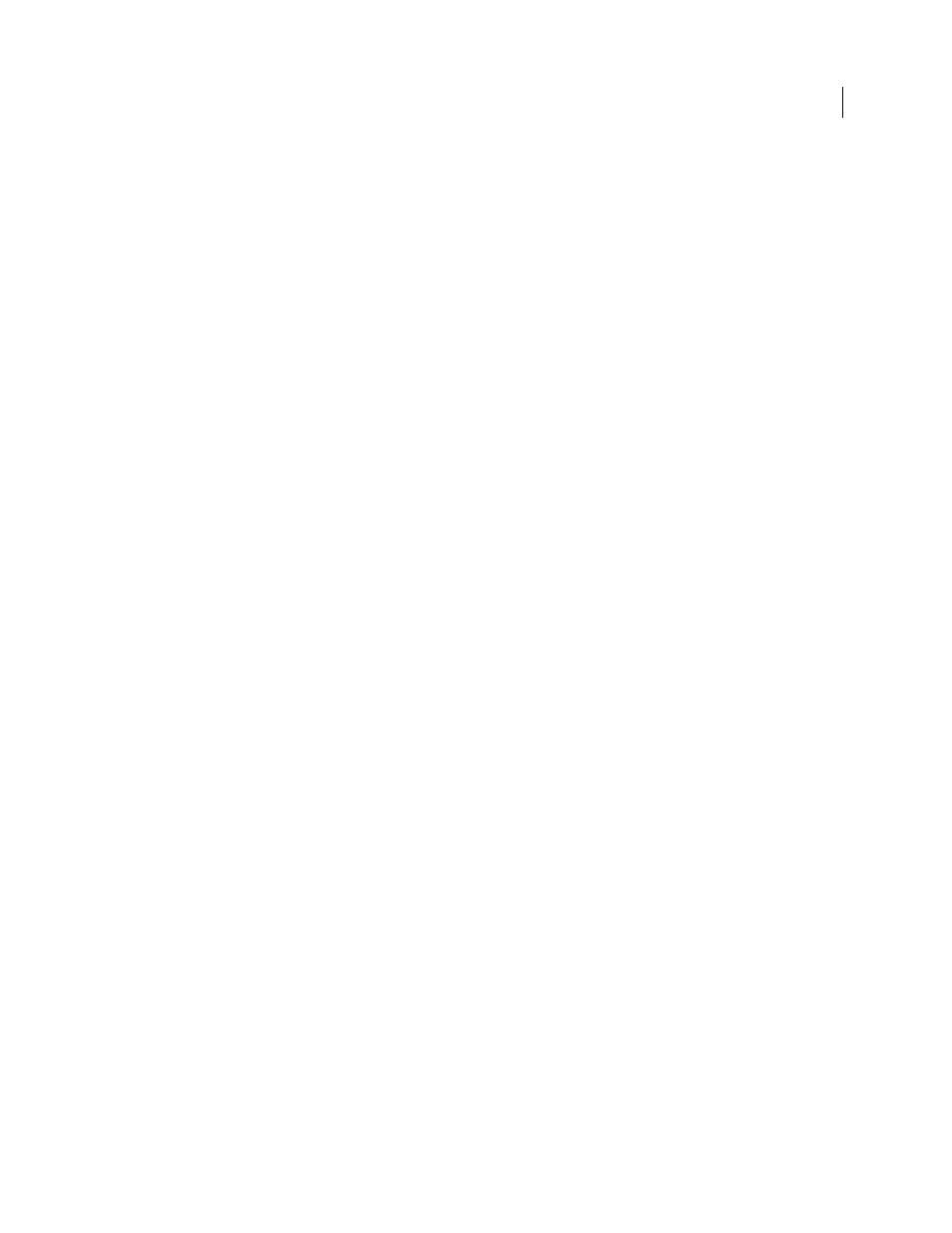
359
USING ADOBE ILLUSTRATOR CS4
Creating special effects
Rough Pastels
Makes an image appear as if stroked with colored pastel chalk on a textured background. In areas of
bright color, the chalk appears thick with little texture; in darker areas, the chalk appears scraped off to reveal the
texture.
Smudge Stick
Softens an image using short diagonal strokes to smudge or smear the darker areas of the images.
Lighter areas become brighter and lose detail.
Sponge
Creates images with highly textured areas of contrasting color as if painted with a sponge.
Underpainting
Paints the image on a textured background, and then paints the final image over it.
Watercolor
Paints the image in a watercolor style, simplifying details, and using a medium brush loaded with water
and color. Where significant tonal changes occur at edges, the effect saturates the color.
See also
Use texture and glass surface controls
Blur effects
The commands in the Blur submenu in the Effect menu are raster-based and use the document’s raster effects settings
whenever you apply the effect to a vector object.
Gaussian Blur
Quickly blurs a selection by an adjustable amount. This effect removes high-frequency detail and can
produce a hazy effect.
Radial Blur
Simulates the soft blur created by a zooming or rotating camera. Choose Spin to blur along concentric
circular lines, and then specify a degree of rotation. Choose Zoom to blur along radial lines, as if zooming in or out of
the image, and specify an amount from 1 to 100. Blur quality ranges from Draft for the fastest but grainy results to
Good and Best for smoother results, which are indistinguishable except on a large selection. Specify the origin of the
blur by dragging the pattern in the Blur Center box.
Smart Blur
Blurs an image with precision. You can specify a radius, a threshold, and a blur quality. The Radius value
determines the size of the area searched for dissimilar pixels. The Threshold value determines how dissimilar the pixels
must be before they are affected. You also can set a mode for the entire selection (Normal) or for the edges of color
transitions (Edge Only and Overlay). Where significant contrast occurs, Edge Only applies black-and-white edges, and
Overlay Edge applies white.
See also
Brush Strokes effects
The Brush Strokes effects are raster-based and use the document’s raster effects settings whenever you apply the effect
to a vector object.
Accented Edges
Accentuates the edges of an image. When the Edge Brightness control is set to a high value, the
accents resemble white chalk. When it is set to a low value, the accents resemble black ink.
Angled Strokes
Repaints an image using diagonal strokes. The lighter areas of the image are painted in strokes going
in one direction, while the darker areas are painted in strokes going the opposite direction.