Links panel overview, File status options for the links panel – Adobe Illustrator CS4 User Manual
Page 265
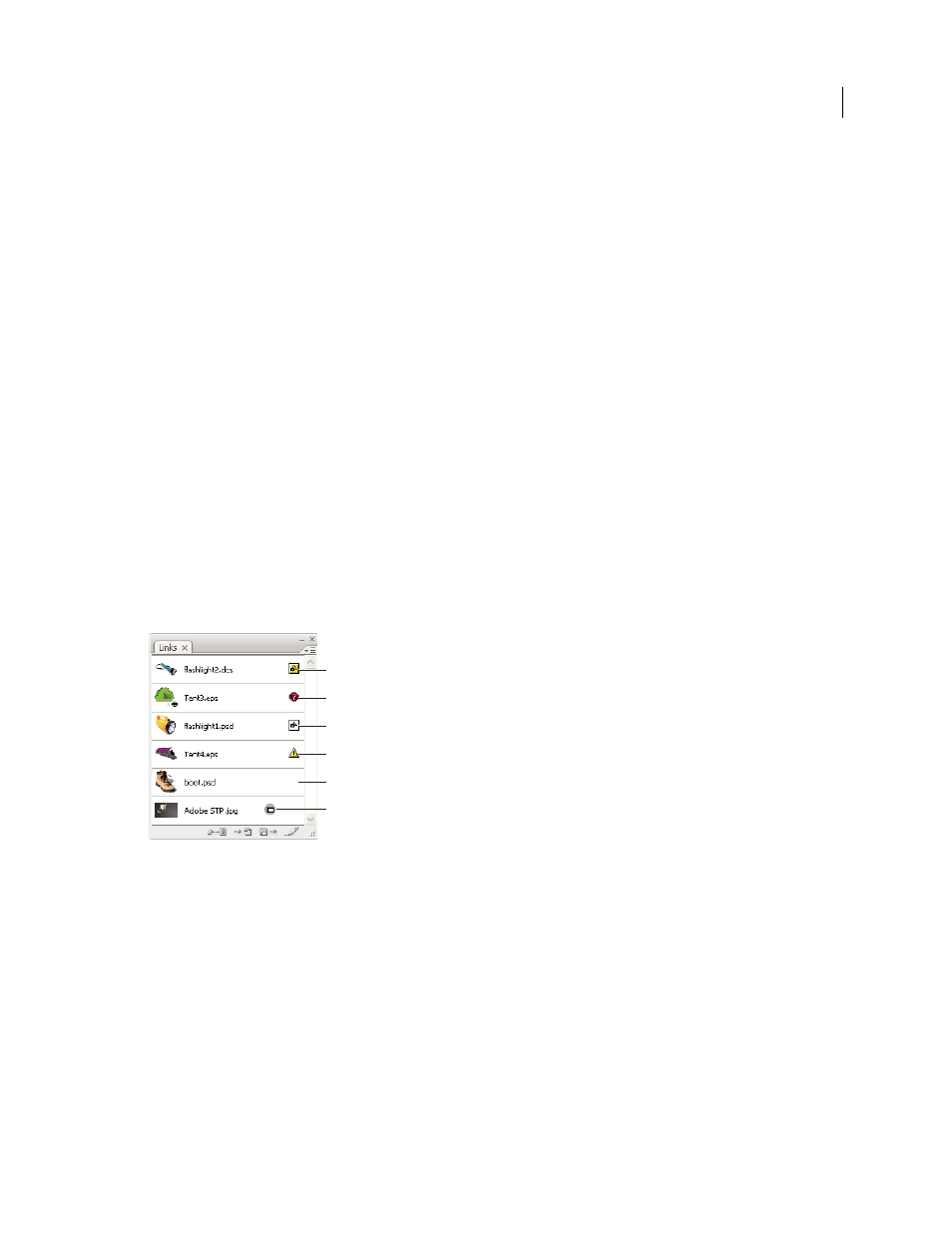
258
USING ADOBE ILLUSTRATOR CS4
Importing, exporting, and saving
4
Click Place.
5
If applicable, do one of the following:
•
If you place a PDF file with multiple pages, you can choose which page you want to place and how to crop the
artwork.
•
If you embed an Adobe® Photoshop® file, you can choose how to convert layers. If the file contains layer comps,
you can also choose which version of the image to import.
. For a video on importing and copying
and pasting between web applications, see
See also
About linked and embedded artwork
Links panel overview
You use the Links panel to see and manage all linked or embedded artwork. The panel displays a small thumbnail of
the artwork and uses icons to indicate artwork’s status.
Note: If you’re working with files from an Adobe Version Cue project, the Links panel displays additional file information.
Links panel
A. Transparency interaction B. Missing artwork C. Embedded artwork D. Modified artwork E. Linked artwork F. Adobe stock photo comp
image
See also
File status options for the Links panel
A linked file can appear in the Links panel in any of the following ways:
Up-to-date
An up-to-date file displays only the file’s name and (in Adobe® InDesign®) its page in the document.
A
B
C
D
E
F