Create mesh objects – Adobe Illustrator CS4 User Manual
Page 196
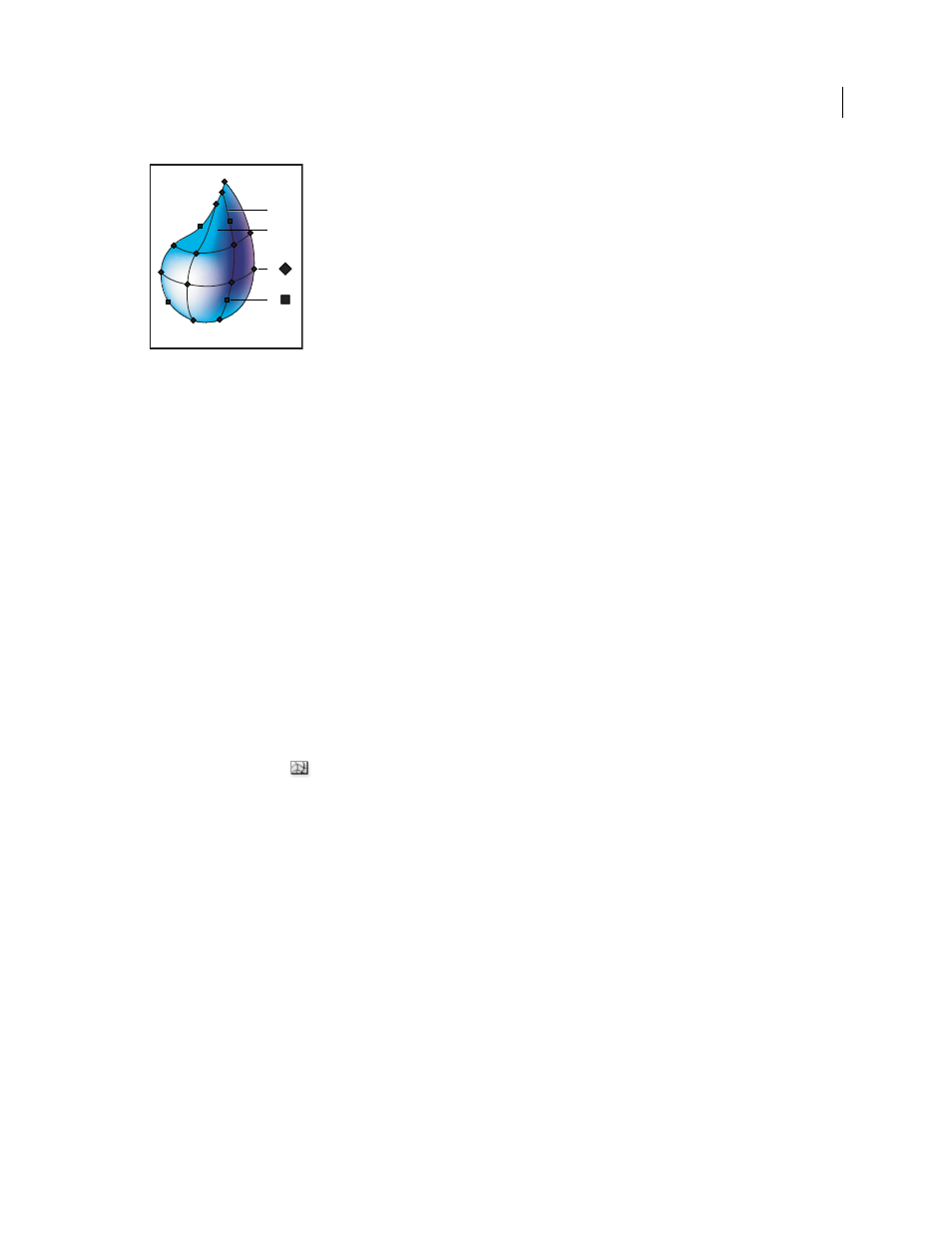
189
USING ADOBE ILLUSTRATOR CS4
Painting
Diagram of a mesh object
A. Mesh line B. Mesh patch C. Mesh point D. Anchor point
Create mesh objects
You can create mesh objects from vector objects, with the exception of compound paths and text objects. You cannot
create mesh objects from linked images.
To improve performance and redraw speed, keep the size of mesh objects to a minimum. Complex mesh objects can
greatly reduce performance. Therefore, it is better to create a few small, simple mesh objects than to create a single,
complex mesh object. When converting complex objects, use the Create Mesh command for the best results.
Note: When printing mesh objects, spot colors are preserved for EPS, PDF, and PostScript output.
For more information on creating a gradient mesh object, see the Achieve photo realism with Gradient Mesh tutorial
See also
Create a mesh object with an irregular pattern of mesh points
1
Select the Mesh tool
, and select a fill color for the mesh points.
2
Click where you want to position the first mesh point.
The object is converted to a mesh object with the minimum number of mesh lines.
3
Continue clicking to add additional mesh points. Shift-click to add a mesh point without changing to the current
fill color.
Create a mesh object with a regular pattern of mesh points
1
Select the object and choose Object > Create Gradient Mesh.
2
Set the number of rows and columns, and select the direction of the highlight from the Appearance menu:
Flat
Applies the object’s original color evenly across the surface, resulting in no highlight.
To Center
Creates a highlight in the center of the object.
To Edge
Creates a highlight on the edges of the object.
3
Enter a percentage of white highlight to apply to the mesh object. A value of 100% applies maximum white highlight
to the object; a value of 0% applies no white highlight to the object.
B
A
C
D