Trap a line – Adobe Illustrator CS4 User Manual
Page 439
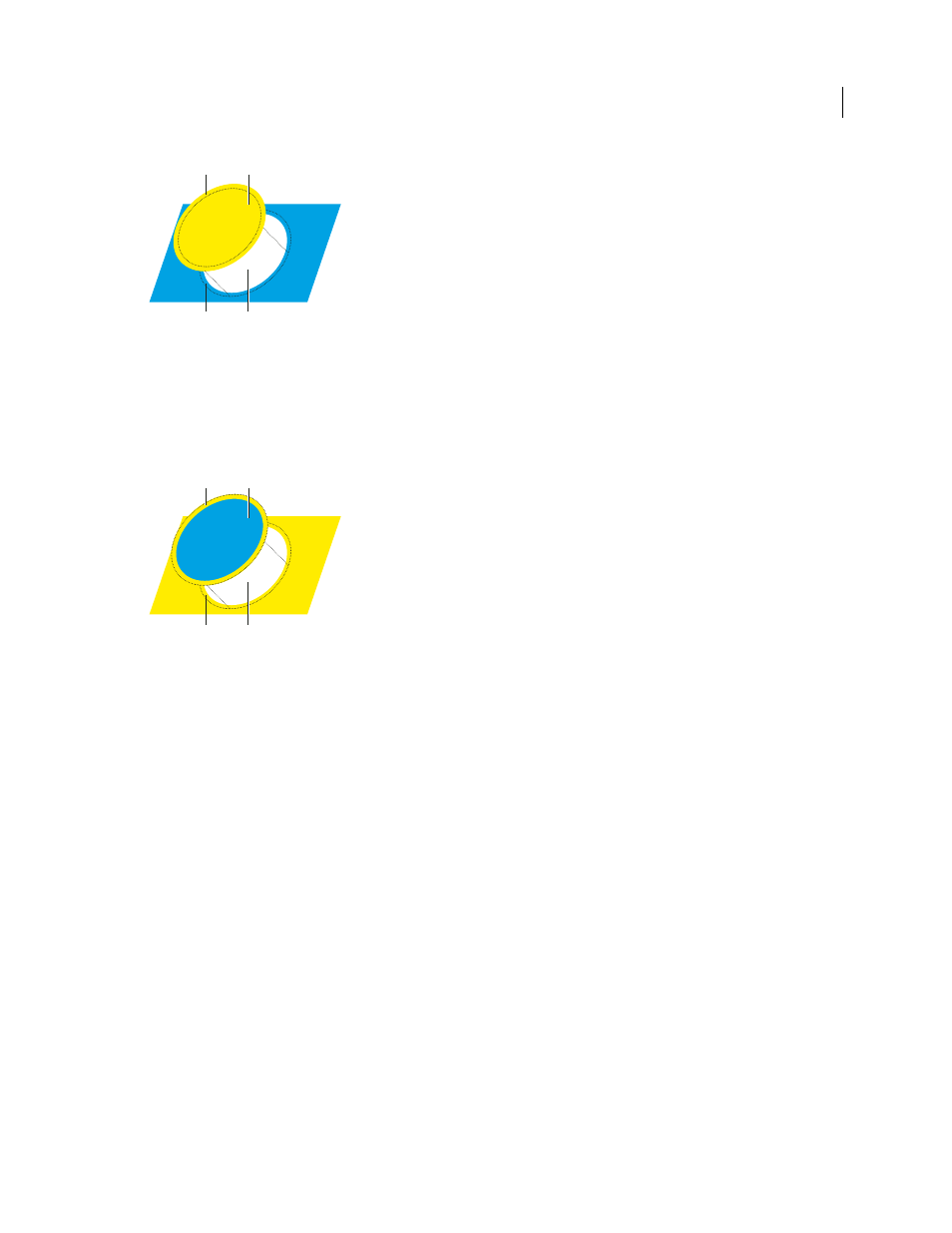
432
USING ADOBE ILLUSTRATOR CS4
Printing
Object stroked with fill color
A. Overprinted stroke creates spread trap B. Fill creates knockout C. Area of trap D. Area of knockout
•
Create a choke by entering the same color values
for the Stroke as appear in the lighter background (again, using
the Color panel); the Stroke and Fill values will differ. This method reduces the darker object by stroking its
boundaries with the lighter background color.
3
Choose Window
> Stroke.
Object stroked with background color
A. Overprinted stroke creates choke trap B. Fill creates knockout C. Area of trap D. Area of knockout
4
In the Weight text box, enter a stroke width of between 0.01 and 1000 points. Check with your print shop to
determine what value to use.
For example, a stroke weight of 0.6 point creates a trap of 0.3 point. A stroke weight of 2.0 points creates a trap of 1.0
point.
5
Choose Window
> Attributes.
6
Select Overprint Stroke.
Trap a line
1
Select the line to be trapped.
2
In the Stroke box in the Tools panel or the Color panel, assign the stroke a color of white.
3
In the Stroke panel, select the desired line weight.
4
Copy the line, and choose Edit >Paste In Front. The copy is used to create a trap.
5
In the Stroke box in the Tools panel or the Color panel, stroke the copy with the desired color.
6
In the Stroke panel, choose a line weight that is wider than the bottom line.
7
Choose Window
> Attributes.
8
Select Overprint Stroke for the top line.
A
B
C D
A
B
C D