Create a 3d object by revolving – Adobe Illustrator CS4 User Manual
Page 257
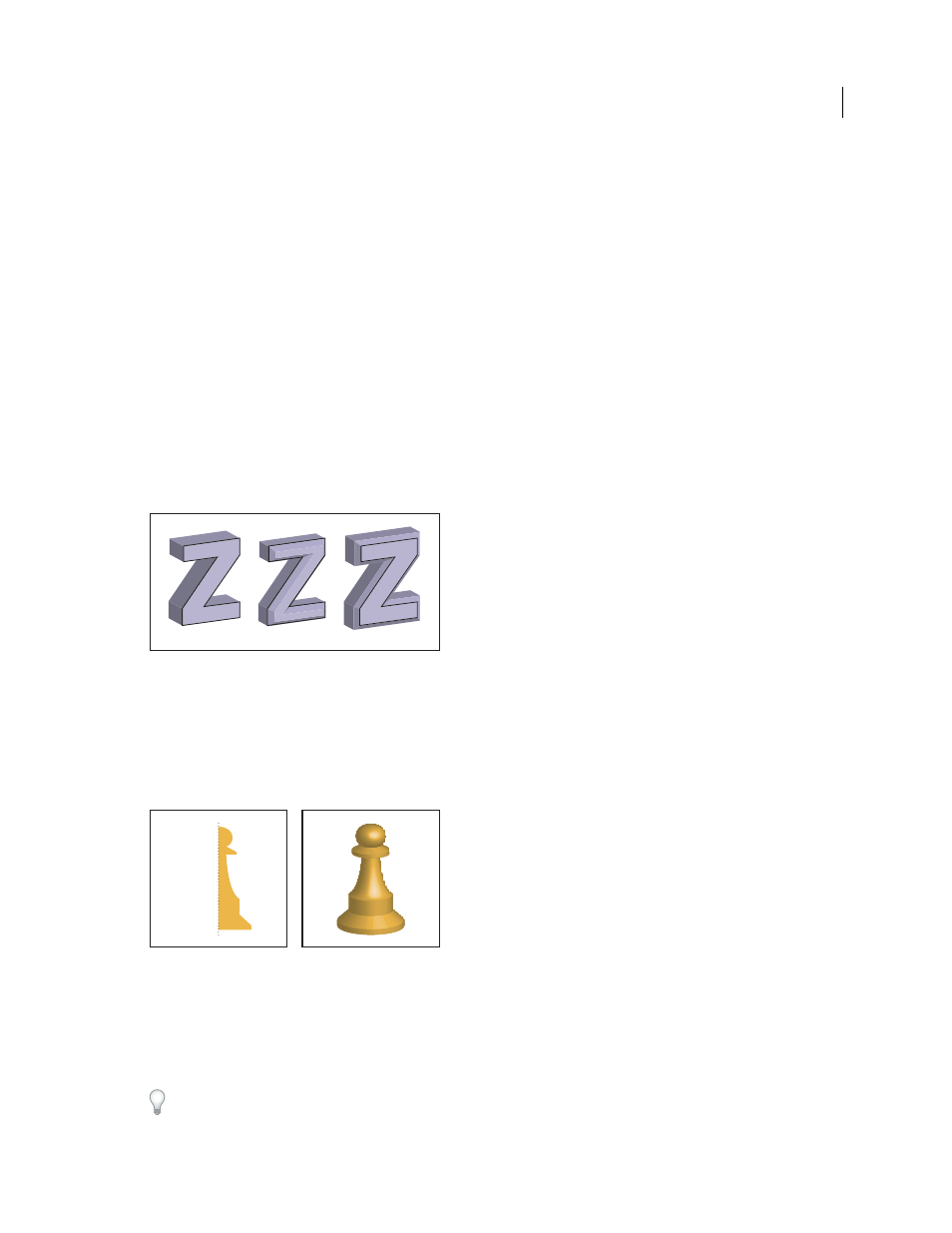
250
USING ADOBE ILLUSTRATOR CS4
Reshaping objects
2
Choose Effect > 3D
> Extrude & Bevel.
3
Click More Options to view the complete list of options, or Fewer Options to hide the extra options.
4
Select Preview to preview the effect in the document window.
5
Specify options:
Position
Sets how the object is rotated and the perspective from which you view it. (See “
Extrude & Bevel
Determines the object’s depth and the extent of any bevel added to or cut from it. (See “
Surface
Creates a wide variety of surfaces, from dull and unshaded matte surfaces to glossy and highlighted surfaces
that look like plastic. (See “
Lighting
Adds one or more lights, varies the light intensity, changes the object’s shading color, and moves lights
around the object, for dramatic effects. (See “
Map
Maps artwork onto the surfaces of a 3D object. (See “
6
Click
OK.
Extruded object without a beveled edge (left) compared to object with Bevel Extent In (middle) and with Bevel Extent Out (right)
Create a 3D object by revolving
Revolving sweeps a path or profile in a circular direction around the global y axis (revolve axis) to create a 3D object.
Because the revolve axis is vertically fixed, the open or closed path that you revolve typically needs to depict half of the
desired 3D object’s profile in a vertical and front-facing position; you can then rotate the 3D object’s position in the
effect’s dialog box.
Revolving an object
1
Select the object.
Note: Applying the 3D Revolve effect to one or more objects simultaneously revolves each object around its own axis. Each
object resides in its own 3D space and can’t intersect other 3D objects. Applying the Revolve effect to a targeted group or
layer, on the other hand, revolves the objects around a single axis.
Revolving a filled path with no stroke is much faster than revolving a stroked path.