Importing eps, dcs, and autocad files, Importing eps files – Adobe Illustrator CS4 User Manual
Page 271
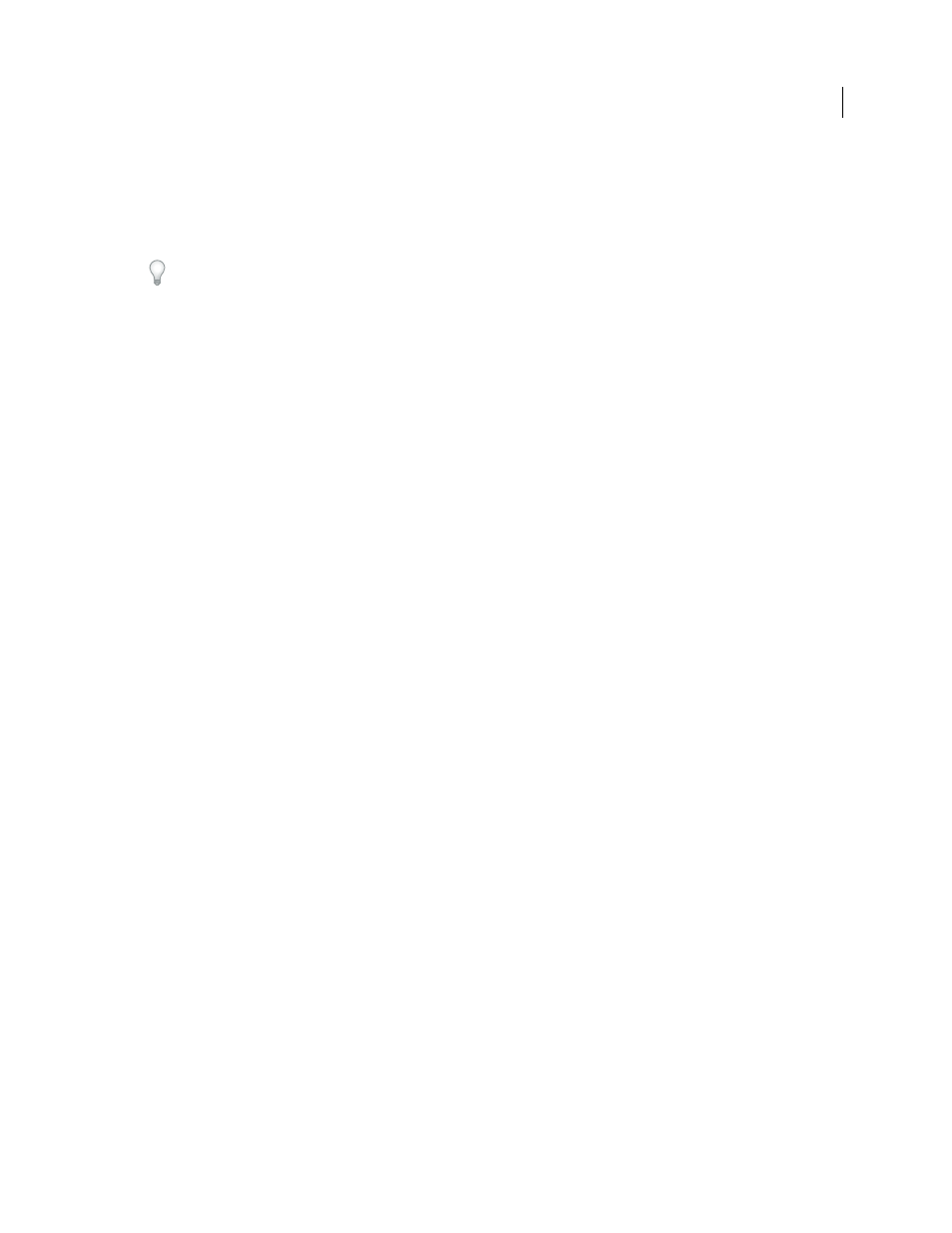
264
USING ADOBE ILLUSTRATOR CS4
Importing, exporting, and saving
Importing monotone, duotone, and tritone images from Adobe PDF files
When you import artwork from an Adobe PDF file, it’s possible to introduce data that you can’t create within
Illustrator. This is called non-native art and includes monotone, duotone, and tritone images. You can also generate
non-native art within Illustrator by using the Flatten Transparency command to preserve spot colors.
Illustrator’s ability to preserve non-native art is useful in many situations. For example, Illustrator maintains the spot
color information in linked PDF files when you output color separations.
By default, non-native art is labeled <Non-Native Art> in the Layers and Appearance panels. You can select, move,
save, and perform basic transformations (such as scaling, rotating, or skewing) on non-native art. However, you
cannot select and edit its individual components. In addition, you must rasterize non-native art before editing it with
the liquify tools.
To convert non-native art to an Illustrator object, choose Object > Rasterize.
See also
Importing EPS, DCS, and AutoCAD files
Importing EPS files
Encapsulated PostScript (EPS) is a popular file format for transferring vector artwork between applications. You can
bring artwork from EPS files into Illustrator using the Open command, the Place command, the Paste command, and
the drag-and-drop feature.
Keep the following in mind when working with EPS artwork:
•
When you open or embed an EPS file that was created in another application, Illustrator converts all objects to
native Illustrator objects. However, if the file contains data that Illustrator doesn’t recognize, some loss of data may
occur. As a result, unless you need to edit the individual objects in an EPS file, it’s best to link to the file rather than
open or embed it.
•
EPS format does not support transparency; therefore, it is not a good choice for placing transparent artwork from
other applications into Illustrator. Instead, use PDF 1.4 format for this purpose.
•
You may receive an error message when printing or saving artwork that includes linked EPS files, if those files were
saved in binary format (for example, in Photoshop's default EPS format). In this case, resave the EPS files in ASCII
format, embed the linked files into the Illustrator artwork, print to a Binary print port instead of an ASCII print
port, or save the artwork in AI or PDF format instead of EPS format.
•
If you are color-managing artwork in a document, embedded EPS images are part of the document and therefore
color-managed when sent to a printing device. In contrast, linked EPS images are not color-managed, even if color
management is turned on for the rest of the document.