Gif and png-8 optimization options – Adobe Illustrator CS4 User Manual
Page 397
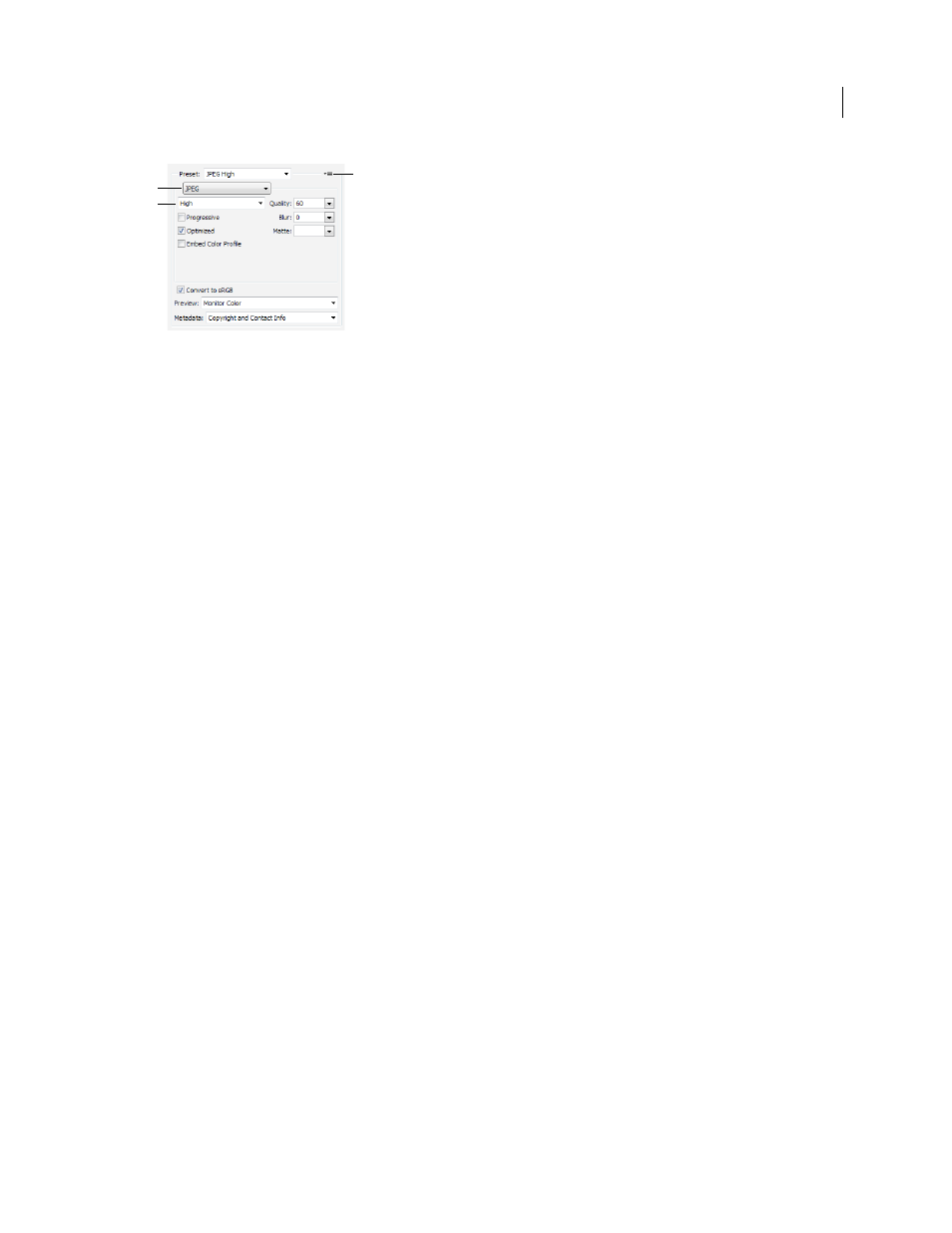
390
USING ADOBE ILLUSTRATOR CS4
Web graphics
Optimization settings for JPEG
A. File Format menu B. Compression Quality menu C. Optimize menu
Quality
Determines the level of compression. The higher the Quality setting, the more detail the compression
algorithm preserves. However, using a high Quality setting results in a larger file size than using a low Quality setting.
View the optimized image at several quality settings to determine the best balance of quality and file size.
Optimized
Creates an enhanced JPEG with a slightly smaller file size. The Optimized JPEG format is recommended
for maximum file compression; however, some older browsers do not support this feature.
Progressive
Displays the image progressively in a web browser. The image appears as a series of overlays, enabling
viewers to see a low-resolution version of the image before it downloads completely. The Progressive option requires
use of the Optimized JPEG format.
Note: Progressive JPEGs require more RAM for viewing and are not supported by some browsers.
Blur
Specifies the amount of blur to apply to the image. This option applies an effect identical to that of the Gaussian
Blur filter and allows the file to be compressed more, resulting in a smaller file size. A
setting of 0.1 to 0.5 is
recommended.
Embed Color Profile (Photoshop) or ICC Profile (Illustrator)
Preserves color profiles in the optimized file. Some
browsers use color profiles for color correction.
Matte
Specifies a fill color for pixels that were transparent in the original image. Click the Matte color swatch to select
a color in the color picker, or select an option from the Matte menu: Eyedropper Color (to use the color in the
eyedropper sample box), Foreground Color, Background Color, White, Black, or Other (to use the color picker).
Note: The Foreground Color and Background Color options are only available in Photoshop.
Pixels that were fully transparent in the original image are filled with the selected color; pixels that were partially
transparent in the original image are blended with the selected color.
See also
GIF and PNG-8 optimization options
GIF is the standard format for compressing images with flat color and crisp detail, such as line art, logos, or
illustrations with type. Like the GIF format, the PNG-8 format efficiently compresses solid areas of color while
preserving sharp detail.
PNG-8 and GIF files support 8-bit color, so they can display up to 256 colors. The process of determining which colors
to use is called indexing, so images in GIF and PNG-8 formats are sometimes called indexed color images. To convert
an image to indexed color, a color lookup table is built to store and index the colors in the image. If a color in the
original image does not appear in the color lookup table, the application either chooses the closest color in the table or
simulates the color using a combination of available colors.
C
A
B