About compound shapes – Adobe Illustrator CS4 User Manual
Page 243
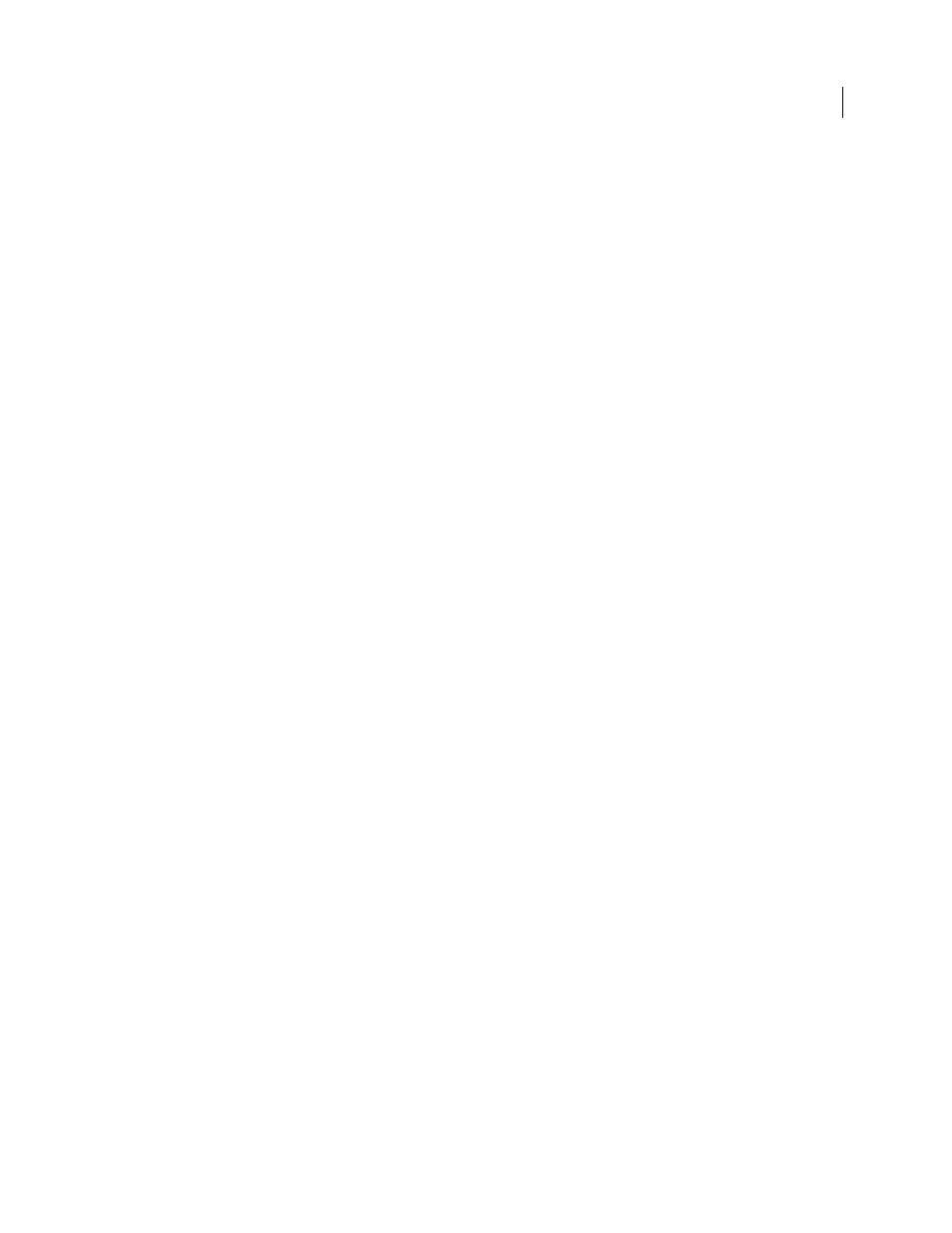
236
USING ADOBE ILLUSTRATOR CS4
Reshaping objects
Outline
Divides an object into its component line segments, or edges. This command is useful for preparing artwork
that needs a trap for overprinting objects. (See “
Note: When you use the Outline button in the Pathfinder panel, you can use the Direct Selection or Group Selection tool
to manipulate each edge independently. You can also choose to delete or preserve unfilled objects when applying the
Outline command.
Hard Mix
Combines colors by choosing the highest value of each of the color components. For example, if Color 1 is
20% cyan, 66% magenta, 40% yellow, and 0% black; and Color 2 is 40% cyan, 20% magenta, 30% yellow, and 10% black,
the resulting hard color is 40% cyan, 66% magenta, 40% yellow, and 10% black.
Soft Mix
Makes the underlying colors visible through the overlapping artwork, and then divides the image into its
component faces. You specify the percentage of visibility you want in the overlapping colors.
Trap
Compensates for potential gaps between colors in artwork by creating a small area of overlap (called a trap)
between two adjoining colors.
See also
About compound shapes
A compound shape is editable art consisting of two or more objects, each assigned a shape mode. Compound shapes
make it easy to create complex shapes because you can precisely manipulate the shape mode, stacking order, shape,
location, and appearance of each path included.
Compound shapes act as grouped objects and appear as <Compound Shape> items in the Layers panel. You can use
the Layers panel to show, select, and manipulate the contents of a compound shape—for example, to change the
stacking order of its components. You can also use the Direct Selection tool or the Group Selection tool to select
components of a compound shape.
When you create a compound shape, it takes on the paint and transparency attributes of the topmost component in
Add, Intersect, or Exclude mode. Subsequently, you can change the paint, style, or transparency attributes of the
compound shape. Illustrator facilitates this process by automatically targeting the whole compound shape when you
select any part of it, unless you explicitly target a component in the Layers panel.