Set layer and sublayer options, Create a new layer, Move an object to a different layer – Adobe Illustrator CS4 User Manual
Page 224
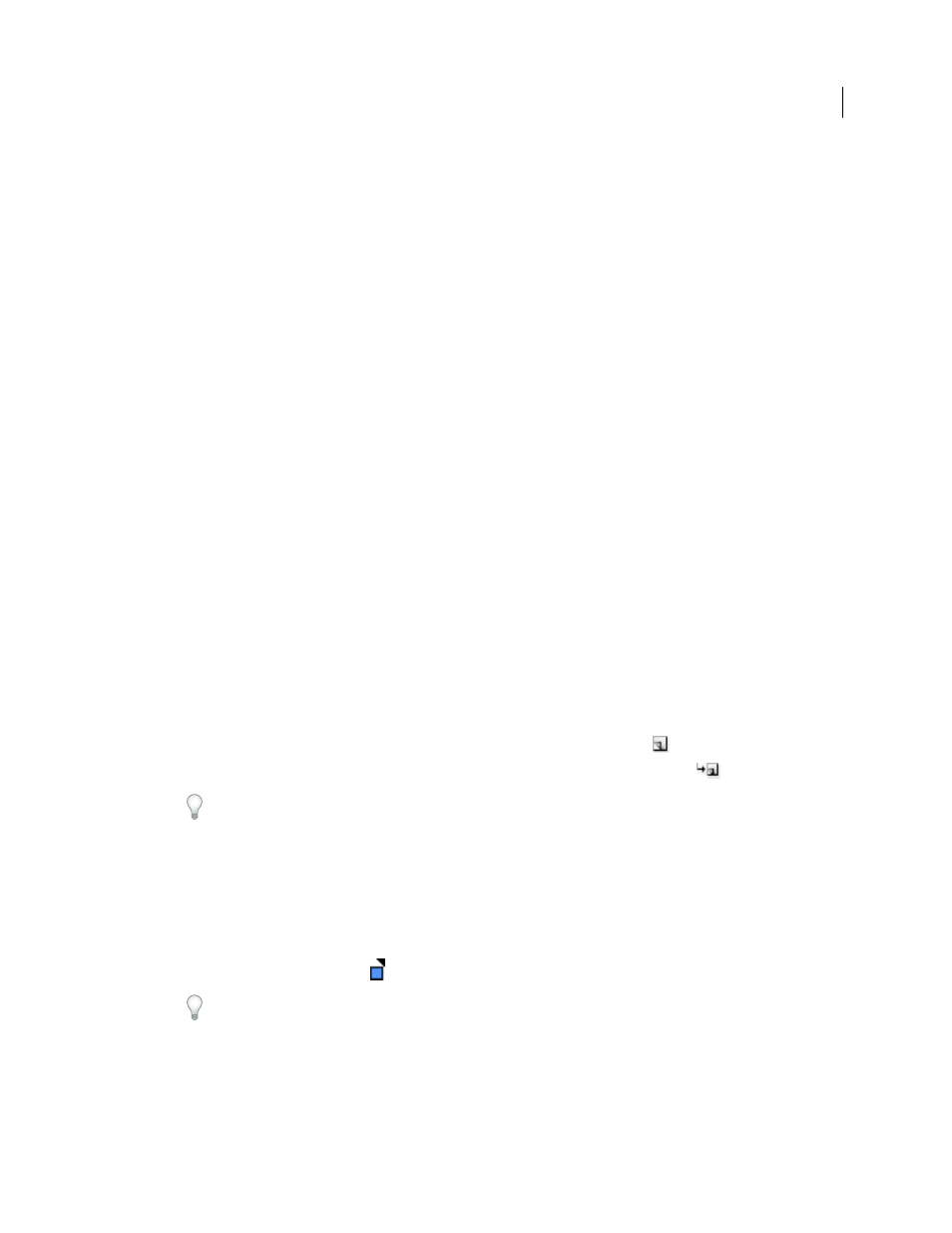
217
USING ADOBE ILLUSTRATOR CS4
Selecting and arranging objects
Note: Displaying thumbnails in the Layers panel may result in slow performance when you are working with complex
files. Turn off layer thumbnails to improve performance.
Set layer and sublayer options
1
Do one of the following:
•
Double-click the item name in the Layers panel.
•
Click the item name and choose Options For <item name> from the Layers panel menu.
•
Choose New Layer or New Sublayer from the Layers panel menu.
2
Specify any of the following:
Name
Specifies the name of the item as it appears in the Layers panel.
Color
Specifies the layer’s color setting. You can either choose a color from the menu or double-click the color
swatch to select a color.
Template
Makes the layer a template layer.
Lock
Prevents changes to the item.
Show
Displays all artwork contained in the layer on the artboard.
Makes the artwork contained in the layer printable.
Preview
Displays the artwork contained in the layer in color instead of as outlines.
Dim Images
Reduces the intensity of linked images and bitmap images contained in the layer to the specified
percentage.
Create a new layer
1
In the Layers panel, click the name of the layer above which (or in which) you want to add the new layer.
2
Do one of the following:
•
To add a new layer above the selected layer, click the Create New Layer button
in the Layers panel.
•
To create a new sublayer inside the selected layer, click the Create New Sublayer button
in the Layers panel.
To set options when you create a new layer, choose New Layer or New Sublayer from the Layers panel menu.
Move an object to a different layer
1
Select the object.
2
Do one of the following:
•
Click the name of the desired layer in the Layers panel. Then choose Object > Arrange > Send To Current Layer.
•
Drag the selected-art indicator
, located at the right of the layer in the Layers panel, to the layer you want.
You can move objects or layers into a new layer by selecting them and choosing Collect In New Layer from the
Layers panel menu. Hold down Ctrl (Windows) or Command (Mac OS) to select nonadjacent items; hold down
Shift to select adjacent items.