Keys for viewing artwork – Adobe Illustrator CS4 User Manual
Page 472
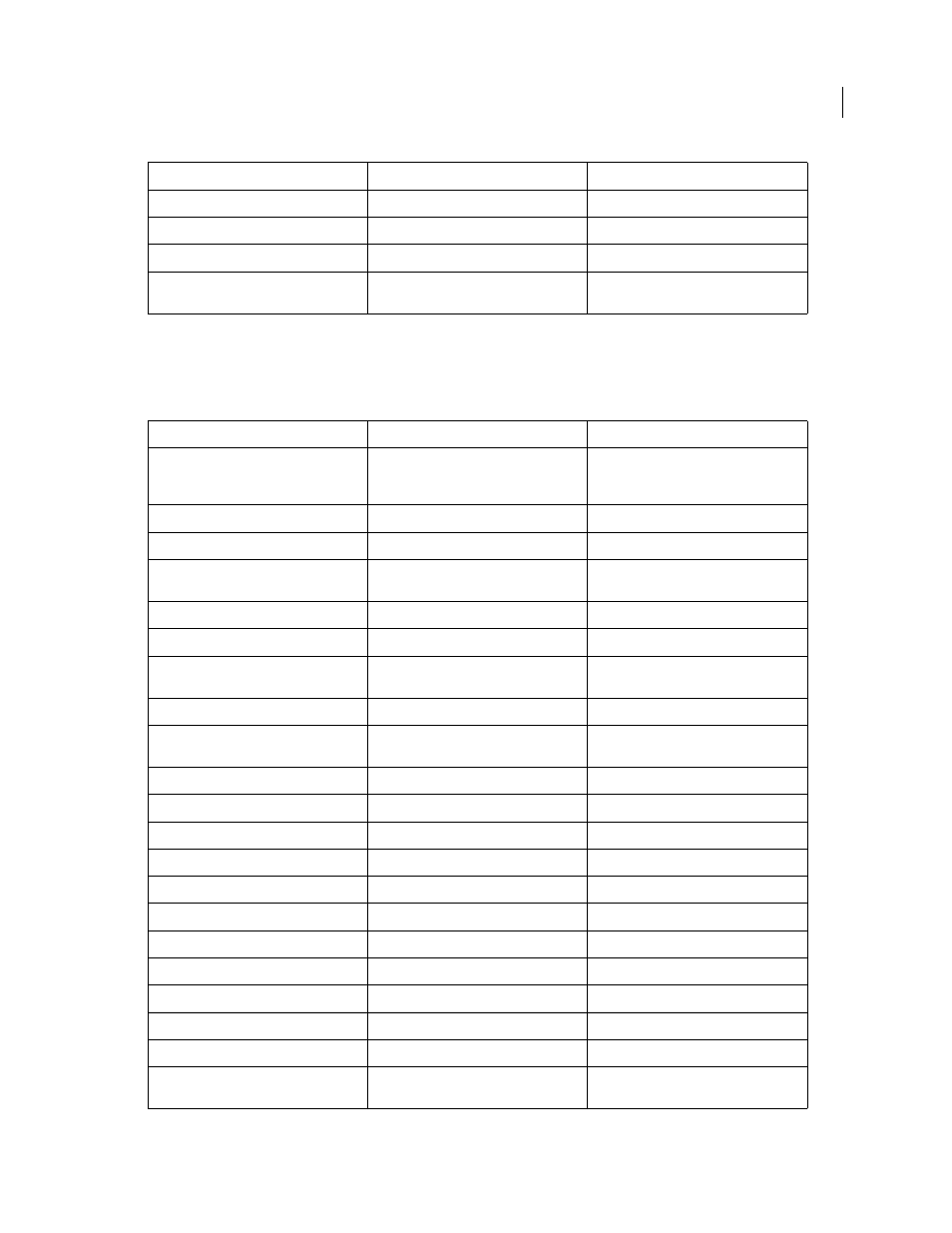
465
USING ADOBE ILLUSTRATOR CS4
Keyboard shortcuts
Keys for viewing artwork
This is not a complete list of keyboard shortcuts. This table lists only those shortcuts that are not displayed in menu
commands or tool tips.
Scissors tool
C
C
Hand tool
H
H
Zoom tool
Z
Z
Switch to Smooth tool while using Blob
Brush tool
Press Alt
Press Option
Result
Windows
Mac
OS
Toggle between screen modes: Normal
Screen Mode, Full Screen Mode with Menu
Bar, Full Screen Mode
F
F
Fit imageable area in window
Double-click Hand tool
Double-click Hand tool
Magnify 100%
Double-click Zoom tool
Double-click Zoom tool
Switch to Hand tool (when not in text-edit
mode)
Spacebar
Spacebar
Switch to Zoom tool in magnify mode
Ctrl + Spacebar
Spacebar + Command
Switch to Zoom tool in reduce mode
Ctrl + Alt + Spacebar
Spacebar + Command + Option
Move Zoom marquee while dragging with
the Zoom tool
Spacebar
Spacebar
Hide unselected artwork
Control + Alt + Shift + 3
Command + Option + Shift + 3
Convert between horizontal and vertical
guide
Alt-drag guide
Option-drag guide
Release guide
Ctrl + Shift-double-click guide
Command + Shift-double-click guide
Show/Hide artboards
Ctrl + Shift + H
Command + Shift + H
Show/Hide artboard rulers
Ctrl + Alt + R
Command + Option + R
View all artboards in window
Ctrl + Alt + 0 (zero)
Command + Option + 0 (zero)
Exit Artboard tool mode
Esc
Esc
Create artboard inside another artboard
Shift-drag
Shift-drag
Navigate to next document
Ctrl + F6
Command + ‘
Navigate to previous document
Ctrl + Shift + F6
Command + Shift + ‘
Navigate to next document group
Ctrl + Alt + F6
Command + Option + ‘
Navigate to previous document group
Ctrl + Alt + Shift + F6
Command + Option + Shift + ‘
Exit Full Screen mode
Esc
Esc
Save multiple artboards to Illustrator CS3 or
earlier format
Alt + v
Option + v
Result
Windows
Mac
OS