Create flash animations – Adobe Illustrator CS4 User Manual
Page 389
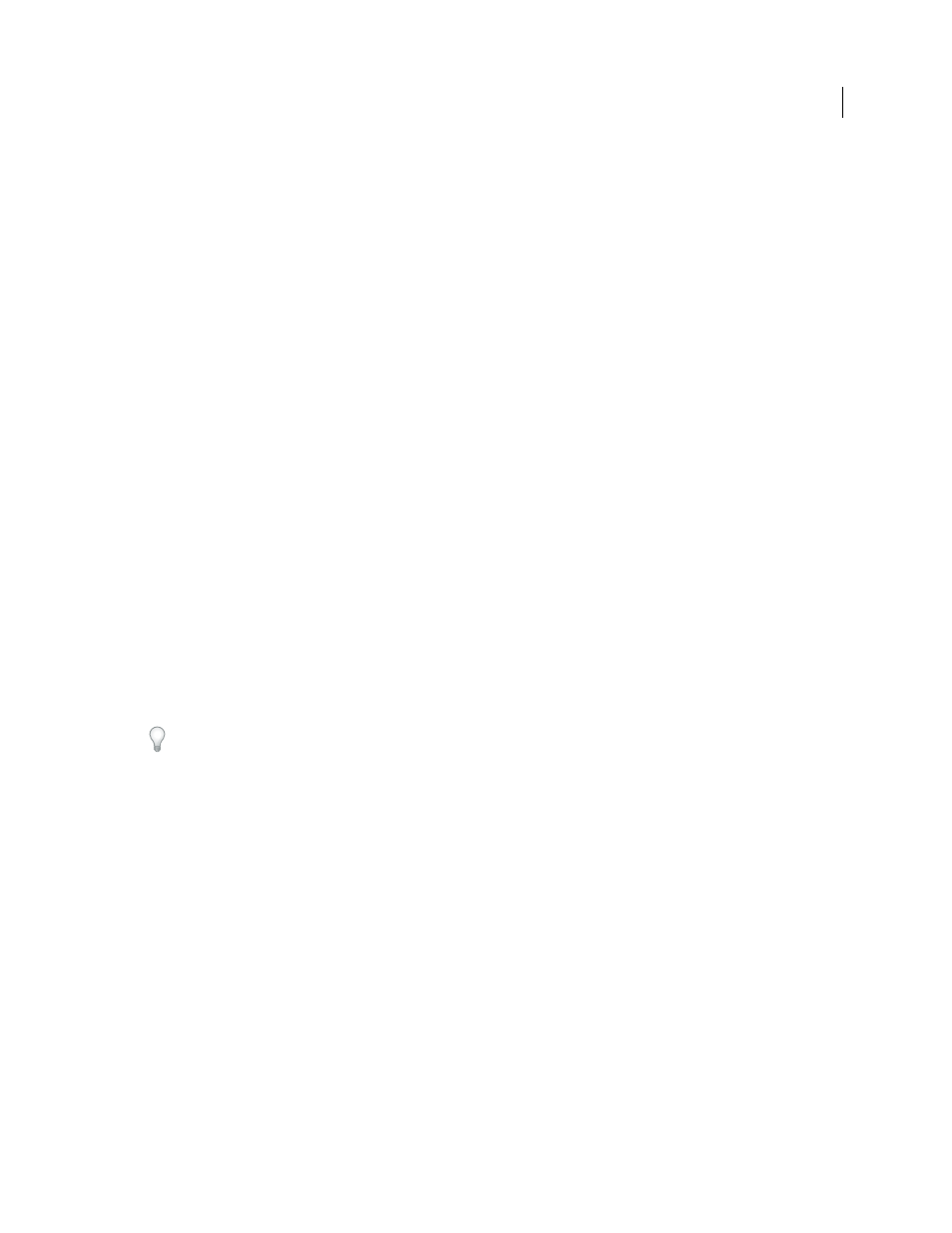
382
USING ADOBE ILLUSTRATOR CS4
Web graphics
•
Mesh objects and gradients with more than eight stops are rasterized and will appear as bitmap-filled shapes.
Gradients with fewer than eight stops are exported as gradients.
•
Patterns are rasterized into small images the size of the pattern art and tiled to fill the art.
•
If a bitmap object extends beyond the boundaries of a slice, the entire object is included in the exported file.
•
SWF supports rounded caps and joins only. Beveled or square caps and joins become rounded when exported to SWF.
•
Pattern-filled text and pattern-filled strokes convert to paths and are filled with the pattern.
•
Although text retains many of its features when exported to SWF, some information is lost. When importing a SWF
file into Flash, leading, kerning, and tracking aren’t maintained. Instead, text is broken into separate records to
simulate the look of leading. When the SWF file is subsequently played in Flash Player, the appearance of the
leading, kerning, and tracking in the file is maintained. If you wish to export text as paths, select Export Text As
Outlines in the SWF Options dialog box, or convert the text to outlines before exporting to SWF by choosing the
Create Outlines command.
symbols effectively between Illustrator and Flash, see
.
See also
Create Flash animations
There are many ways to create Flash animations in Illustrator. One of the easiest is to place each animation frame on
a separate Illustrator layer, and select the AI Layers To SWF Frames option when you export the artwork.
tips and tutorials on creating Flash animations.
1
Create the artwork you want to animate. Use symbols to reduce the file size of the animation and simplify your
work.
2
Create a separate layer for each frame in the animation.
You can do this by pasting the base artwork into a new layer and then editing the artwork. Or, you can use the Release
To Layers command to automatically generate layers consisting of objects that build up cumulatively.
3
Make sure the layers are in the order in which you want to display them as animation frames.
4
Do one of the following:
•
Choose File
> Export, choose Flash (SWF) for the format, and click Export. In the SWF Options dialog box, select
AI Layers To SWF Frames for Export As. Set additional animation options, and click
OK.
•
Choose File
> Save For Web & Devices. Choose SWF from the Optimized File Format menu. From the Type Of
Export menu, choose AI Layers To SWF Frames. Set additional options, and click Save.