Break the link to a graphic style, Replace graphic style attributes, Import all graphic styles from another document – Adobe Illustrator CS4 User Manual
Page 377
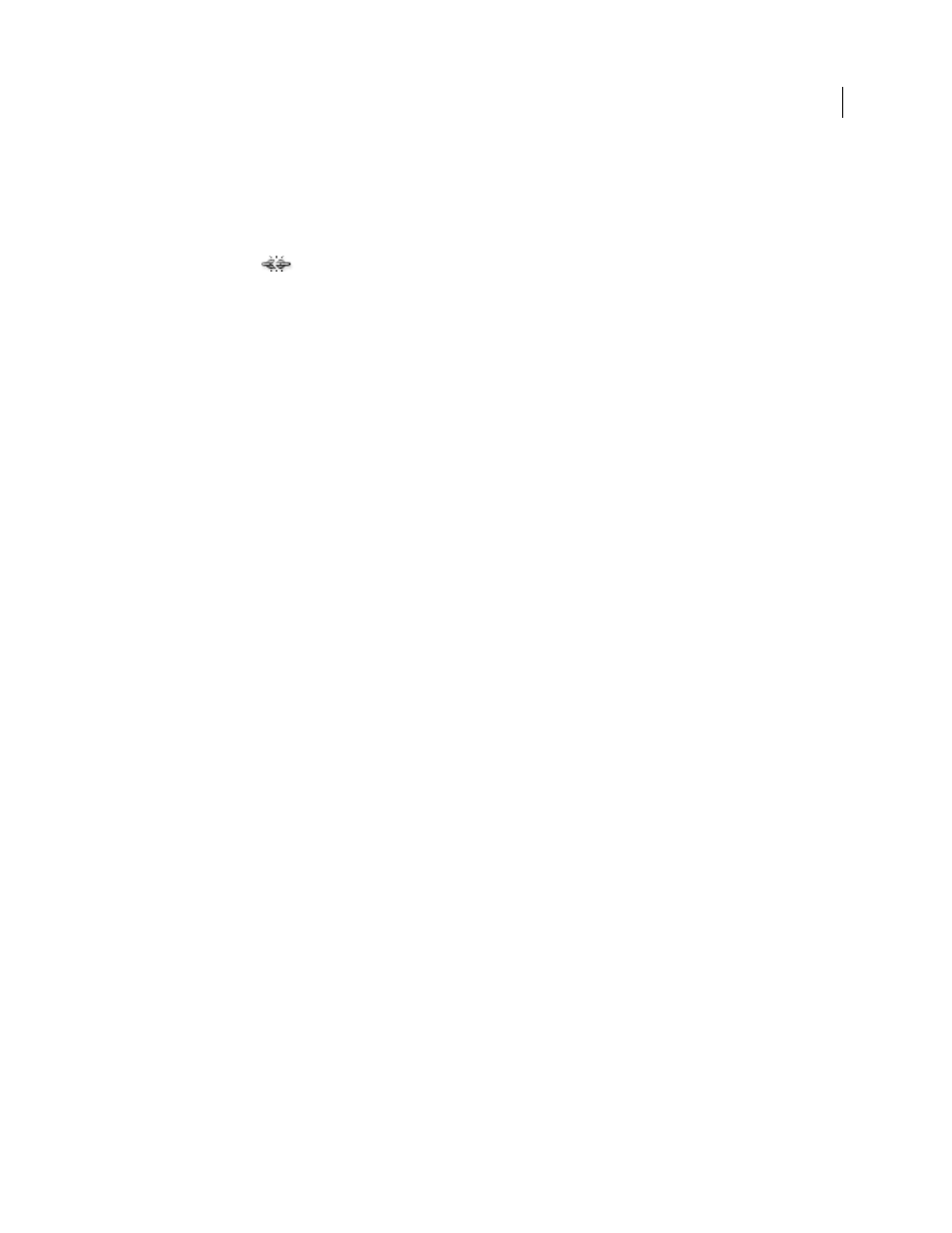
370
USING ADOBE ILLUSTRATOR CS4
Creating special effects
Break the link to a graphic style
1
Select the object, group, or layer that has the graphic style applied to it.
2
Do one of the following:
•
Choose Break Link To Graphic Style from the Graphic Styles panel menu, or click the Break Link To Graphic
Style button
in the panel.
•
Change any appearance attribute of the selection (such as a fill, stroke, transparency, or effect).
The object, group, or layer retains the same appearance attributes and is now independently editable. However,
these attributes are no longer associated with a graphic style.
Replace graphic style attributes
•
Alt-drag (Windows) or Option-drag (Mac
OS) the graphic style you want to use onto the graphic style you want to
replace.
•
Select an object or group (or target a layer in the Layers panel) that has the attributes you want to use. Then Alt-drag
(Windows) or Option-drag (Mac
OS) the thumbnail at the top of the Appearance panel onto the graphic style you
want to replace in the Graphic Styles panel.
•
Select the graphic style you want to replace. Then select artwork (or target an item in the Layers panel) that has the
attributes you want to use, and choose Redefine Graphic Style “Style name” from the Appearance panel menu.
The replaced graphic style keeps its name but takes on new appearance attributes. All occurrences of the graphic
style in the Illustrator document are updated to use the new attributes.
Import all graphic styles from another document
1
Choose Window
> Graphic Style Libraries
> Other Library or select Open Graphic Style Library > Other Library
from the Graphic Styles panel menu.
2
Select the file from which you want to import graphic styles, and click Open.
The graphic styles appear in a graphic style library panel (not the Graphic Styles panel).