Keys for the layers panel, Keys for the swatches panel – Adobe Illustrator CS4 User Manual
Page 480
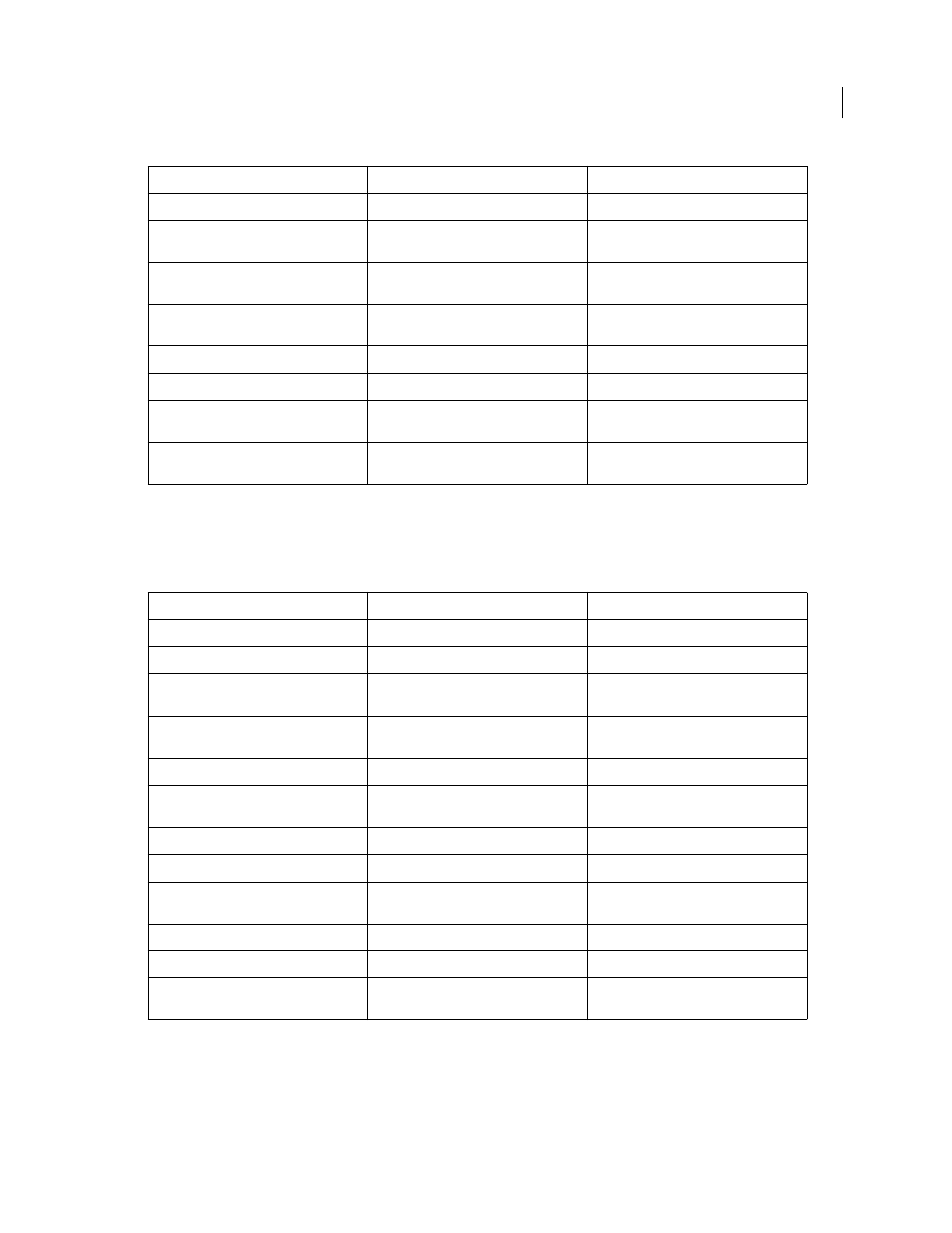
473
USING ADOBE ILLUSTRATOR CS4
Keyboard shortcuts
Keys for the Layers panel
This is not a complete list of keyboard shortcuts. This table lists only those shortcuts that are not displayed in menu
commands or tool tips.
Keys for the Swatches panel
This is not a complete list of keyboard shortcuts. This table lists only those shortcuts that are not displayed in menu
commands or tool tips.
Result
Windows
Mac
OS
Duplicate color stops
Alt-drag
Option-drag
Swap color stops
Alt-drag color stop onto another stop
Option-drag color stop onto another color
stop
Apply swatch color to active (or selected)
color stop
Alt-click swatch in the Swatches panel
Option-click swatch in the Swatches panel
Reset the gradient fill to default black and
white linear gradient
Ctrl-click Gradient Fill box in the Gradient
panel
Command-click Gradient Fill box in the
Gradient panel
Show/Hide gradient arrow
Ctrl + Alt + G
Command + Option + G
Modify angle and end-point together
Alt-drag end point of gradient arrow
Option-drag end point of gradient arrow
Constrain Gradient tool or Gradient arrow
while dragging
Shift-drag
Shift-drag
View Gradient arrow in selected gradient
filled object
G
G
Result
Windows
Mac
OS
Select all objects on the layer
Alt-click layer name
Option-click layer name
Show/hide all layers but the selected one
Alt-click eye icon
Option-click eye icon
Select Outline/Preview view for the selected
layer
Ctrl-click eye icon
Command-click eye icon
Selects Outline/Preview view for all other
layers
Ctrl + Alt-click eye icon
Command + Option-click eye icon
Lock/unlock all other layers
Alt-click lock icon
Option-click lock icon
Expand all sublayers to display entire
hierarchy
Alt-click expansion triangle
Option-click expansion triangle
Set options as you create new layer
Alt-click New Layer button
Option-click New Layer button
Set options as you create new sublayer
Alt-click New Sublayer button
Option-click New Sublayer button
Place new sublayer at bottom of layer list
Ctrl + Alt-click New Sublayer button
Command + Option-click New Sublayer
button
Place layer at top of layer list
Ctrl-click New Layer button
Command-click New Layer button
Place layer below selected layer
Ctrl + Alt-click New Layer button
Command + Option-click New Layer button
Copy the selection to a new layer, sublayer,
or group
Alt-drag selection
Option-drag selection