Hyphenation and line breaks, Adjust hyphenation automatically – Adobe Illustrator CS4 User Manual
Page 334
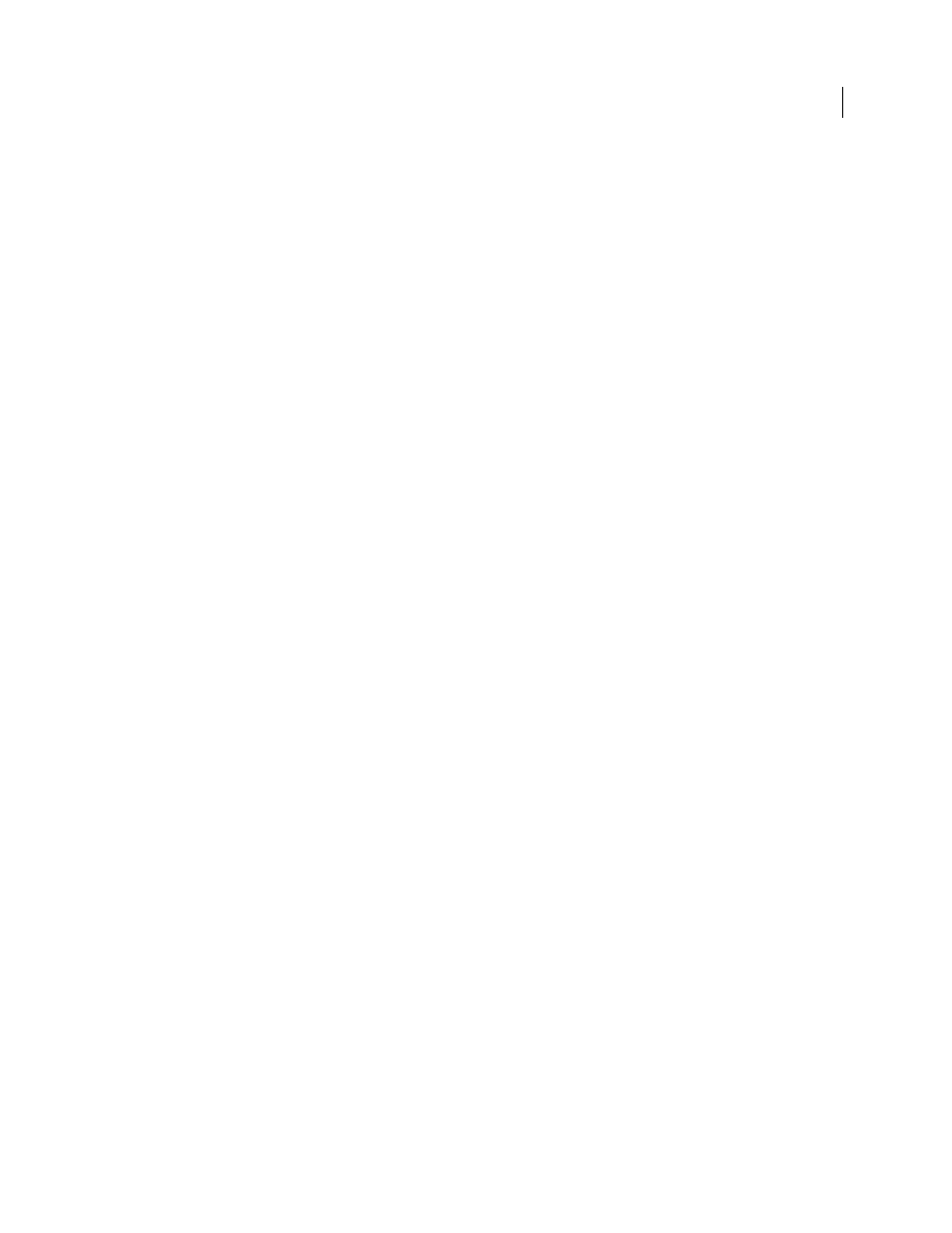
327
USING ADOBE ILLUSTRATOR CS4
Type
Illustrator provides the following options for hanging punctuation:
Roman Hanging Punctuation
Controls the alignment of punctuation marks for a specific paragraph. When Roman
Hanging Punctuation is turned on, the following characters appear 100% outside the margins: single quotes, double
quotes, hyphens, periods, and commas; the following characters appear 50% outside the margins: asterisks, tildes,
ellipses, en dashes, em dashes, colons, semicolons. To apply this setting, insert the cursor in the paragraph and select
Roman Hanging Punctuation from the Paragraph panel menu.
Optical Margin Alignment
Controls the alignment of punctuation marks for all paragraphs within a type object. When
Optical Margin Alignment is turned on, roman punctuation marks as well as the edges of letters (such as W and A)
hang outside the text margins so that the type looks aligned. To apply this setting, select the type object and choose
Type > Optical Margin Alignment.
Burasagari
Controls the alignment of double-byte punctuation marks (available in Chinese, Japanese, and Korean
fonts). These punctuation marks are not affected by the Roman Hanging Punctuation option or Optical Margin
Alignment option.
Keep in mind that the paragraph alignment determines the margin from which the punctuation hangs. For left-aligned
and right-aligned paragraphs, punctuation hangs off the left and right margin, respectively. For top-aligned and
bottom-aligned paragraphs, punctuation hangs off the top and bottom margin, respectively. For centered and justified
paragraphs, punctuation hangs off both
margins.
Note: When a punctuation character is followed by a quotation mark, both characters hang.
See also
Hyphenation and line breaks
Adjust hyphenation automatically
The settings you choose for hyphenation affect the horizontal spacing of lines and the aesthetic appeal of type on a
page. Hyphenation options determine whether words can be hyphenated and, if so, what breaks are allowable.
1
To use automatic hyphenation, do any of the following:
•
To turn automatic hyphenation on or off, select or deselect the Hyphenate option in the Paragraph panel.
•
To apply hyphenation to specific paragraphs, first select only the paragraphs that you want to affect.
•
To choose a hyphenation dictionary, choose a language from the Language menu at the bottom of the Character
panel.
2
To specify options, choose Hyphenation from the Paragraph panel menu, and specify the following options:
Words Longer Than _ Letters
Specifies the minimum number of characters for hyphenated words.
After First _ Letters And Before Last _ Letters
Specifies the minimum number of characters at the beginning or end of
a word that can be broken by a hyphen. For example, by specifying 3 for these values, aromatic would be hyphenated
as aro- matic instead of ar- omatic or aromat-
ic.
Hyphen Limit
Specifies the maximum number of consecutive lines on which hyphenation may occur. Zero means
unlimited consecutive hyphens are allowed at ends of lines.