Select filled objects, Select groups and objects in a group – Adobe Illustrator CS4 User Manual
Page 209
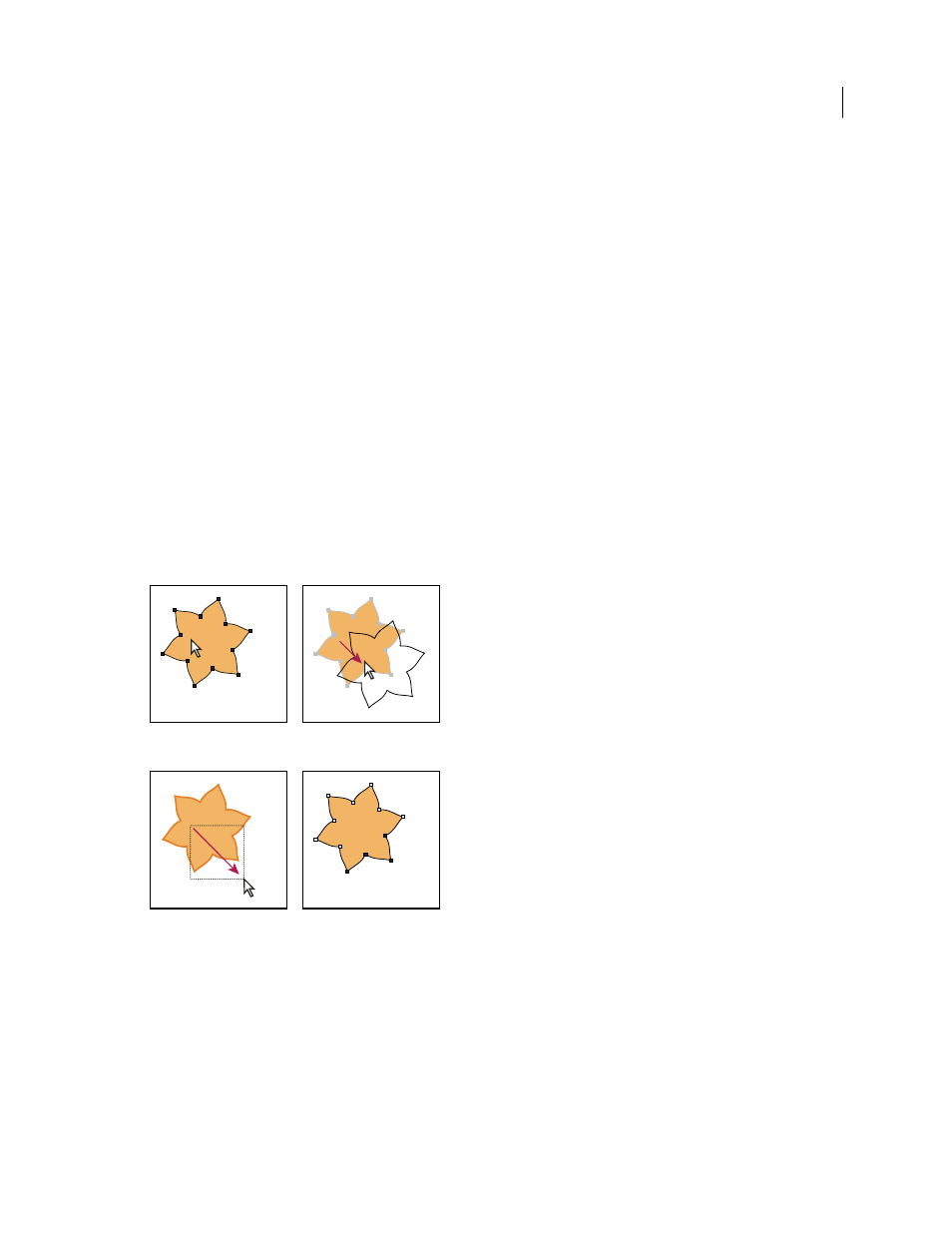
202
USING ADOBE ILLUSTRATOR CS4
Selecting and arranging objects
3
Choose Show Stroke Options from the Magic Wand panel menu, and do any of the following:
•
To select objects according to their stroke color, select Stroke Color, and then enter a Tolerance value between
0 and 255 pixels for RGB or 0 and 100 pixels for CMYK.
•
To select objects according to their stroke weight, select Stroke Weight, and then enter a Tolerance value
between 0 and 1000 points.
4
Choose Show Transparency Options from the Magic Wand panel menu and do any of the following:
•
To select objects according to their transparency or blending mode, select Opacity, and then enter a Tolerance
value between 0 and 100%.
•
To select objects according to their blending mode, select Blending Mode.
Select filled objects
The Object Selection By Path Only preference determines whether you can select a filled object by clicking anywhere
within the object’s area with the Selection or Direct Selection tools, or whether you must click a path segment or anchor
point with these tools. By default, this preference is off. In some cases, you may want to turn the preference on—for
example, when you work with overlapping filled objects and you want to easily select underlying objects.
Note: The Object Selection By Path Only preference is not applicable when selecting unfilled objects or when viewing
artwork as outlines. In these cases, you can never select an object by clicking inside the object’s path. (See “
44.)
With Object Selection By Path Only deselected, clicking inside the object and dragging selects and moves an object.
With Object Selection By Path Only selected, dragging with the Direct Selection tool selects points and segments within a marquee.
❖
Choose Edit > Preferences
> Selection & Anchor Display (Windows) or Illustrator > Preferences
> Selection &
Anchor Display (Mac
OS), and select Object Selection By Path Only.
Select groups and objects in a group
Once objects are grouped, selecting any part of the group with the Selection tool or the Lasso tool selects the entire
group. If you are unsure whether an object is a part of a group, select it with the Selection tool.