Create variables, Create a visibility variable, Create a text string variable – Adobe Illustrator CS4 User Manual
Page 452: Create a linked file variable, Create a graph data variable, Create a variable without binding it to an object, Edit variables, Change the name and type of a variable
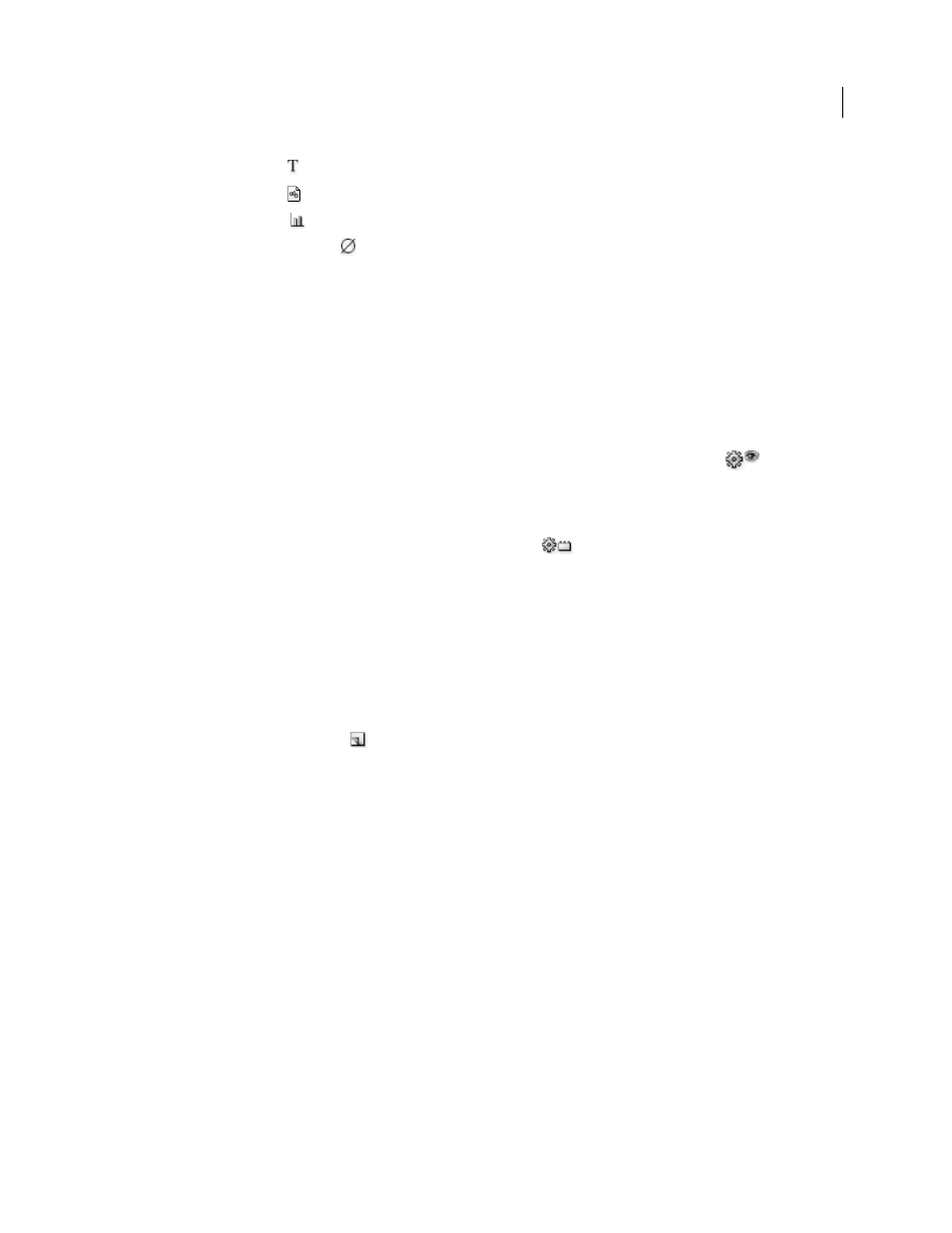
445
USING ADOBE ILLUSTRATOR CS4
Automating tasks
•
Text String variable
.
•
Linked File variable
.
•
Graph Data variable
.
•
No Type (unbound) variable
.
You can sort the rows by clicking items in the header bar: by variable name, object name, or by variable type.
Create variables
You can create four types of variables in Illustrator: Graph Data, Linked File, Text String, and Visibility. A variable’s
type indicates which object attributes are changeable (dynamic).
Note: The Variable panel menu also provides commands for creating variables.
Create a Visibility variable
❖
Select the objects that you want to show or hide and click the Make Visibility Dynamic button
in the
Variables panel.
Create a Text String variable
❖
Select a type object and click the Make Object Dynamic button
in the Variables panel.
Create a Linked File variable
❖
Select a linked file and click the Make Object Dynamic button in the Variables panel.
Create a Graph Data variable
❖
Select a graph object and click the Make Object Dynamic button in the Variables panel.
Create a variable without binding it to an object
❖
Click the New Variable button
in the Variables panel. To subsequently bind an object to the variable, select the
object and the variable, and click the Make Visibility Dynamic button or the Make Object Dynamic button.
Edit variables
You can edit a variable’s name or type, unbind a variable, and lock a variable using the Variables panel.
Unbinding a variable breaks the link between the variable and its object. Locking variables prevents you from creating
variables, deleting variables, and editing variable options. However, you can bind and unbind objects to locked
variables.
See also
Change the name and type of a variable
❖
Double-click the variable in the Variables panel. Alternatively, select the variable in the Variables panel, and choose
Variable Options from the Variables panel menu.