Edit and rerecord actions, Add commands to an action, Rearrange commands within an action – Adobe Illustrator CS4 User Manual
Page 447: Record an action again, Record a single task again, Manage action sets
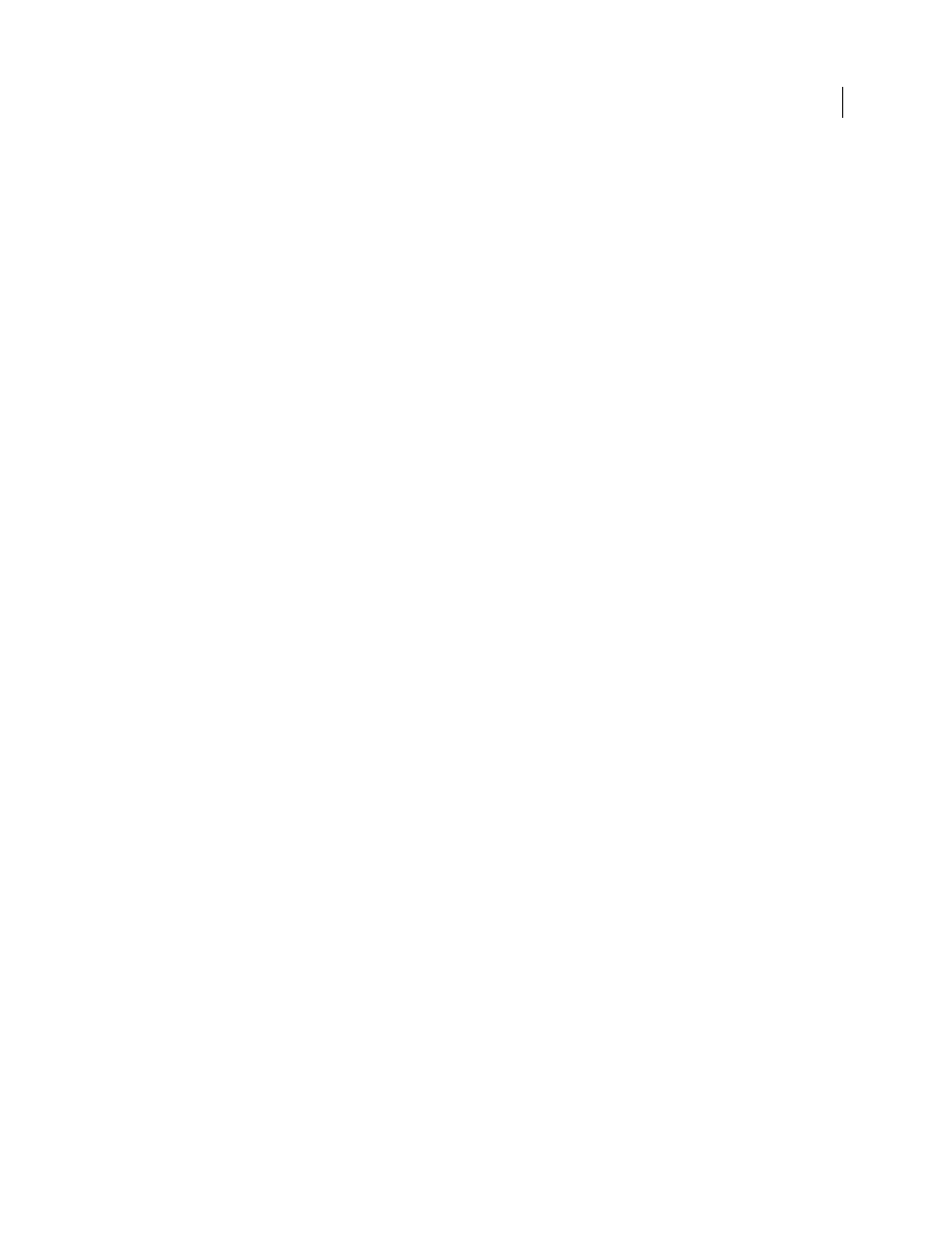
440
USING ADOBE ILLUSTRATOR CS4
Automating tasks
Step By Step
Completes each command and redraws the image before going on to the next command in the action.
Pause For __ Seconds
Specifies the amount of time the application should pause between carrying out each command
in the action.
Edit and rerecord actions
It is easy to edit and customize actions. You can tweak the settings of any specific command within an action, add
commands to an existing action, or step through an entire action and change any or all settings.
See also
Add commands to an action
1
Do one of the following:
•
Select the action name to insert a new command at the end of the action.
•
Select a command in the action to insert a command after it.
2
Click the Begin Recording button, or choose Start Recording from the Actions panel menu.
3
Record the additional commands.
4
When finished, click the Stop Playing/Recording button in the Actions panel or choose Stop Recording from the
panel menu.
Rearrange commands within an action
❖
In the Actions panel, drag a command to its new location within the same or another action. When the highlighted
line appears in the desired position, release the mouse button.
Record an action again
1
Select an action, and choose Record Again from the Actions panel menu.
2
If a modal tool appears, use the tool to create a different result, and press Enter or Return, or just press Enter or
Return to retain the same settings.
3
If a dialog box appears, change the settings, and click
OK to record them, or click Cancel to retain the same values.
Record a single task again
1
Select an object of the same type for which you want to rerecord the action. For example, if a task is only available
for vector objects, you must have a vector object selected when you rerecord.
2
In the Actions panel, double-click the command.
3
Enter the new values and click OK.
Manage action sets
You can create and organize sets of task-related actions that can be saved to disk and transferred to other computers.
Note: Any actions that you create are automatically listed in the Actions panel, but to truly save an action and not risk
losing it if you delete your preferences file (Illustrator) or Actions panel file (Photoshop), you have to save it as part of an
action set.