Map artwork to a 3d object – Adobe Illustrator CS4 User Manual
Page 262
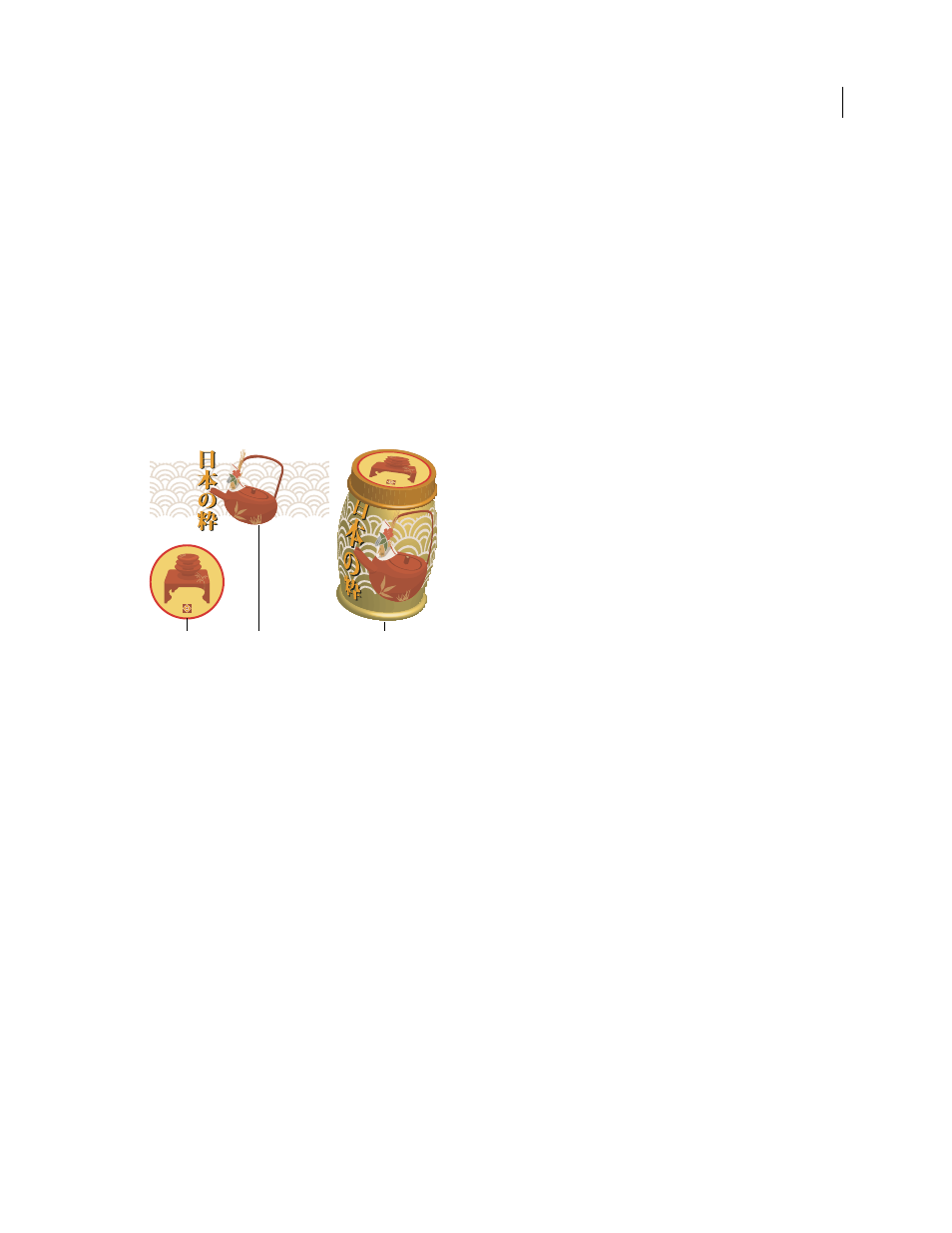
255
USING ADOBE ILLUSTRATOR CS4
Reshaping objects
5
Specify options:
Position
Sets how the object is rotated and the perspective from which you view it. (See “
Surface
Creates a wide variety of surfaces, from dull and unshaded matte surfaces to glossy and highlighted surfaces
that look like plastic. (See “
6
Click
OK.
Map artwork to a 3D object
Every 3D object is composed of multiple surfaces. For example, an extruded square becomes a cube that is made of six
surfaces: the front and back faces, and the four side faces. You can map 2D artwork to each surface on a 3D object. For
example, you might want to map a label or text onto a bottle-shaped object or simply add different textures to each
side of an object.
3D object with artwork mapped to each side
A. Symbol artwork B. Symbol artwork C. A and B mapped to 3D object
You can only map 2D artwork that’s stored in the Symbols panel to a 3D object. Symbols can be any Illustrator art
object, including paths, compound paths, text, raster images, mesh objects, and groups of objects.
When mapping 3D objects, consider the following:
•
Because the Map Art feature uses symbols for mapping, you can edit a symbol instance and then automatically
update all surfaces that are mapped with it.
•
You can interact with the symbol in the Map Art dialog box with normal bounding box controls to move, scale, or
rotate the object.
•
The 3D effect remembers each mapped surface on an object as a number. If you edit the 3D object or apply the same
effect to a new object, there may be fewer or more sides than the original. If there are fewer surfaces than the number
of surfaces defined for the original mapping, the extra artwork will be ignored.
•
Because a symbol’s position is relative to the center of an object surface, if the geometry of the surface changes, then
the symbol will be remapped relative to the new center of the object.
•
You can map artwork to objects that use the Extrude & Bevel or Revolve effect, but you can’t map artwork to objects
that only use the Rotate effect.
1
Select the 3D object.
2
In the Appearance panel, double-click the Extrude & Bevel or Revolve effect.
3
Click Map Art.
4
Choose the artwork to map to the selected surface from the Symbol pop-up menu.
A
B
C