Chapter 11: creating special effects, Appearance attributes, About appearance attributes – Adobe Illustrator CS4 User Manual
Page 356: Appearance panel overview
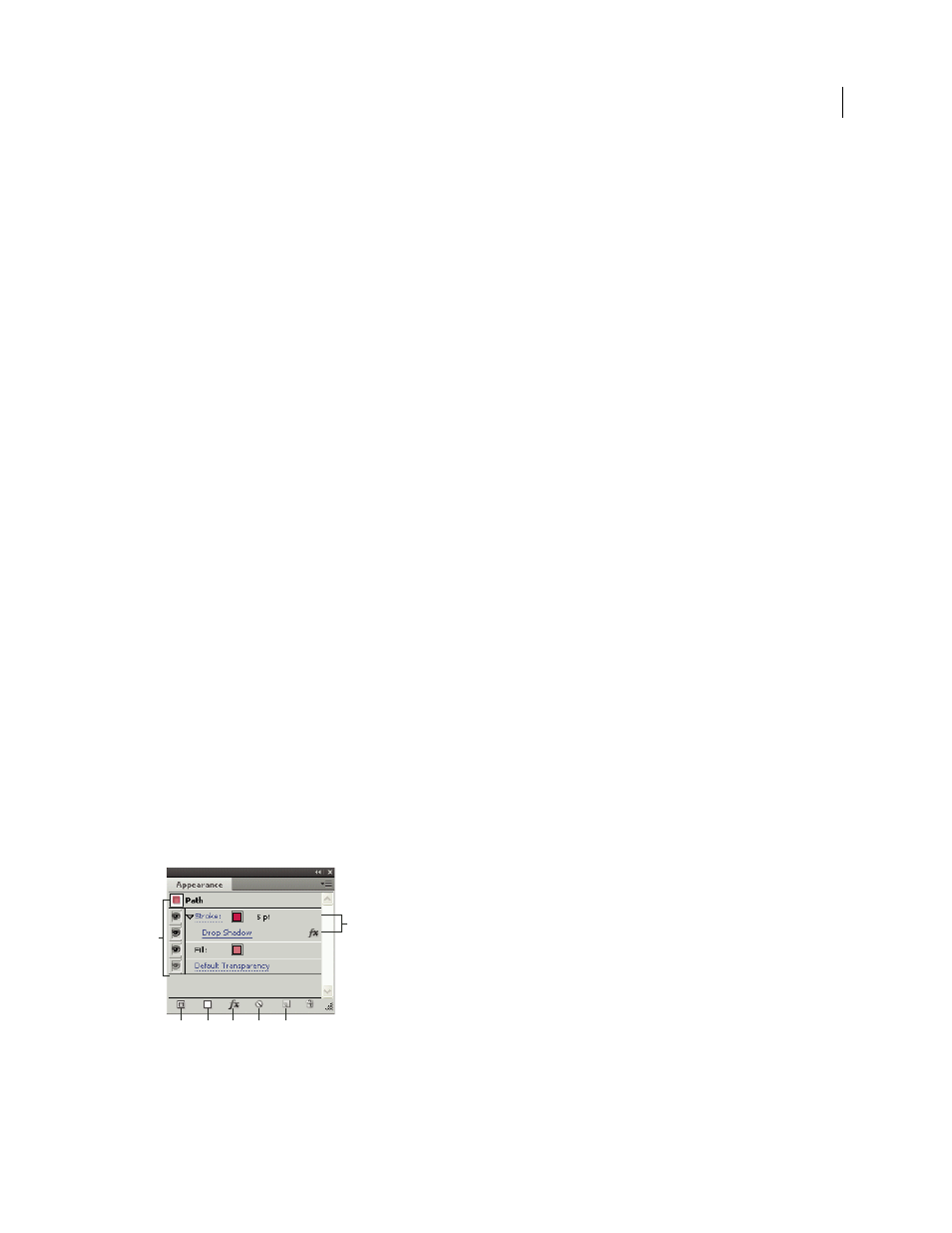
349
Chapter 11: Creating special effects
You can change the appearance of any object, group, or layer in Adobe Illustrator by using effects and the Appearance
and Graphic Styles panels. In addition, you can divide an object into its essential parts to modify elements of the object
independently.
Appearance attributes
About appearance attributes
Appearance attributes are properties that affect the look of an object without altering its underlying structure.
Appearance attributes include fills, strokes, transparency, and effects. If you apply an appearance attribute to an object
and later edit or remove that attribute, it does not change the underlying object or any other attributes applied to the
object.
You can set appearance attributes at any level of the layer hierarchy. For example, if you apply a drop shadow effect to
a layer, all objects in the layer take on the drop shadow. However, if you move an object out of the layer, that object
will no longer have a drop-shadow because the effect belongs to the layer, not to each object within the layer.
The Appearance panel is the gateway to working with appearance attributes. Because you can apply appearance
attributes to layers, groups, and objects—and often to fills and strokes too—the hierarchy of attributes in your artwork
can become very complex. For example, if you apply one effect to an entire layer and another effect to an object in the
layer, it may be difficult to determine which effect is causing the artwork to change. The Appearance panel shows you
the fills, strokes, graphic styles, and effects that have been applied to an object, group, or layer.
For a video on using the Appearance panel and the Graphics Styles panel, see
Appearance panel overview
You use the Appearance panel (Window
> Appearance) to view and adjust the appearance attributes for an object,
group, or layer. Fills and strokes are listed in stacking order; top to bottom in the panel correlates to front to back in
the artwork. Effects are listed from top to bottom in the order in which they are applied to the artwork.
For a video on using the Appearance panel and the Graphics Styles panel, see
Appearance panel listing attributes of a grouped object
A. Path with stroke, fill, and drop shadow effect B. Path with effect C. Add New Stroke button D. Add New Fill button E. Add Effect button
F. Clear Appearance button G. Duplicate Selected Item button
B
A
C
D
E
F
G