Edit a swatch library, Add colors from artwork to swatches panel, Add all document colors – Adobe Illustrator CS4 User Manual
Page 113: Add colors from selected artwork, Share swatches between applications
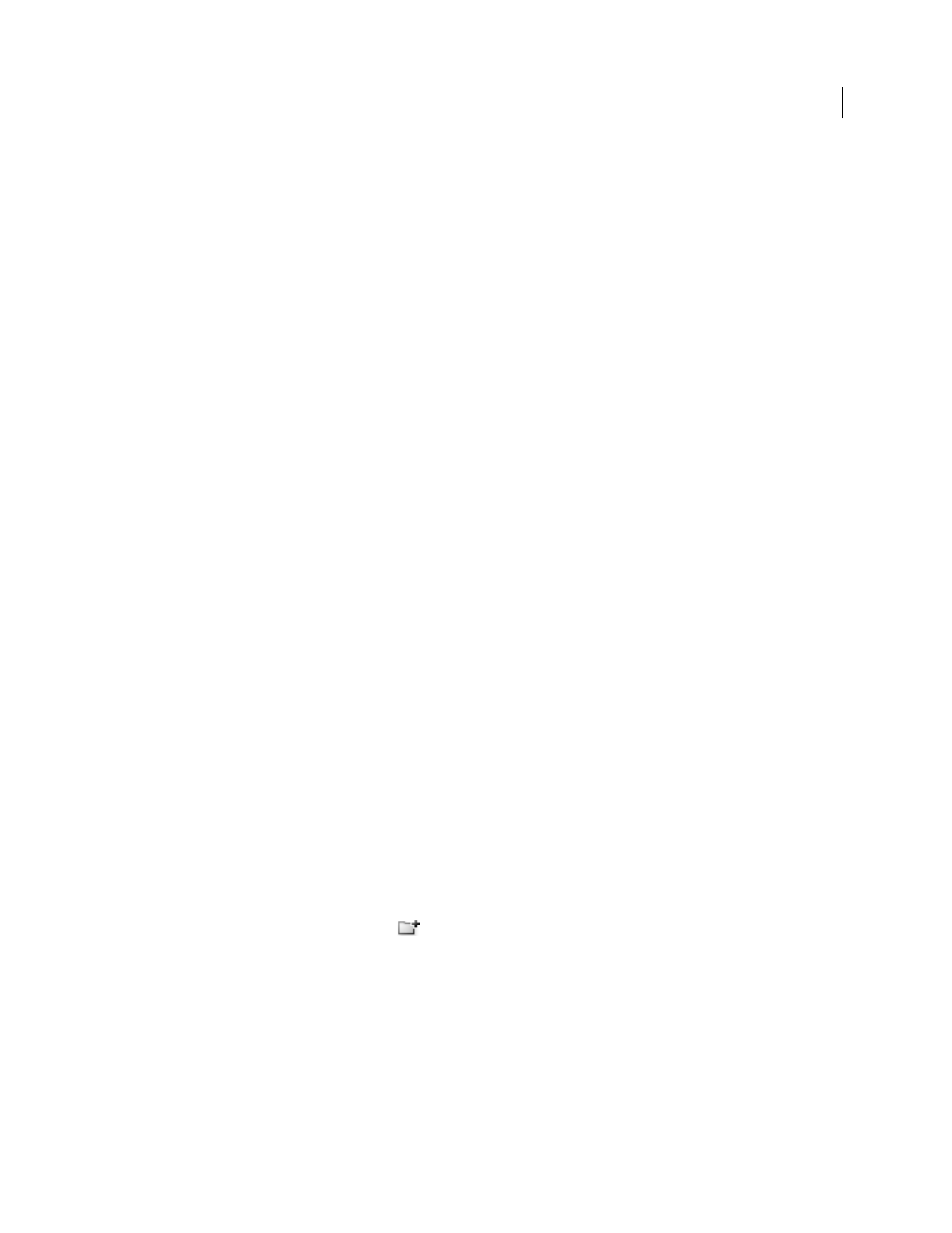
106
USING ADOBE ILLUSTRATOR CS4
Color
Edit a swatch library
1
Choose File
> Open, locate and open the library file. By default, swatch library files are stored in the
Illustrator/Presets/Swatches folder.
2
Edit the colors in the Swatches panel and save your changes.
Move swatches from a swatch library to the Swatches panel
Do any of the following:
•
Drag one or more swatches from the swatch library panel to the Swatches panel.
•
Select the swatches you want to add, and select Add To Swatches from the library’s panel menu.
•
Apply a swatch to an object in the document. If the swatch is a global or spot-color swatch, the swatch is
automatically added to the Swatches panel.
Add colors from artwork to Swatches panel
You can automatically add all the colors from selected artwork or all the colors in your document to the Swatches
panel. Illustrator finds the colors that are not already in the Swatches panel, converts any process colors to global
colors, and adds them to the panel as new swatches.
When you automatically add colors to the Swatches panel, all colors in the document are included, except the
following:
•
Colors inside opacity masks (when not in opacity mask editing mode)
•
Interpolated colors in blends
•
Colors in image pixels
•
Guide colors
•
Colors in objects that are inside compound shapes and are not visible
If you change a gradient fill, pattern fill, or symbol instance to a new global color, the color is added as a new swatch
and the original color swatch is retained.
Add all document colors
❖
Make sure that nothing is selected, and choose Add Used Colors from the Swatches panel menu.
Add colors from selected artwork
❖
Select the objects containing the colors you want to add to the Swatches panel, and do one of the following:
•
Choose Add Selected Colors from the Swatches panel menu.
•
Click the New Color Group button
in the Swatches panel. Specify options in the dialog box that appears.
Colors are arranged and saved using the Hue Forward rule.
Share swatches between applications
You can share the solid swatches you create in Photoshop, Illustrator, and InDesign by saving a swatch library for
exchange. The colors appear the same across applications as long as your color settings are synchronized.