Create graphic styles, Create a graphic style, Duplicate a graphic style – Adobe Illustrator CS4 User Manual
Page 375: Apply a graphic style
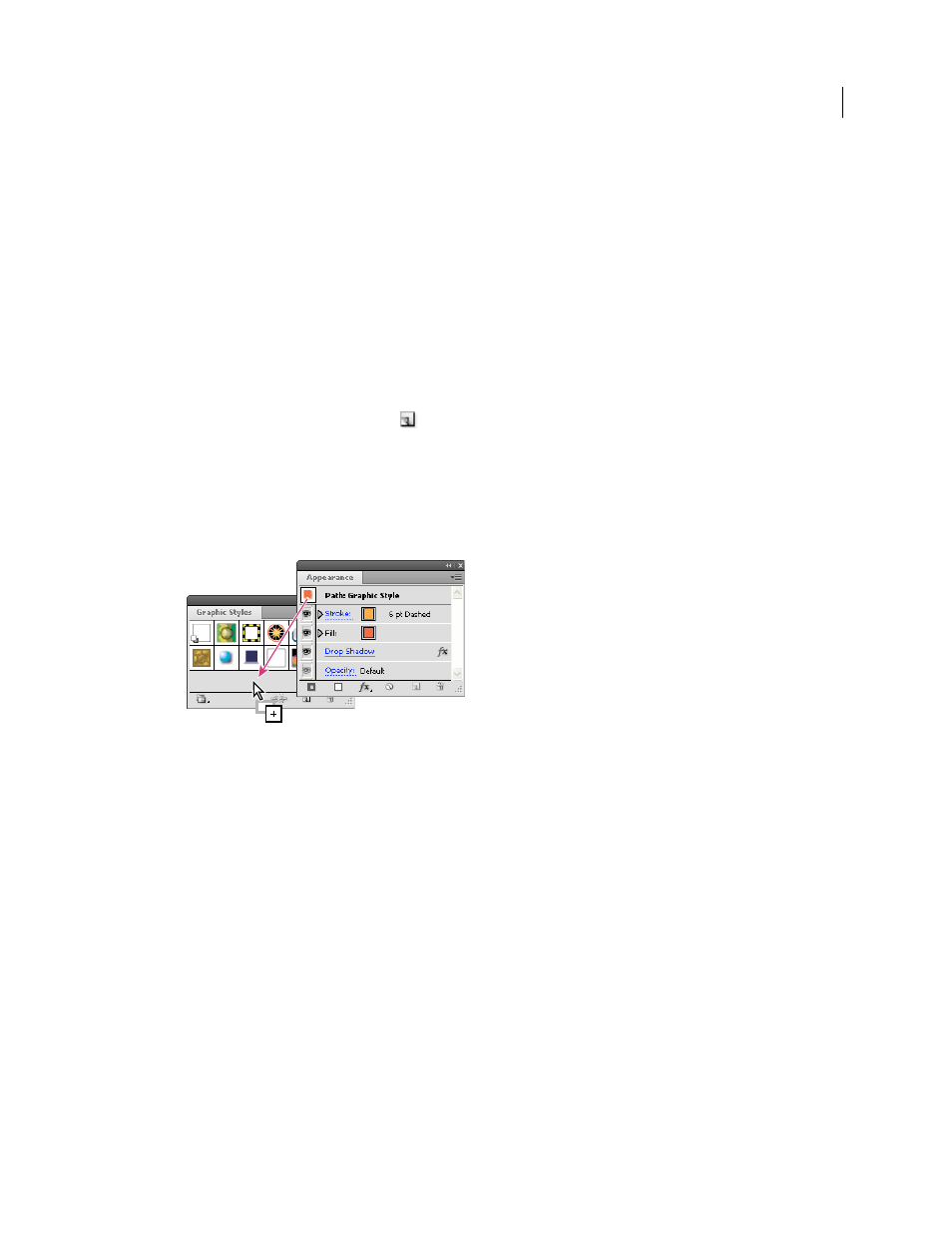
368
USING ADOBE ILLUSTRATOR CS4
Creating special effects
Create graphic styles
You can create a graphic from scratch by applying appearance attributes to an object, or you can base a graphic style
on other graphic styles. You can also duplicate existing graphic styles.
Create a graphic style
1
Select an object and apply any combination of appearance attributes, including fills and strokes, effects, and
transparency settings.
You can use the Appearance panel to adjust and order the appearance attributes and create multiple fills and
strokes. For example, you can have three fills in a graphic style, each with a different opacity and blending mode
that defines how the various colors interact.
2
Do any of the following:
•
Click the New Graphic Style button
in the Graphic Styles panel.
•
Select New Graphic Style from the panel menu, type a name in the Style Name box, and click OK.
•
Drag the thumbnail from the Appearance panel (or the object from the illustration window) into the Graphic
Styles panel.
•
Alt-click (Windows) or Option-click (Mac
OS) the New Graphic Style button, enter the name of the graphic
style, and click
OK.
Drag the thumbnail from the Appearance panel to the Graphic Styles panel to save the attributes.
Create a graphic style based on two or more existing graphic styles
❖
Ctrl-click (Windows) or Command-click (Mac
OS) to select all the graphic styles you want to merge, and then
choose Merge Graphic Styles from the panel menu.
The new graphic style contains all the attributes of the selected graphic styles and is added to the end of the list of
graphic styles in the panel.
Duplicate a graphic style
❖
Choose Duplicate Graphic Style from the panel menu, or drag the graphic style onto the New Graphic Style button.
The new graphic style appears at the bottom of the list in the Graphic Styles panel.
Apply a graphic style
1
Select an object or group (or target a layer in the Layers panel).
2
To apply a single style to an object, do either of the following:
•
Select a style from the Styles menu in the Control panel, the Graphic Styles panel, or a graphic style library.
•
Drag the graphic style onto an object in the document window. (The object does not have to be selected first.)