Change the page size and orientation – Adobe Illustrator CS4 User Manual
Page 414
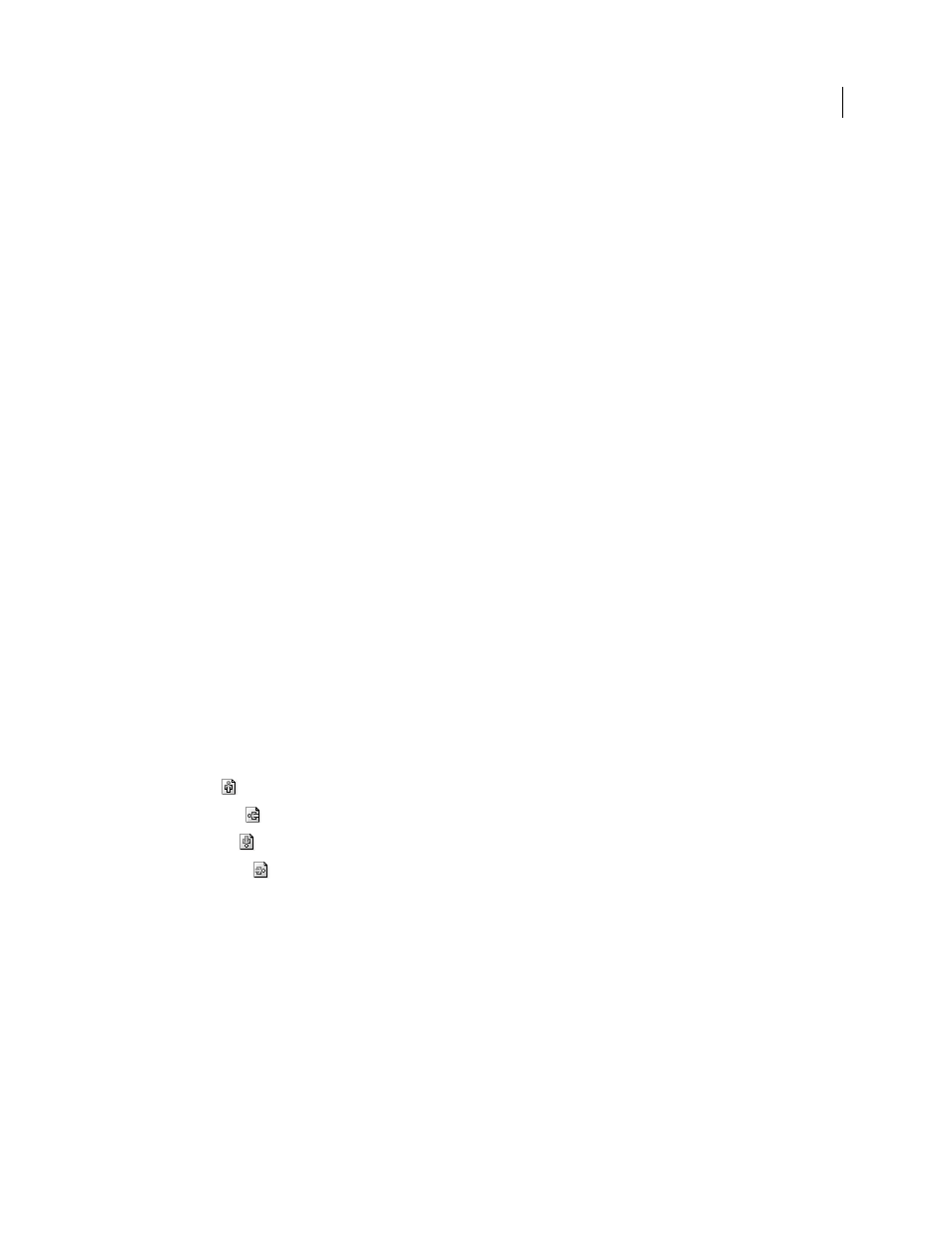
407
USING ADOBE ILLUSTRATOR CS4
Printing
Change the page size and orientation
Adobe Illustrator normally uses the default page size defined by the PPD file for the selected printer. However, you can
change the media size to any of the sizes listed in the PPD file as well as specify portrait (vertical) or landscape
(horizontal) orientation. The largest page size you can specify depends on the maximum imageable area of your
imagesetter.
Important: Changing page size and orientation in the Print dialog box is for printing purposes only. To change the page
size or orientation of your artboard, use the Artboard Options dialog box or the Artboard options in the Control panel.
(See “
Note the following when specifying the page size and orientation:
•
If you select a different media size (for example, if you change from US Letter to US Legal), the artwork is
repositioned in the preview window. This is because the preview window displays the entire imageable area of the
selected media; when the media size is changed, the preview window automatically rescales to include the
imageable area.
Note: The imageable area may vary by PPD file, even for the same media size (for example, US Letter), because
different printers and imagesetters define the sizes of their imageable areas differently.
•
The default placement of the page on the film or paper depends on the imagesetter used to print the page.
•
Make sure that your media size is large enough to contain your artwork as well as trim marks, registration marks,
and other necessary printing information. To conserve imagesetter film or paper, however, select the smallest page
size that accommodates your artwork and necessary printing information.
•
If your imagesetter can accommodate the longest side of your imageable area, you can conserve a considerable
amount of film or paper by using Transverse or changing the orientation of the printed artwork. Consult the
documentation on your specific printer for more information.
1
Choose File
> Print.
2
Select a page size from the Size menu. The available sizes are determined by the current printer and PPD file. If the
PPD file for the printer allows it, you can select Custom to specify a custom page size in the Width and Height text
boxes.
3
Click an Orientation button to set the page direction:
Portrait Up
Prints in portrait orientation, right side up.
Landscape Left
Prints in landscape orientation, rotated to the left.
Portrait Down
Prints in portrait orientation, upside down.
Landscape Right
Prints in landscape orientation, rotated to the right.
4
(Optional) Select Transverse to rotate the printed artwork 90°. To use this option, you must use a PPD that supports
transverse printing and custom page sizes.
See also