Overprinting, About overprinting, Set up overprinting – Adobe Illustrator CS4 User Manual
Page 435: Overprint black
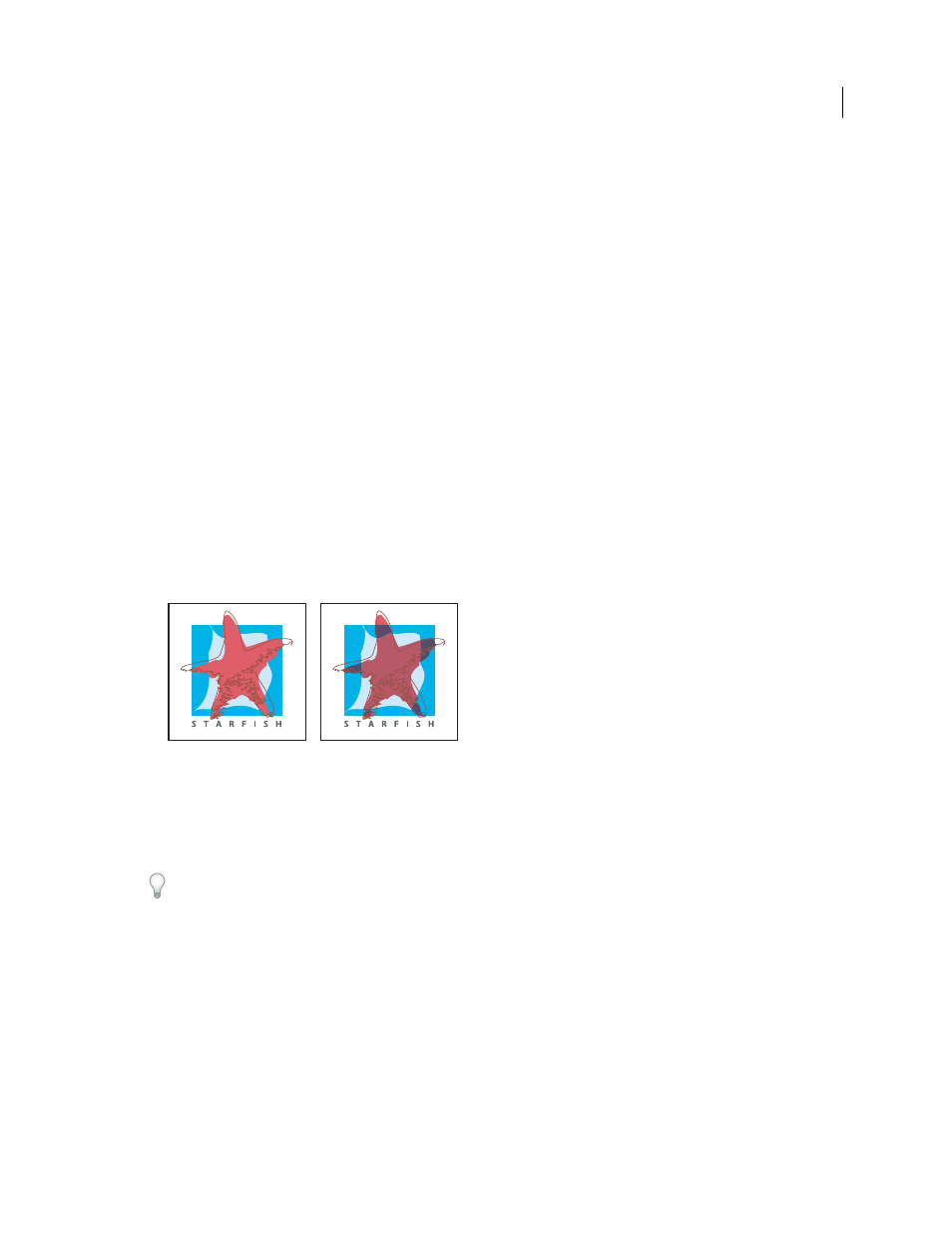
428
USING ADOBE ILLUSTRATOR CS4
Printing
Overprinting
About overprinting
By default, when you print opaque, overlapping colors, the top color knocks out the area underneath. You can use
overprinting to prevent knockout and make the topmost overlapping printing ink appear transparent in relation to the
underlying ink. The degree of transparency in printing depends on the ink, paper, and printing method used. Consult
your print shop to determine how these variables will affect your final artwork.
You may want to overprint in the following situations:
•
Overprint black ink to aid in registration. Because black ink is opaque (and usually the last to be printed), it doesn’t
look much different when printed over a color as opposed to a white background. Overprinting black can prevent
gaps from appearing between black and colored areas of your artwork.
•
Overprint when the artwork does not share common ink colors and you want to create a trap or overlaid ink effects.
When overprinting process color mixes or custom colors that do not share common ink colors, the overprint color
is added to the background color. For example, if you print a fill of 100% magenta over a fill of 100% cyan, the
overlapping fills appear violet, not magenta.
After you set overprinting options, you should use the Overprint Preview mode (View
> Overprint Preview) to see
an approximation of how the overprinting colors will print. You should also carefully check overprinted colors on
separated artwork using integral proofs (where each separation is shown in register on a single piece of paper) or
overlay proofs (where the separations are shown in register on separate plastic sheets stacked on top of each other).
Colors knocked out (by default) and with overprinting
Set up overprinting
1
Select the object or objects that you want to overprint.
2
In the Attributes panel, select Overprint Fill, Overprint Stroke, or both.
If you use the Overprint option on a 100% black stroke or fill, the black ink may not be opaque enough to prevent the
underlying ink colors from showing through. To eliminate the show-through problem, use a four-color (rich) black
instead of a 100% black. Consult with your print shop about the exact percentages of color to add to the black.
Overprint black
To overprint all black in your artwork, select the Overprint Black option in the Print dialog box when you create color
separations. This option works on all objects that have black applied through the K color channel. However, it does
not work for objects that appear black because of their transparency settings or graphic styles.
You can also use the Overprint Black command to set up overprinting for objects that contain a specific percentage of
black. To use the Overprint Black command:
1
Select all the objects you might want to overprint.