Postscript printing, About ppd files, Change the ppd file – Adobe Illustrator CS4 User Manual
Page 421: Add a ppd file
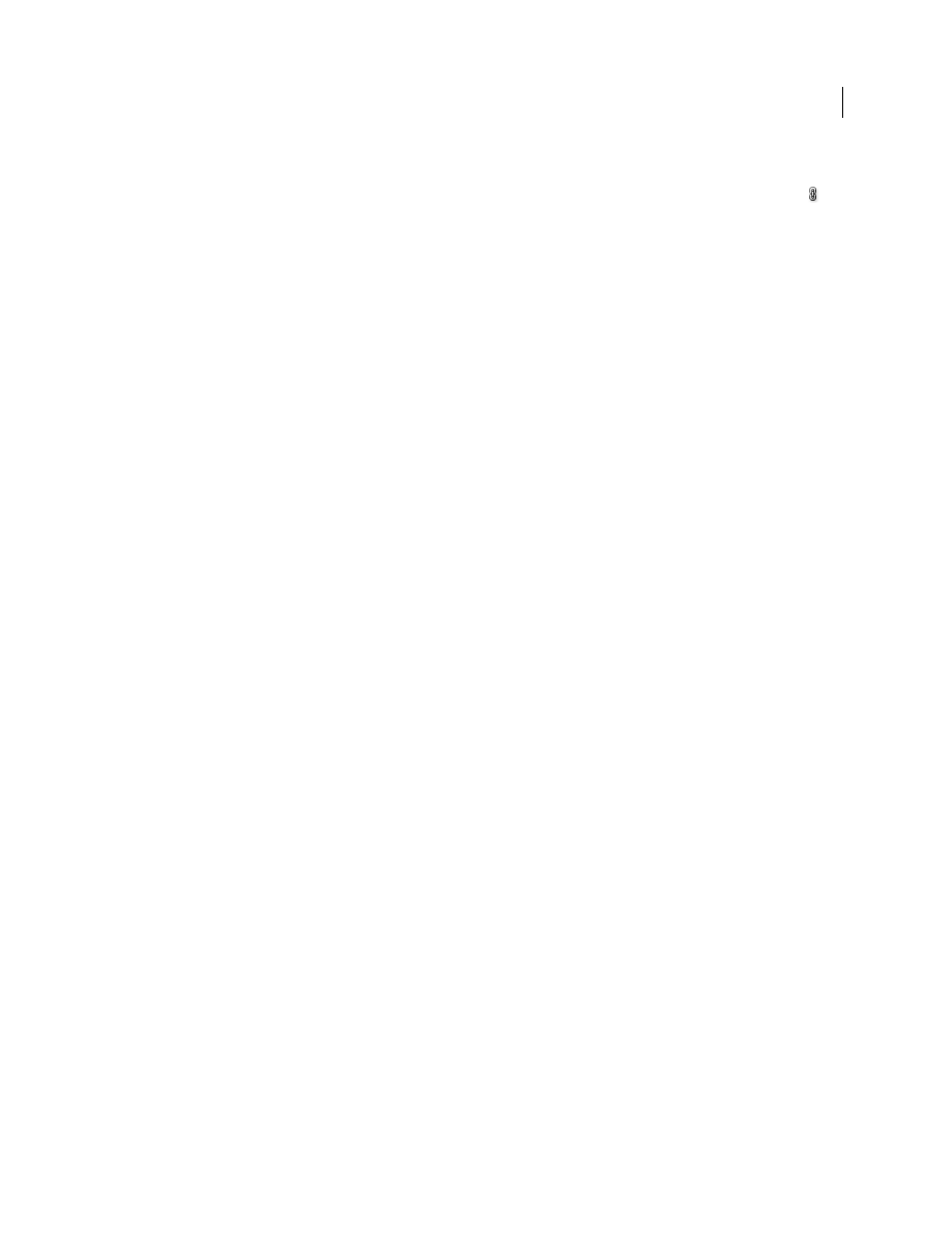
414
USING ADOBE ILLUSTRATOR CS4
Printing
3
Do one of the following:
•
Enter values for Top, Left, Bottom, and Right to specify the placement of the bleed marks. Click the link icon
to
make all the values the same.
•
Select Use Document Bleed to use the bleed settings defined in the New Document dialog box.
The maximum bleed you can set is 72 points; the minimum bleed is 0 points.
PostScript printing
About PPD files
A PPD file (PostScript Printer Description file) customizes the behavior of the driver for your specific PostScript
printer. It contains information about the output device, including printer-resident fonts, available media sizes and
orientation, optimized screen frequencies, screen angles, resolution, and color output capabilities. It’s important to set
up the correct PPD before you print. Selecting the PPD that corresponds to your PostScript printer or imagesetter
populates the Print dialog box with the available settings for the output device. You can switch to a different one to suit
your needs. Applications use the information in the PPD file to determine which PostScript information to send to the
printer when printing a document.
For best printing results, Adobe recommends that you obtain the latest version of the PPD file for your output device
from the manufacturer. Many print service providers and commercial printers have PPDs for the imagesetters they
use. Be sure to store PPDs in the location specified by the operating system. For details, consult the documentation for
your operating system.
Change the PPD file
When you print to a PostScript printer, PostScript file, or PDF, Illustrator automatically uses the default PPD
(PostScript Printer Description) for that device. You can switch to a different one to suit your needs.
1
Choose File
> Print.
2
From the PPD menu, select one of the following:
•
A PPD that corresponds to the current output device.
•
Other. Lets you select a custom PPD, such as one provided by your service bureau for use with the specified printer.
The PPD’s filename corresponds to the printer’s or imagesetter’s name and model, and may display a .ppd file
extension (depending on how your system is set up.) Navigate to the PPD you want, select it, and click Open.
Note: Certain PPD features commonly found in imagesetter PPDs aren’t accessible from the Illustrator Print dialog box.
To set those printer-specific features, click Setup (Windows) or Printer (Mac OS) in the Print dialog box.
Add a PPD file
For best printing results, Adobe recommends that you obtain the latest version of the PPD file for your output device
from the manufacturer. Many print service providers and commercial printers have PPDs for the imagesetters they
use. Be sure to store PPDs in the location specified by the operating system. For details, consult the documentation for
your operating system.
❖
In Windows and in Mac
OS, you select a PPD file in the same way you add a printer. The steps for selecting a PPD
file are different for each platform. See your operating system documentation for details.