Reorder colors in a color group, Edit an individual color in a color group – Adobe Illustrator CS4 User Manual
Page 124
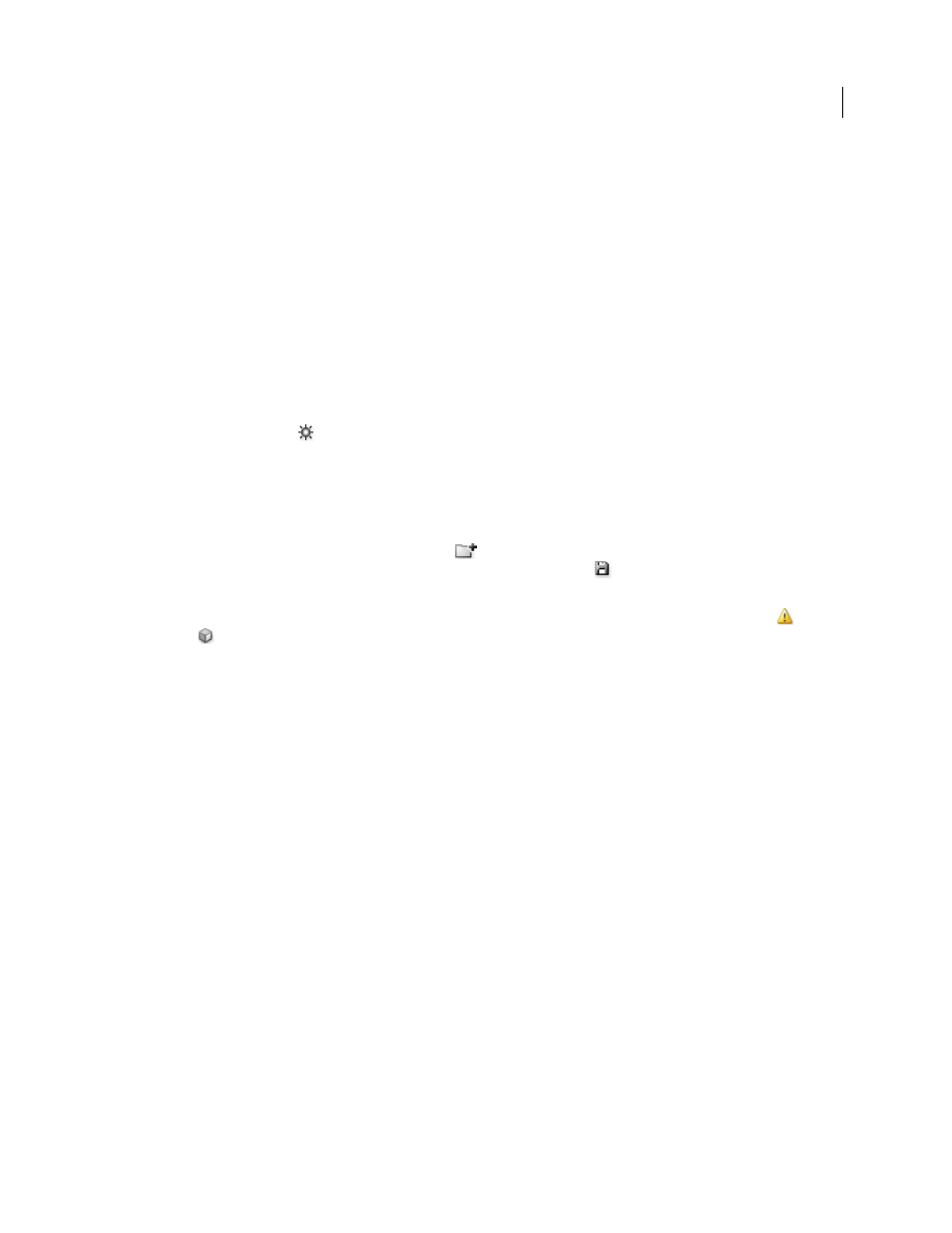
117
USING ADOBE ILLUSTRATOR CS4
Color
5
Drag a marker on the wheel to change its color. If the harmony is linked, all the colors move according to the rule
as you drag. If the harmony is unlinked, only the marker that you drag moves.
While editing, you can do any of the following:
a
To change hue, move the marker around the wheel. To change saturation or brightness, move it inward and
outward on the wheel.
b
To add a color, right-click in the color wheel where you want to add the color and choose Add New Color.
c
To remove a color, right-click on the color marker (or the line of the marker) in the color wheel and choose
Remove Color.
d
To change a color using the Color Picker, right-click the color and choose Color Picker.
e
To constrain the marker to move in only one direction, hold down the shift key as you drag.
f
To see hue and saturation instead of hue and brightness on the wheel, click the Show Saturation And Hue On
The Wheel button
, directly below the wheel to toggle between the two views.
g
To change the color values manually, click the color marker or click the color in the Active Colors box. Edit the
color values using the sliders or color value text boxes under the color wheel.
h
To change the saturation and brightness of a color on the wheel, right-click a color marker, and choose Select
Shade; then click the desired color in the box that appears.
6
Save your changes by clicking New Color Group
, which keeps your original color group unchanged and saves
the changes as a new color group. Or click Save Changes To Color Group
to overwrite your original color group
with the changes.
Note: To ensure that the colors are in gamut or web safe, select each color marker and click the Out Of Gamut
or Out
Of Web
buttons as necessary.
Reorder colors in a color group
❖
Do one of the following:
•
In the Active Colors menu, drag a color left or right.
•
In Color Bars view, drag a color bar left or right.
Edit an individual color in a color group
When you use a harmony rule to create a color group, the colors are linked by default. When a color group is linked,
editing one color changes the other colors according to the harmony rule. To edit one color without changing the
others, unlink the color markers from the harmony rule.