Format pie graphs, Pie graph options, Combine different graph types – Adobe Illustrator CS4 User Manual
Page 463
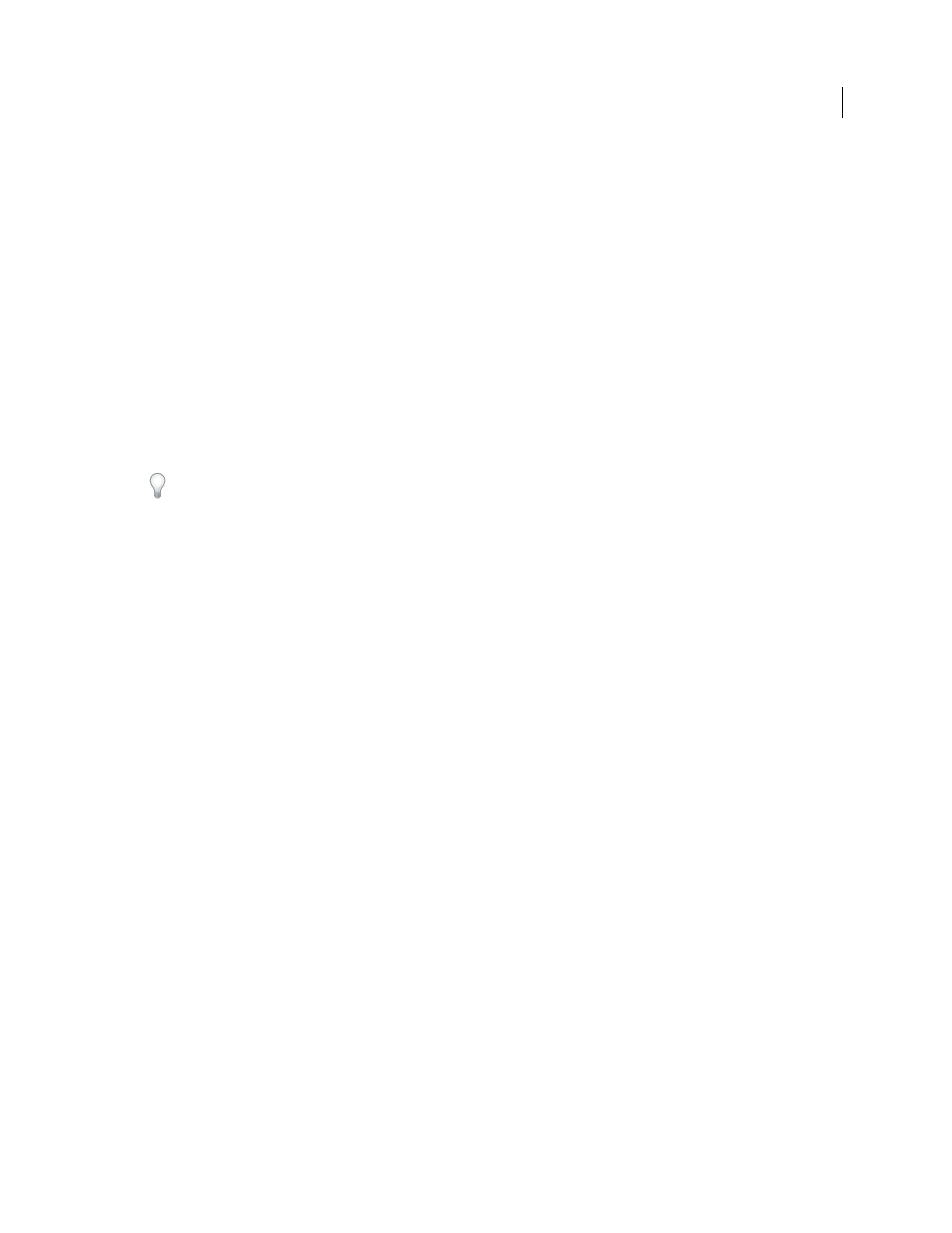
456
USING ADOBE ILLUSTRATOR CS4
Graphs
2
Choose Object > Graph
> Type, or double-click the graph tool in the Tools panel.
3
In the Graph Type dialog box, select Add Legend Across Top, and click
OK.
Format pie graphs
You can change the placement of the legend and how wedges are sorted in pie graphs. You can also specify how you
want to display multiple pie graphs.
1
Select the graph with the Selection tool.
2
Choose Object > Graph
> Type, or double-click the graph tool in the Tools panel.
3
Do any of the following:
•
To change the placement of the legend, select an option for Legend.
•
To specify how multiple pie graphs are displayed, select an option for Position.
•
To specify how wedges are sorted, select an option for Sort.
Percentages and legends are painted black by default. If a pie wedge with a dark background obscures a legend, repaint
the dark background. Use the Group Selection tool to select the dark pie wedges, and paint the wedges using the Color
panel or Swatches panel.
Pie graph options
Legend
Determines the placement of the legend.
•
Standard Legend
Places column labels outside the graph; this is the default. Use this option when you combine pie
graphs with other kinds of graphs.
•
Legends In Wedges
Inserts labels into the corresponding wedges.
•
No Legend
Omits legends entirely.
Position
Specifies how multiple pie graphs are displayed.
•
Ratio
Sizes the graphs proportionally.
•
Even
Makes all the pie graphs the same diameter.
•
Stacked
Stacks each pie graph on top of the other, and each graph is sized proportionally to each other.
Sort
Specifies how wedges are sorted.
•
All
Sorts the wedges of the selected pie graphs from largest to smallest value proceeding clockwise from the top of
the pie graph.
•
First
Sorts the wedges of the selected pie graphs so that the largest value in the first graph will be placed in the first
wedge, and the rest will sort from largest to smallest. All other graphs will follow the order of the wedges in the first
graph.
•
None
Sorts the wedges of the selected pie graphs in the order in which you entered values proceeding clockwise
from the top of the graphs.
Combine different graph types
You can combine different graph types in one graph. For example, you may want one set of data to appear as a column
graph and other sets of data to appear as a line graph. You
can combine any type of graph with any other, with the
exception of scatter graphs. Scatter graphs cannot be combined with any other graph type.