Draw rectangles and squares, Specify the corner radius of a rounded rectangle, Draw ellipses – Adobe Illustrator CS4 User Manual
Page 64
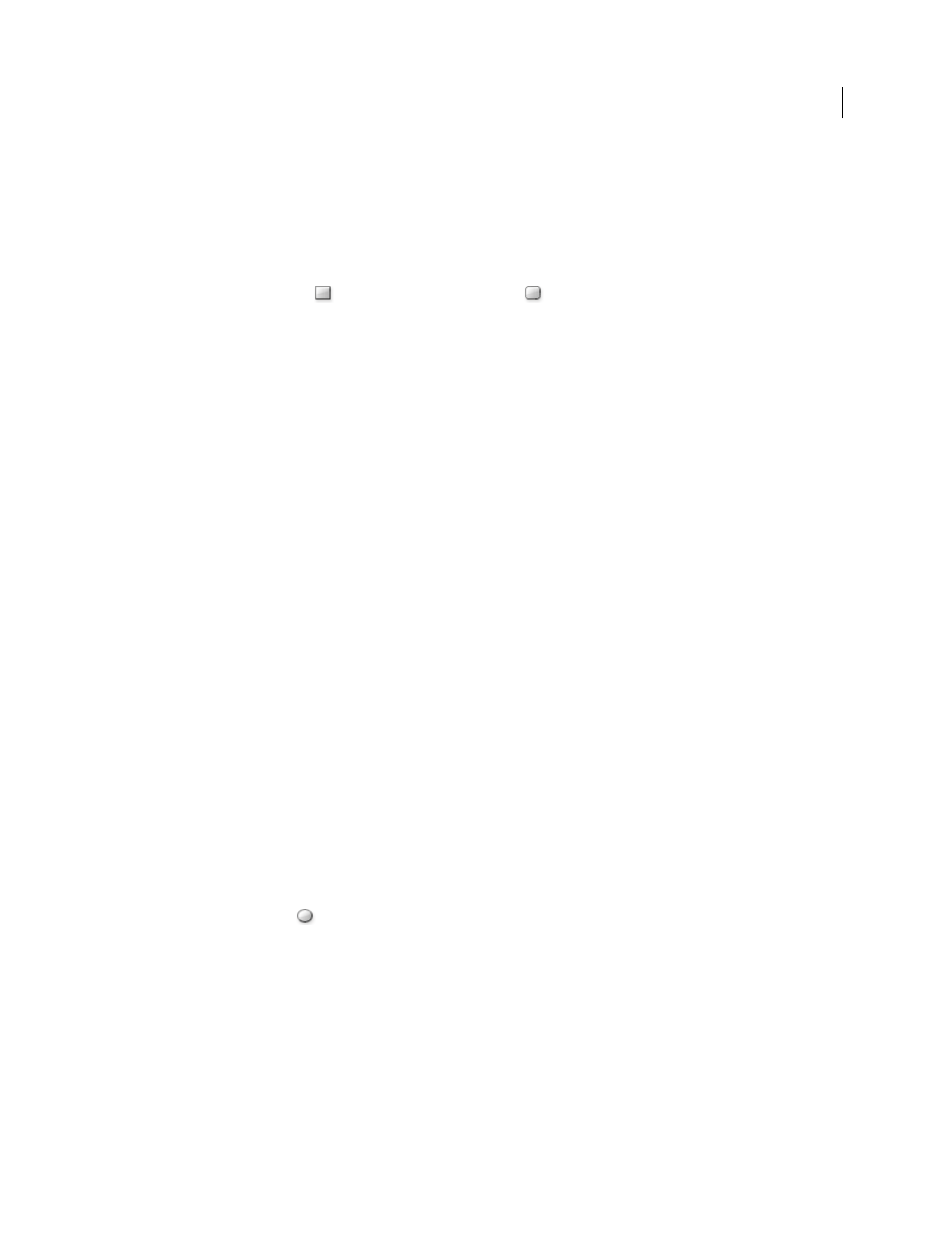
57
USING ADOBE ILLUSTRATOR CS4
Drawing
See also
Draw rectangles and squares
1
Select the Rectangle tool
or the Rounded Rectangle tool
.
2
Do one of the following:
•
To draw a rectangle, drag diagonally until the rectangle is the desired size.
•
To draw a square, hold down the Shift key while you drag diagonally until the square is the desired size.
•
To create a square or rectangle using values, click where you want the top-left corner to be. Specify a width and
height (and a corner radius for a rounded rectangle), and click
OK.
buildings, see
.
See also
Specify the corner radius of a rounded rectangle
The corner radius determines the roundness of the rectangle’s corners. You can change the default radius for all new
rectangles, and you can change the radius for individual rectangles as you draw them.
•
To change the default corner radius, choose Edit> Preferences
> General (Windows) or Illustrator > Preferences
>
General (Mac
OS), and enter a new value for Corner Radius. Alternatively, select the Rounded Rectangle tool, click
in the document window, and enter a new value for Corner Radius. The default radius applies only to new rounded
rectangles you draw, not to existing rounded rectangles.
•
To change the corner radius while dragging with the Rounded Rectangle tool, press the Up Arrow key or Down
Arrow key. When the corners are the desired roundness, release the key.
•
To create square corners while dragging with the Rounded Rectangle tool, press the Left Arrow key.
•
To create the most rounded corners while dragging with the Rounded Rectangle tool, press the Right Arrow key.
Draw ellipses
1
Select the Ellipse tool
.
2
Do one of the following:
•
Drag diagonally until the ellipse is the desired size.
•
Click where you want the top-left corner of the ellipse’s bounding box to be. Specify a width and height for the
ellipse, and click
OK.
Note: To create a circle, hold down the Shift key while dragging, or if you are specifying dimensions, once you’ve
entered a Width value you can click on the word Height to copy that value into the Height box.