Use opacity masks to create transparency – Adobe Illustrator CS4 User Manual
Page 186
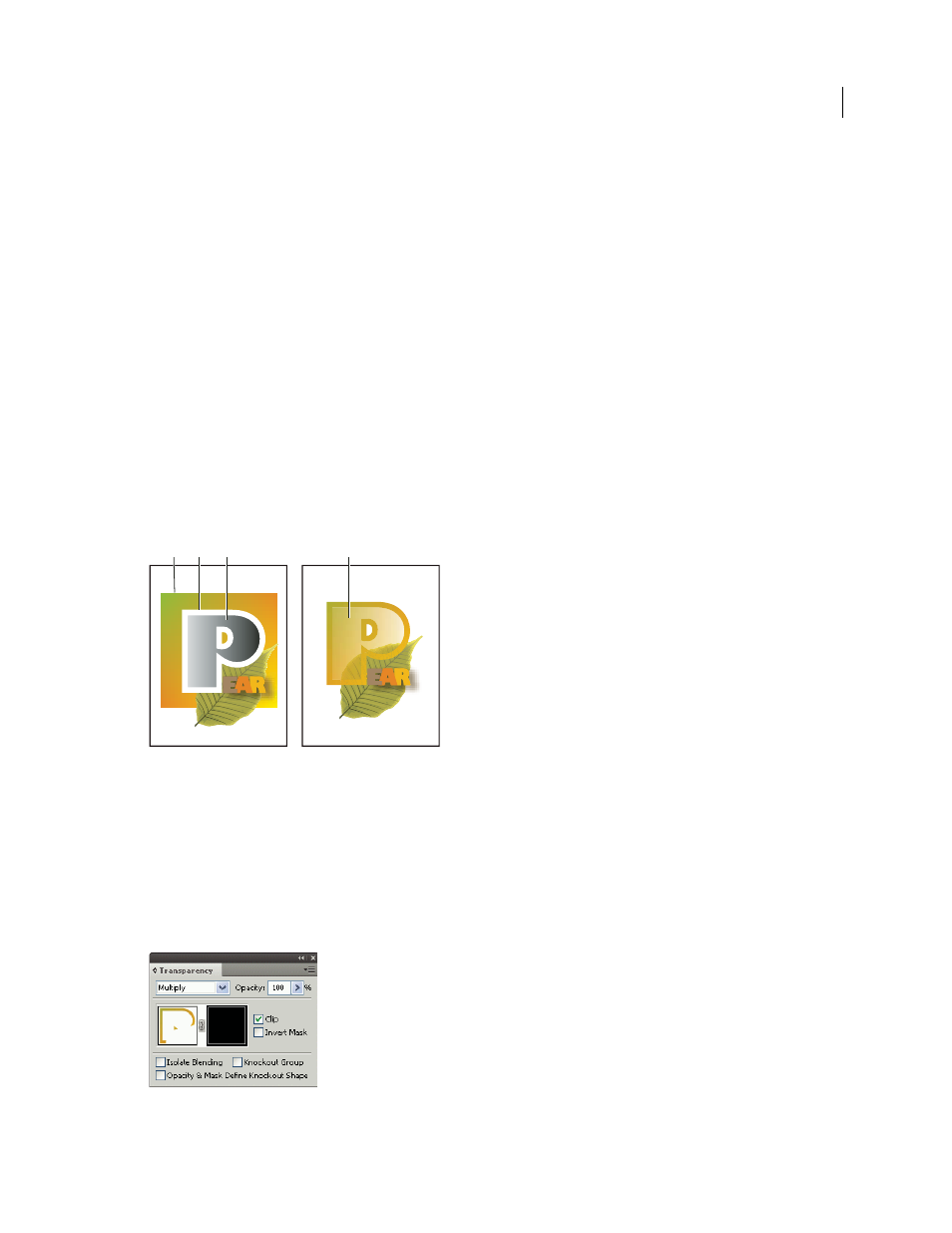
179
USING ADOBE ILLUSTRATOR CS4
Painting
2
In the Transparency panel, select Knockout Group. If this option isn’t visible, select Show Options from the panel menu.
Selecting the Knockout Group option cycles it through three states: on (check mark), off (no mark), and neutral
(square with a line through it). Use the neutral option when you want to group artwork without interfering with the
knockout behavior determined by the enclosing layer or group. Use the off option when you want to ensure that a layer
or a group of transparent objects will never knock each other out.
See also
Targeting items for appearance attributes
Printing and saving transparent artwork
Use opacity masks to create transparency
You use an opacity mask and a masking object to alter the transparency of artwork. The opacity mask (also referred to
as masked artwork) provides the shape through which other objects show. The masking object defines which areas are
transparent and the degree of transparency. You can use any colored object or raster image as the masking object.
Illustrator uses the grayscale equivalents of the colors in the masking object for the opacity levels in the mask. Where
the opacity mask is white, the artwork is fully visible. Where the opacity mask is black, the artwork is hidden. Shades
of gray in the mask result in varying degrees of transparency in the artwork.
Creating an opacity mask
A. Underlying objects B. Opacity mask artwork C. Masking object filled with black-to-white gradient D. C moved over the area of B and
masking B
When you create the opacity mask, a thumbnail of the masking object appears in the Transparency panel to the right
of the thumbnail of the masked artwork. (If these thumbnails aren’t visible, choose Show Thumbnails from the panel
menu.) By default, the masked artwork and the masking object are linked (as shown by a link between the thumbnails
in the panel). When you move the masked artwork, the masking object moves along with it. However, when you move
a masking object, the masked artwork doesn’t move. You can unlink the mask in the Transparency panel to lock the
mask in place and move the masked artwork independently of it.
Transparency panel displays opacity mask thumbnails: left thumbnail represents the opacity mask, right thumbnail represents masking objects
A
B
C
D