Select one or more groups with the selection tool, Select a single object within a group – Adobe Illustrator CS4 User Manual
Page 210
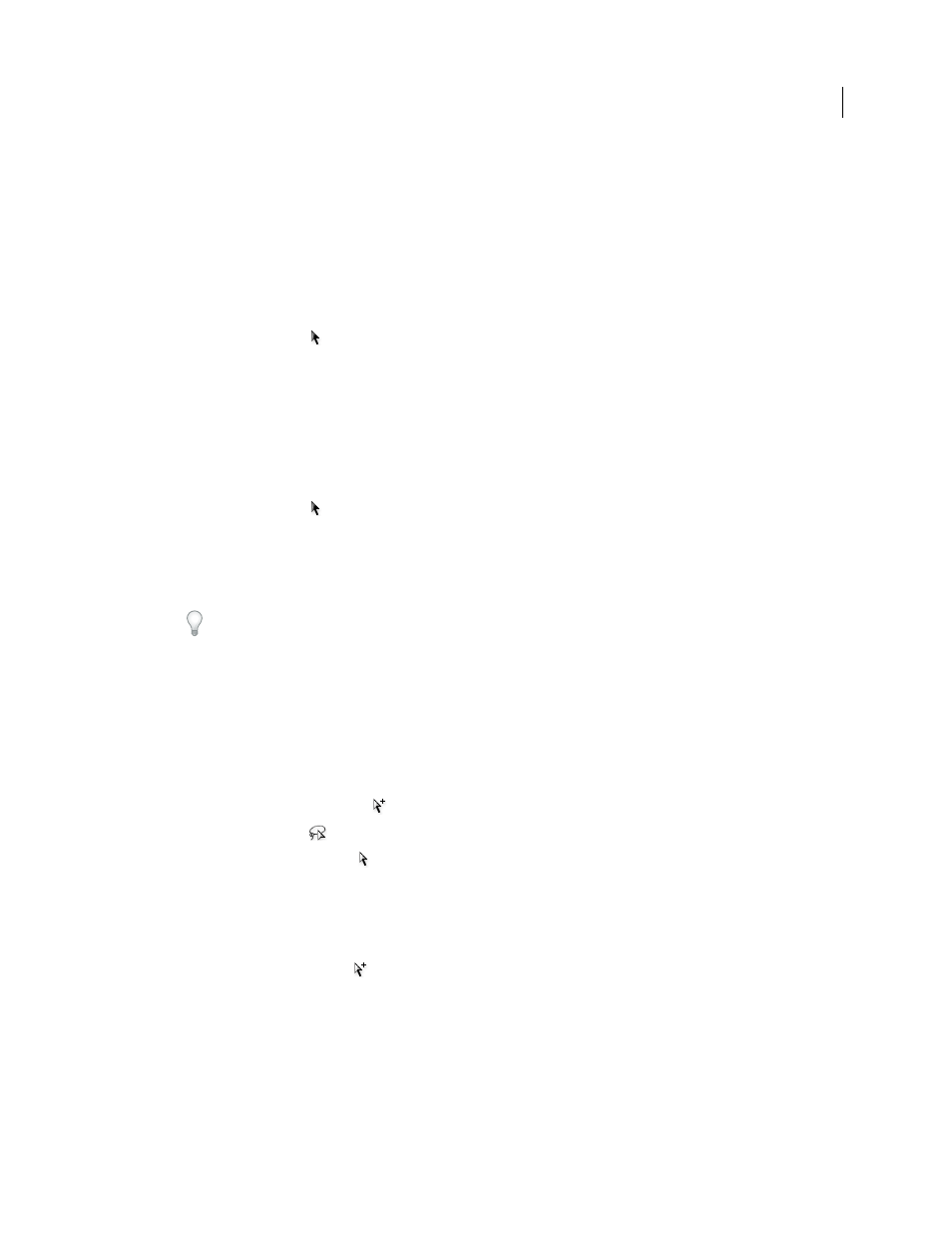
203
USING ADOBE ILLUSTRATOR CS4
Selecting and arranging objects
The Direct-Selection tool and Lasso tool let you select a single path or object that is part of one group or several groups.
If you have groups of objects within other groups, you can select the next group in the grouping hierarchy by using the
Group-Selection tool. Each successive click adds another subset of grouped objects to the selection.
See also
Select one or more groups with the Selection tool
1
Select the Selection tool
.
2
Do one of the following to any object that’s within the group:
•
Click the object.
•
Drag around part or all of the object.
3
To add or remove a group to the selection, hold down Shift while clicking the group to add or remove.
Select objects and groups within groups with the Selection tool
1
Select the Selection tool
.
2
Double-click a group. The group appears in isolation mode.
3
Do any of the following:
•
Double-click to select further down into the group structure.
Double-clicking is a handy way to select objects (as opposed to faces and edges) within a Live Paint group.
•
Click to select an object within the selected group.
•
Draw to add an object to the selected group.
4
Double-click outside the group to deselect the group.
Select a single object within a group
1
Do one of the following:
•
Select the Group Selection tool
, and click the object.
•
Select the Lasso tool
, and drag around or across the object’s path.
•
Select the Direct Selection tool
, and click within the object, or drag a marquee around part or all of the object’s path.
2
To add or remove an object or group to or from the selection (with any selection tool), hold down Shift and select
the object to add or remove.
Select objects and groups with the Group Selection tool
1
Select the Group Selection tool
, and click an object that’s within the group you want to select. The object is
selected.
2
To select the object’s parent group, click the same object again.
3
Click the same object again to select additional groups that are grouped with the selected group until you have
selected everything you want to include in your selection.