Compress a web graphic to a specific file size, Resize artwork while optimizing, Generate css layers for web graphics – Adobe Illustrator CS4 User Manual
Page 395
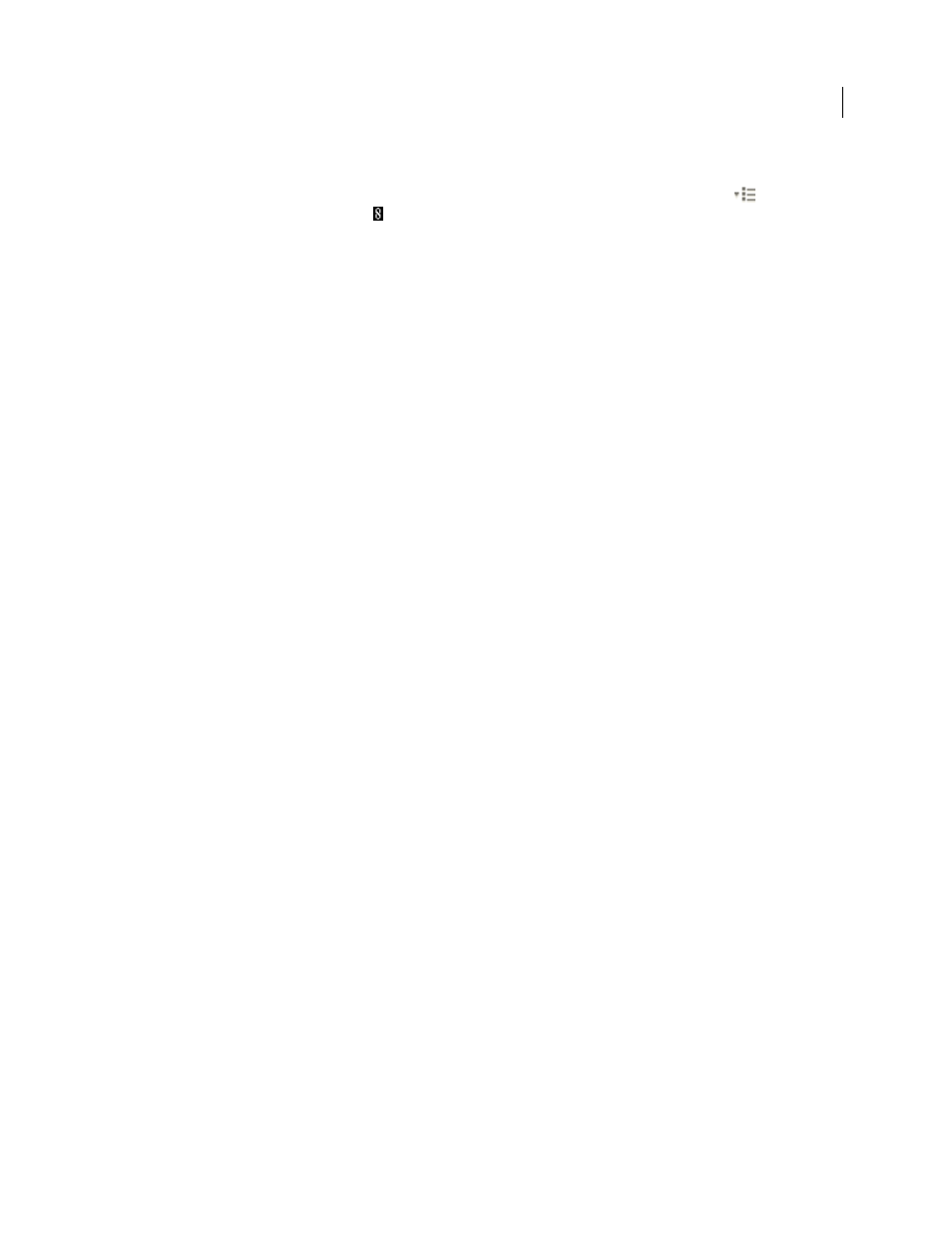
388
USING ADOBE ILLUSTRATOR CS4
Web graphics
•
To view slice options in the Save For Web & Devices dialog box, select the Slice Select tool, and double-click a slice.
•
To link slices, select two or more slices and choose Link Slices from the Optimize pop-up menu
(to the right
of the Preset menu). The link icon
appears on the linked slices.
•
To unlink a slice, select the slice, and then choose Unlink Slice from the Optimize pop-up
menu.
•
To unlink all slices in an image, choose Unlink All Slices from the Optimize pop-up menu.
Compress a web graphic to a specific file size
1
Choose File
> Save For Web & Devices.
2
Click a tab at the top of the Save For Web & Devices dialog box to select a display option: Optimized, 2-Up, or 4-Up.
If you select 4-Up, select the preview you want to optimize.
3
(Optional) Select the slices you want to optimize and the file format you want to use.
4
Select Optimize To File Size from the Optimize menu (to the right of the Settings menu).
5
Enter the desired file size.
6
Select a Start With option:
Current Settings
Uses the current file format.
Auto Select GIF/JPEG
Automatically selects the optimal format depending on image content.
7
Select a Use option to specify whether you want to apply the specified file size to current slice only, to each slice in
the image, or to all slices. Click
OK.
Resize artwork while optimizing
In the Save For Web & Devices dialog box, you can resize an image to specified pixel dimensions or to a percentage of
the original size.
1
Click the Image Size tab in the Save For Web & Devices dialog box.
2
Set any of the additional options:
Constrain Proportions
Maintains the current proportions of pixel width to pixel height.
Quality
(Photoshop only) Specifies the interpolation method. Bicubic Sharper generally produces better results when
you are reducing image size.
Anti-Alias
(Illustrator only) Removes jagged edges in the artwork by applying anti-aliasing.
Clip To Artboard
(Illustrator only) Clips the artwork size to match the document’s Artboard boundary. Any artwork
outside the Artboard boundary will be deleted.
Note: None of the features in the Image Size palette are available for the SWF and SVG file formats except Clip To
Artboard.
3
Enter new pixel dimensions or specify a percentage by which to resize the image, and click Apply.
Generate CSS layers for web graphics
You can use layers in your Illustrator artwork to generate CSS layers in the resulting HTML file. A CSS layer is an
element that has an absolute position and can overlap with other elements in a web page. Exporting CSS layers is useful
when you plan to create dynamic effects in your web page.