Embed a linked file, Unembed or relink an embedded file, Edit original artwork – Adobe Illustrator CS4 User Manual
Page 268: Importing bitmap images, About bitmap images
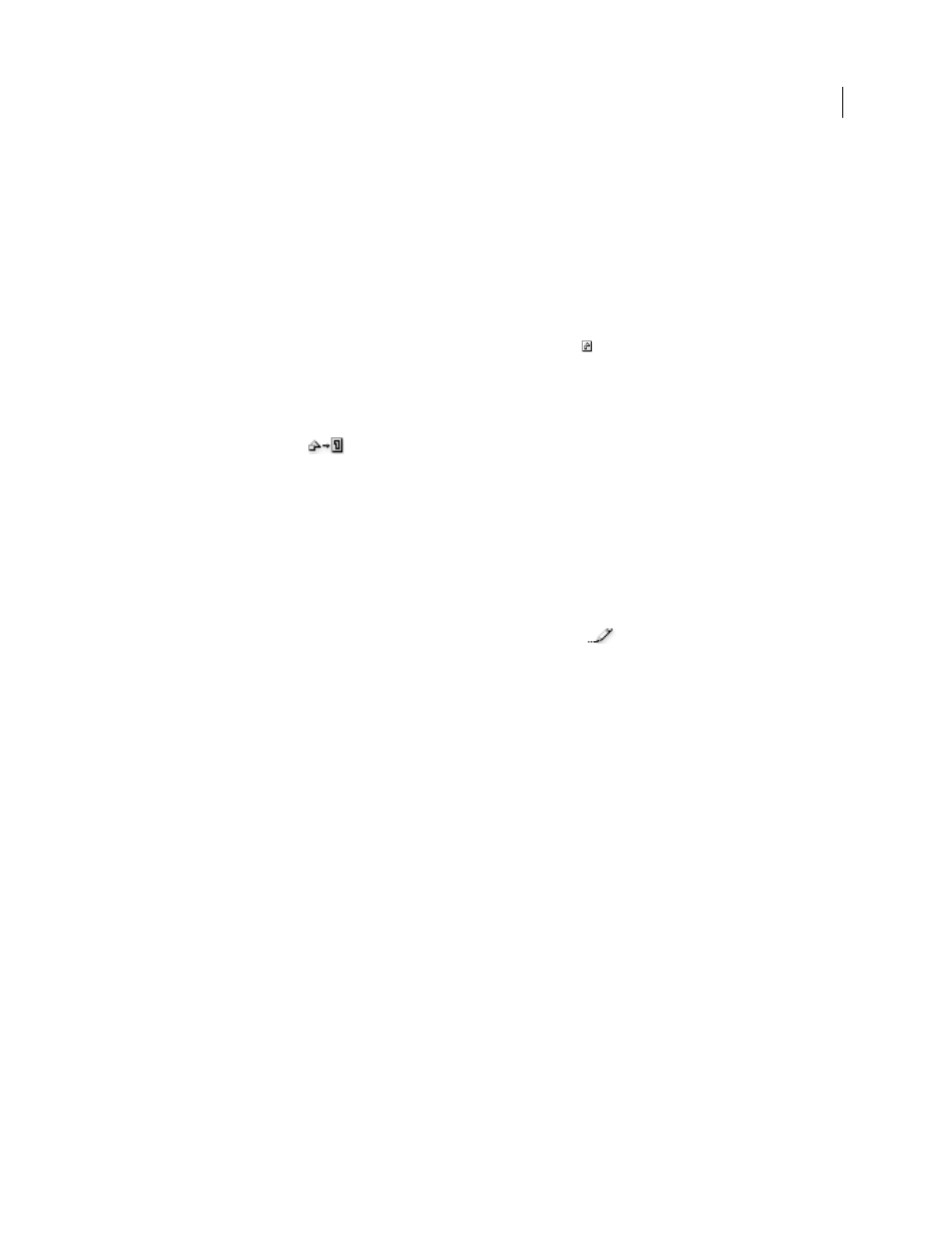
261
USING ADOBE ILLUSTRATOR CS4
Importing, exporting, and saving
Embed a linked file
Rather than linking to a file that you’ve placed in a document, you can embed (or store) the file within the document.
When you embed a file, you break the link to the original. Without the link, the Links panel doesn’t alert you when the
original has changed, and you cannot update the file automatically.
Keep in mind that embedding a file, rather than linking to the original, increases the document file size.
1
Select a file in the Links panel, and choose Embed Image from the panel menu.
2
Select the linked artwork in the illustration window. In the Control panel, click the Embed button.
The file remains in the Links panel marked with the embedded-link icon
.
Unembed or relink an embedded file
1
Select one or more embedded files in the Links panel.
2
Click the Relink button
or select Relink in the Links panel menu, locate and select the original file, and click
Place.
Edit original artwork
The Edit Original command lets you open most graphics in the application in which you created them so that you can
modify them as necessary. Once you save the original file, the document in which you linked it is updated with the new
version.
1
Do any of the following:
•
In the Links panel, select the link and click the Edit Original button
. Alternatively, choose Edit Original
from the panel menu.
•
Select the linked artwork on the page, and choose Edit > Edit Original.
•
Select the linked artwork on the page, and click the Edit Original button in the Control panel.
2
After making changes in the original application, save the file.
Importing bitmap images
About bitmap images
Bitmap images—technically called raster images—use a rectangular grid of picture elements (pixels) to represent
images. Each pixel is assigned a specific location and color value. When working with bitmap images, you edit pixels
rather than objects or shapes. Bitmap images are the most common electronic medium for continuous-tone images,
such as photographs or digital paintings, because they can more efficiently represent subtle gradations of shades and
color.
Bitmap images are resolution-dependent—that is, they contain a fixed number of pixels. As a result, they can lose detail
and appear jagged if they are scaled to high magnifications on-screen or if they are printed at a lower resolution than
they were created for.