Creating 3d objects, Create 3d objects, Create a 3d object by extruding – Adobe Illustrator CS4 User Manual
Page 256
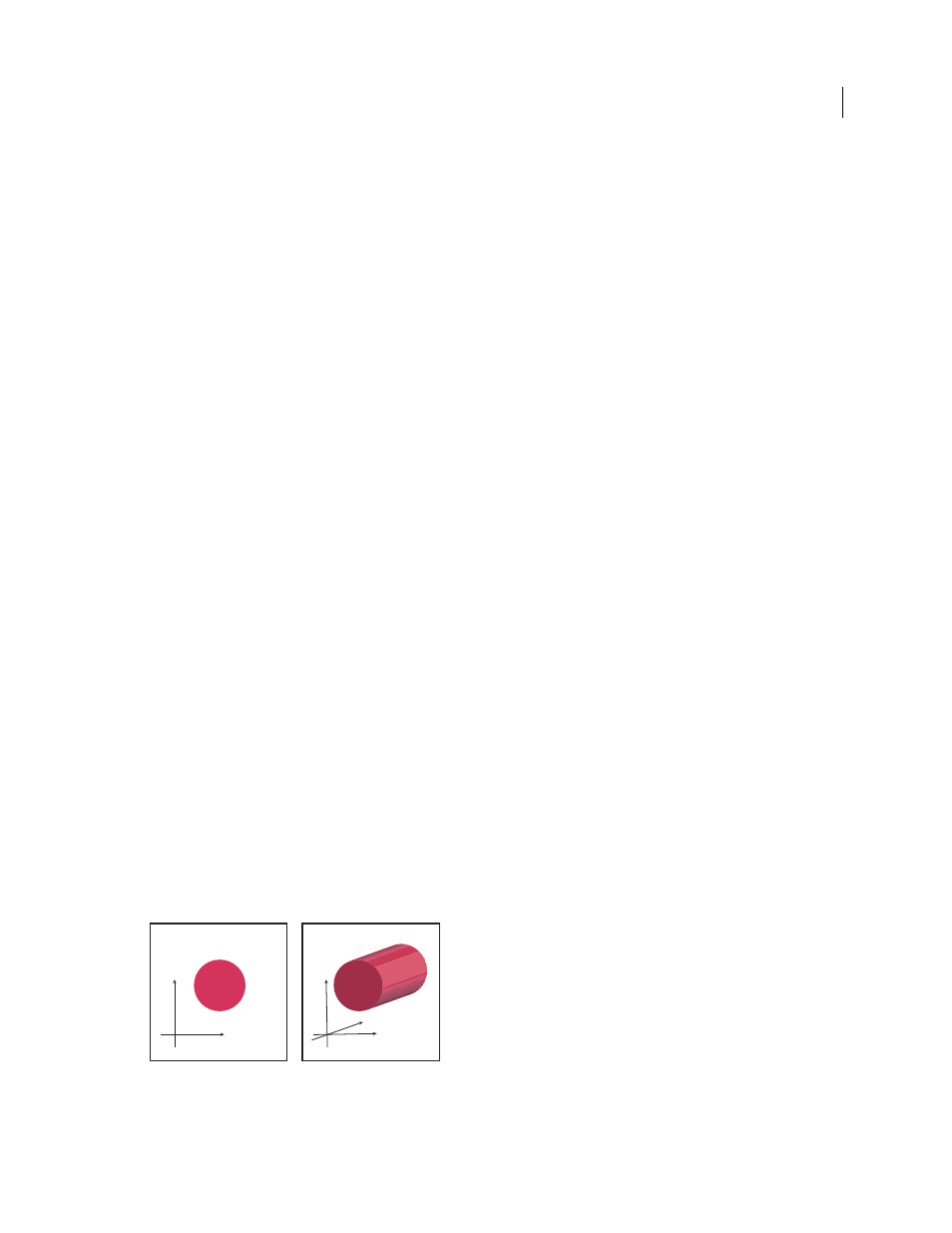
249
USING ADOBE ILLUSTRATOR CS4
Reshaping objects
2
Choose Effect > Stylize
> Round Corners. (The command is located in the first Stylize submenu.)
3
To define the curvature of the rounded curve, enter a value in the Radius text box, and click
OK.
See also
Creating 3D objects
Create 3D objects
3D effects enable you to create three-dimensional (3D) objects from two-dimensional (2D) artwork. You can control
the appearance of 3D objects with lighting, shading, rotation, and other properties. You can also map artwork onto
each surface of a 3D object.
There are two ways to create a 3D object: by extruding or revolving. In addition, you can also rotate a 2D or 3D object
in three dimensions. To apply or modify 3D effects for an existing 3D object, select the object and then double-click
the effect in the Appearance panel.
Note: 3D objects may display anti-aliasing artifacts on screen, but these artifacts won’t print or appear in artwork
optimized for the web.
For more information about working with 3D objects in Illustrator, see the 3D tutorials at
.
See also
Create a 3D object by extruding
Extruding extends a 2D object along the object’s z axis to add depth to the object. For example, if you extrude a 2D
ellipse, it becomes a cylinder.
Note: The object’s axis always lies perpendicular to the object’s front surface and moves relative to the object if the object
is rotated in the 3D Options dialog box.
Extruding an object
1
Select the object.
y
x
y
z
x