Create rows and columns of text, Threading text between objects – Adobe Illustrator CS4 User Manual
Page 305
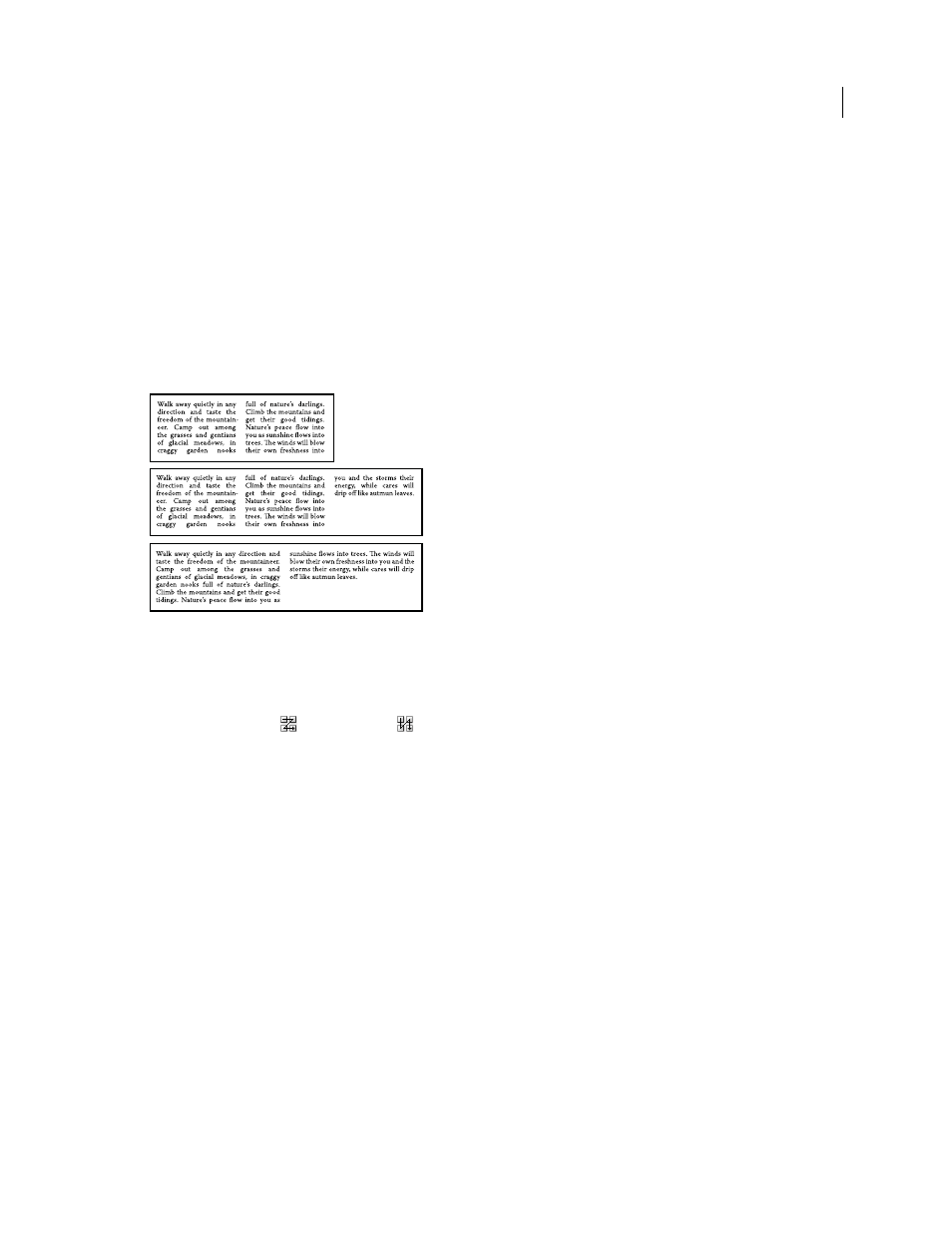
298
USING ADOBE ILLUSTRATOR CS4
Type
Create rows and columns of text
1
Select an area type object.
2
Choose Type > Area Type Options.
3
In the Rows and Columns sections of the dialog box, set the following options:
Number
Specifies the number of rows and columns you want the object to contain.
Span
Specifies the height of individual rows and the width of individual columns.
Fixed
Determines what happens to the span of rows and columns if you resize the type area. When this option is
selected, resizing the area can change the number of rows and columns, but not their width. Leave this option
deselected if you want row and column widths to change when you resize the type area.
Options for resizing rows and columns
A. Original columns B. Columns resized with Fixed selected C. Columns resized with Fixed deselected
Gutter
Specifies the distance between rows or columns.
4
In the Options section of the dialog box, select a Text Flow option to determine how text flows between rows and
columns: By Rows
or By Columns
.
5
Click
OK.
Fit a headline across the full width of a type area
1
Select a type tool, and click in the paragraph you want to fit across the type area.
2
Choose Type > Fit Headline.
Note: If you change the formatting of the type, be sure to reapply the Fit Headline command.
Threading text between objects
To thread (or continue) text from one object to the next, you link the objects. Linked type objects can be of any shape;
however, the text must be entered in an area or along a path (not at a point).
Each area type object contains an in port and an out port, which enable you to link to other objects and create a linked
copy of the type object. An empty port indicates that all the text is visible and that the object isn’t linked. An arrow in
a port indicates that the object is linked to another object. A red plus sign in an out port indicates that the object
contains additional text. This remaining unseen text is called overflow text.
A
B
C