Printing and saving transparent artwork, About flattening, File formats that retain transparency – Adobe Illustrator CS4 User Manual
Page 428
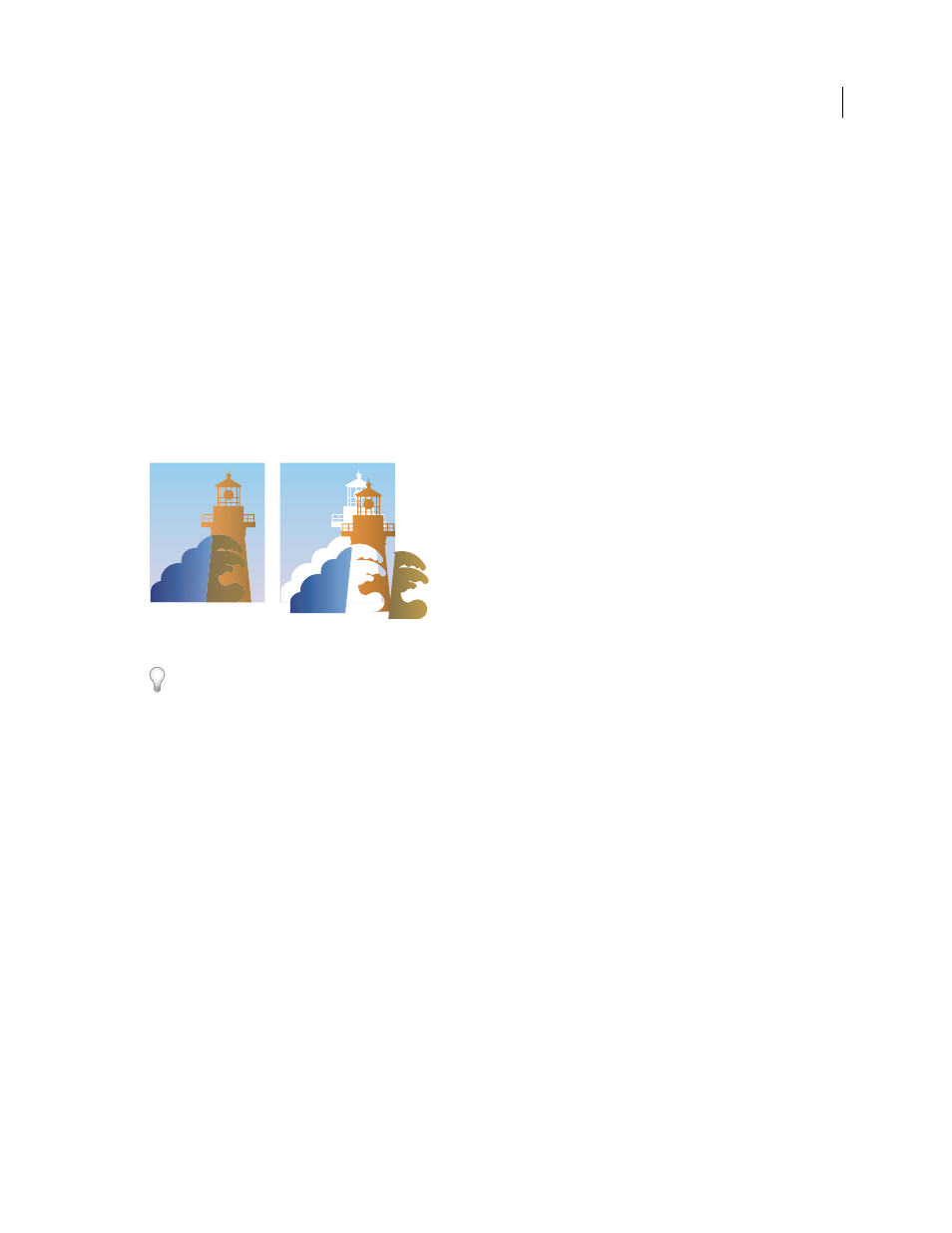
421
USING ADOBE ILLUSTRATOR CS4
Printing
Printing and saving transparent artwork
About flattening
If your document or artwork contains transparency, to be output it usually needs to undergo a process called flattening.
Flattening divides transparent artwork into vector-based areas and rasterized areas. As artwork becomes more
complex (mixing images, vectors, type, spot colors, overprinting, and so on), so does the flattening and its results.
Flattening may be necessary when you print or when you save or export to other formats that don’t support
transparency. To retain transparency without flattening when you create PDF files, save your file as Adobe PDF
1.4
(Acrobat 5.0) or later.
You can specify flattening settings and then save and apply them as transparency flattener presets. Transparent objects
are flattened according to the settings in the selected flattener preset.
Note: Transparency flattening cannot be undone after the file is saved.
Overlapping art is divided when flattened.
For more information on transparency output issues, see the Print Service Provider Resources page of the Adobe
File formats that retain transparency
When you save an Illustrator file in certain formats, the native transparency information is retained. For example,
when you save a file in Illustrator CS (or later) EPS format, the file contains both native Illustrator data and EPS data.
When you reopen the file in Illustrator, the native (unflattened) data is read. When you place the file into another
application, the EPS (flattened) data is read.
When possible, keep your file in a format in which native transparency data is retained, allowing you to make edits as
necessary.
Native transparency data is retained when you save to the following formats:
•
AI9 and later
•
AI9 EPS and later
•
PDF 1.4 and later (when Preserve Illustrator Editing Capabilities option is selected)
Illustrator flattens artwork when you perform any of the following actions:
•
Print a file that contains transparency.
•
Save a file that contains transparency in a legacy format such as native Illustrator 8 and earlier, Illustrator 8 EPS and
earlier, or PDF 1.3 format. (For the Illustrator and Illustrator EPS formats, you can choose to discard transparency
rather than flatten it.)