Shift a color to a web-safe color, Blend colors, Change a color to its inverse or complement – Adobe Illustrator CS4 User Manual
Page 133: Change the tint of a color
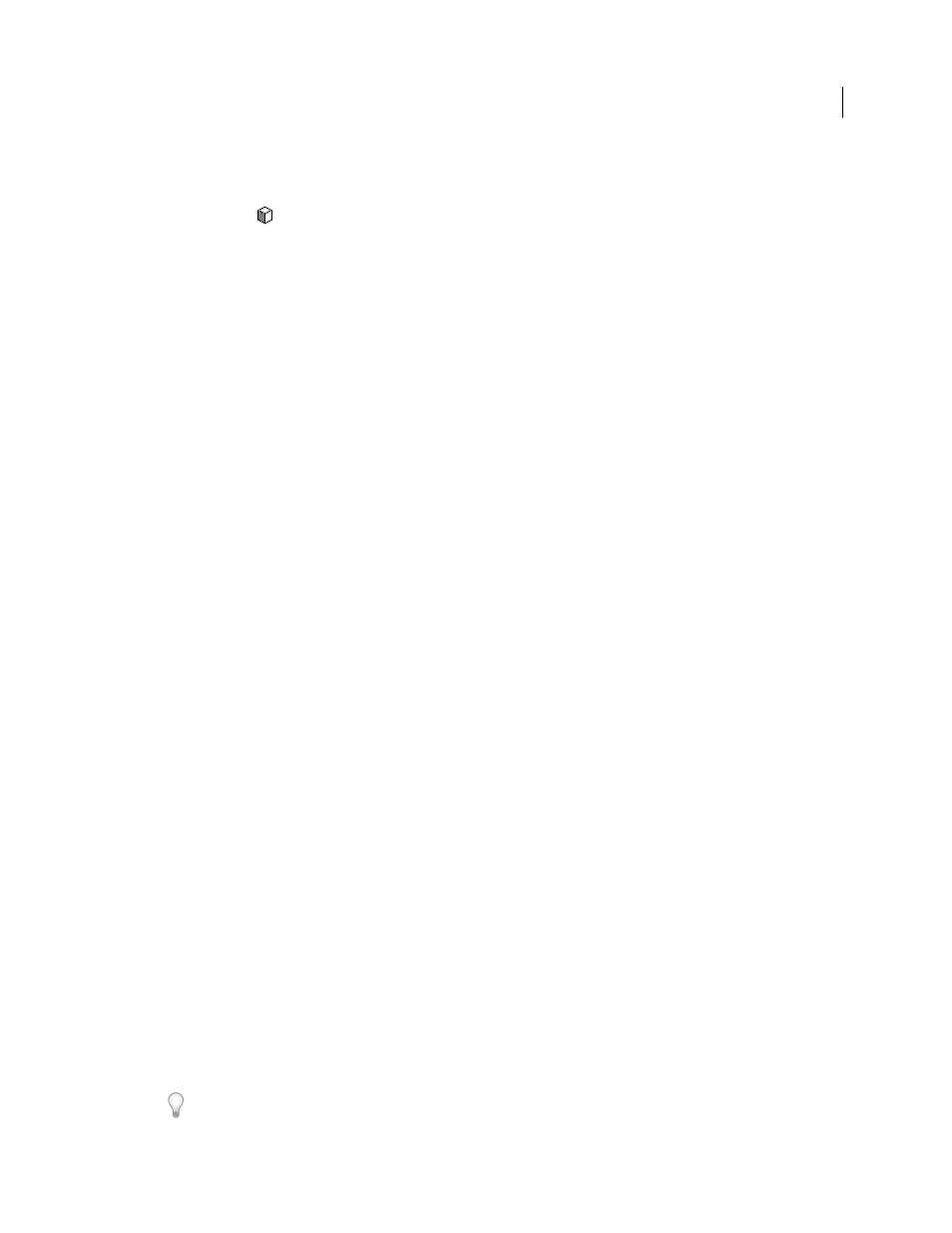
126
USING ADOBE ILLUSTRATOR CS4
Color
Shift a color to a web-safe color
Web-safe colors are the 216 colors used by all browsers, regardless of the platform. If you select a color that is not web-
safe, an alert cube
appears in the Color panel, Color Picker, or Edit Colors/Recolor Artwork dialog box.
❖
Click the cube to shift to the closest web-safe color (which is displayed in a small box by the cube).
See also
Blend colors
The Blend commands create a series of intermediate colors from a group of three or more filled objects, based on the
objects’ vertical or horizontal orientation, or on their stacking order. Blending does not affect strokes or unpainted
objects.
1
Select three or more filled objects.
2
Do one of the following:
•
To fill the intermediate objects with graduated blends between the frontmost and backmost filled objects, choose
Edit > Edit Colors > Blend Front To Back.
•
To fill the intermediate objects with graduated blends between the leftmost and rightmost filled objects, choose
Edit > Edit Colors > Blend Horizontally.
•
To fill the intermediate objects with graduated blends between the topmost and bottommost filled objects,
choose Edit > Edit Colors > Blend Vertically.
Change a color to its inverse or complement
1
Select the color you want to change.
2
In the Color panel, select an option from the panel menu:
Invert
Changes each component of a color to the opposite value on the color scale. For example, if an RGB color
has an R value of 100, the Invert command will change the R value to 155 (255 – 100 = 155).
Complement
Changes each component of a color to a new value based on the sum of the highest and lowest RGB
values in the selected color. Illustrator adds the lowest and highest RGB values of the current color, and then
subtracts the value of each component from that number to create new RGB values. For example, suppose you
select a color with an RGB value of 102 for red, 153 for green, and 51 for blue. Illustrator adds the high (153) and
low (51) values, to end up with a new value (204). Each of the RGB values in the existing color is subtracted from
the new value to create new complementary RGB values: 204 – 102 (the current red value) = 102 for the new red
value, 204 – 153 (the current green value) = 51 for the new green value, and 204 – 51 (the current blue value) = 153
for the new blue value.
Change the tint of a color
1
Select a global process color or spot color in the Swatches panel, or select an object to which you’ve applied a global
process color or spot color.
2
In the Color panel, drag the T slider or enter a value in the text box to modify the color’s intensity. The tint range
is from 0% to 100%; the lower the number, the lighter the tint will be.
If you don’t see the T slider, make sure that you have a global process color or spot color selected. If you still don’t
see the T slider, choose Show Options from the Color panel menu.