Live paint limitations – Adobe Illustrator CS4 User Manual
Page 169
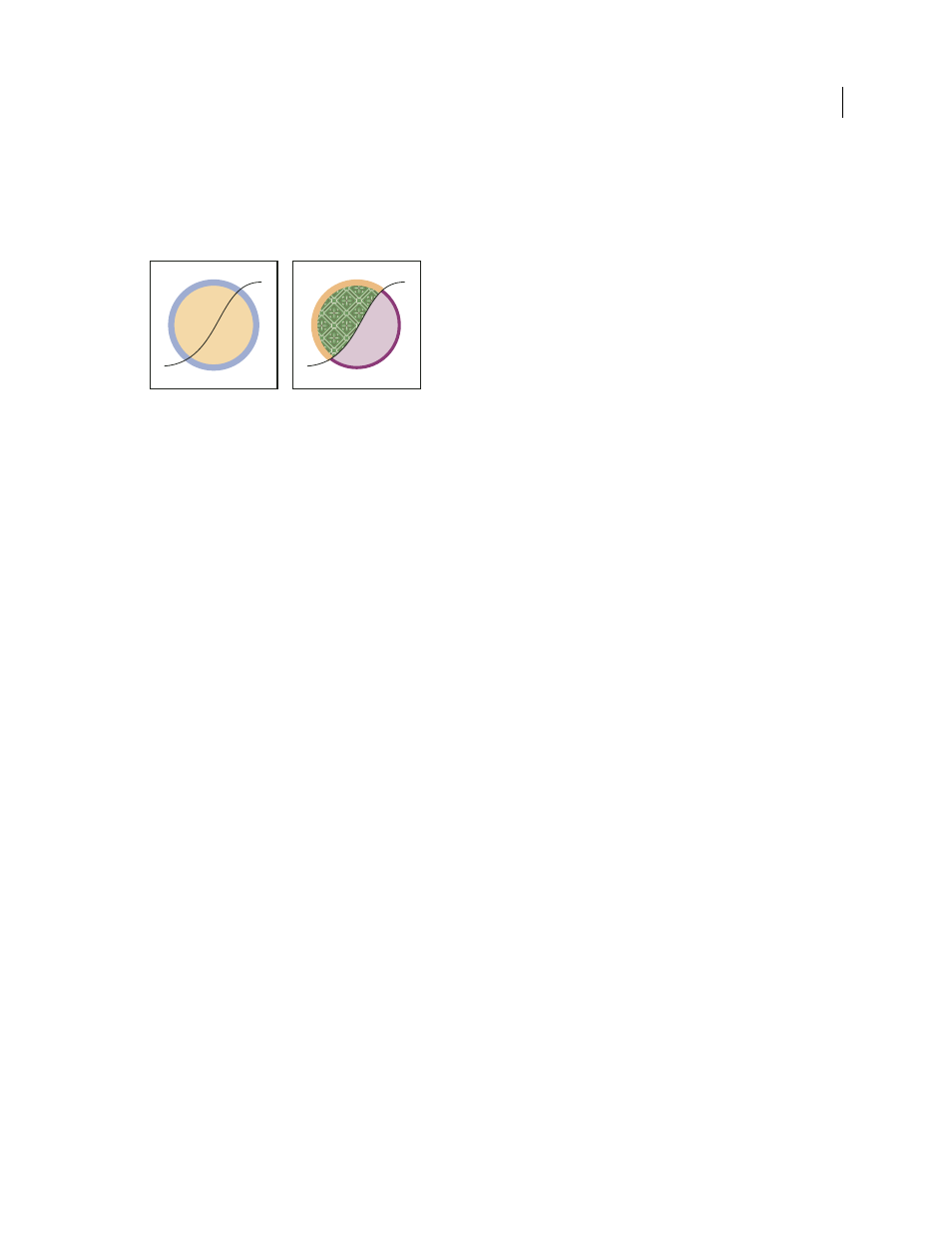
162
USING ADOBE ILLUSTRATOR CS4
Painting
The paintable parts of Live Paint groups are called edges and faces. An edge is the portion of a path between where it
intersects with other paths. A face is the area enclosed by one or more edges. You can stroke edges and fill faces.
Take, for example, a circle with a line drawn across it. As a Live Paint group, the line (edge) dividing the circle creates
two faces in the circle. You can fill each face and stroke each edge with a different color using the Live Paint Bucket tool.
Circle and line (left) compared to circle and line after conversion to a Live Paint group and filling faces and stroking edges (right).
Note: Live Paint takes advantage of multiprocessors, which help Illustrator perform the operations more quickly.
See also
Live Paint limitations
Fill and paint attributes are attached to faces and edges of a Live Paint group—not to the actual paths that define them,
as in other Illustrator objects. Because of this, some features and commands either work differently or are not
applicable to paths inside a Live Paint group.
Features and commands that work on an entire Live Paint group, but not on individual faces and edges
•
Transparency
•
Effects
•
Multiple fills and strokes from the Appearance panel
•
Object > Envelope Distort
•
Object > Hide
•
Object > Rasterize
•
Object > Slice
> Make
•
Make Opacity Mask (in the Transparency panel menu)
•
Brushes (You can apply brushes to an entire Live Paint group if you add a new stroke to the group using the
Appearance panel.)
Features that don’t work on Live Paint groups
•
Gradient meshes
•
Graphs
•
Symbols from the Symbols panel
•
Flares