About missing and mismatched color profiles, Color management policy options – Adobe Illustrator CS4 User Manual
Page 157
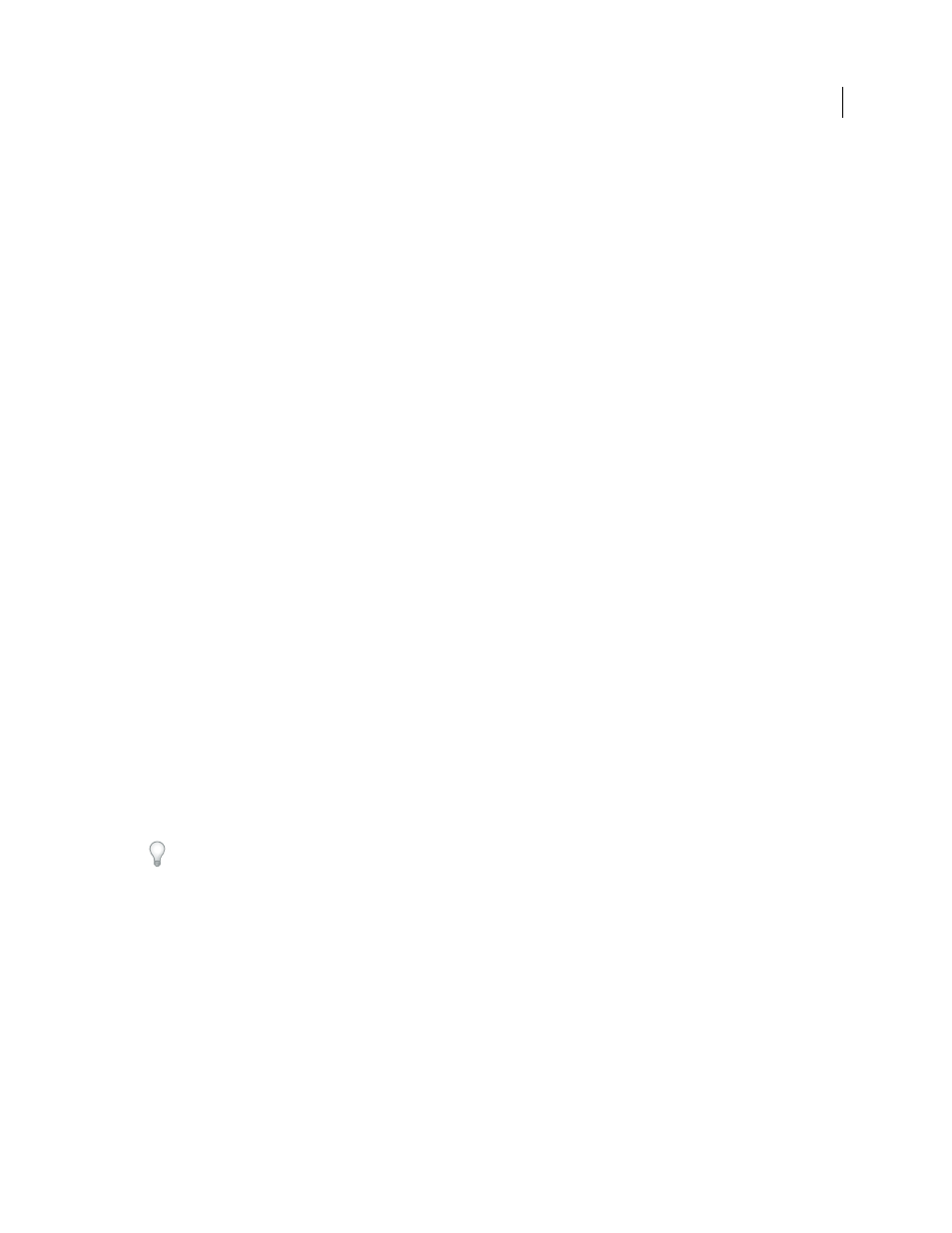
150
USING ADOBE ILLUSTRATOR CS4
Color management
About missing and mismatched color profiles
For a newly created document, the color workflow usually operates seamlessly: Unless specified otherwise, the
document uses the working space profile associated with its color mode for creating and editing colors.
However, some existing documents may not use the working space profile that you have specified, and some existing
documents may not be color-managed. It is common to encounter the following exceptions to your color-managed
workflow:
•
You might open a document or import color data (for example, by copying and pasting or dragging and dropping)
from a document that is not tagged with a profile. This is often the case when you open a document created in an
application that either does not support color management or has color management turned off.
•
You might open a document or import color data from a document that is tagged with a profile different from the
current working space. This may be the case when you open a document that was created using different color
management settings, or scanned and tagged with a scanner profile.
In either case, the application uses a color management policy to decide how to handle the color data in the document.
If the profile is missing or does not match the working space, the application may display a warning message,
depending on options you set in the Color Settings dialog box. Profile warnings are turned off by default, but you can
turn them on to ensure the appropriate color management of documents on a case-by-case basis. The warning
messages vary between applications, but in general you have the following options:
•
(Recommended) Leave the document or imported color data as it is. For example, you can choose to use the
embedded profile (if one exists), leave the document without a color profile (if one doesn’t exist), or preserve the
numbers in pasted color data.
•
Adjust the document or imported color data. For example, when opening a document with a missing color profile,
you can choose to assign the current working space profile or a different profile. When opening a document with
a mismatched color profile, you can choose to discard the profile or convert the colors to the current working space.
When importing color data, you can choose to convert the colors to the current working space in order to preserve
their appearance.
Color management policy options
A color management policy determines how the application handles color data when you open a document or import
an image. You can choose different policies for RGB and CMYK images, and you can specify when you want warning
messages to appear. To display color management policy options, choose Edit > Color Settings.
To view a description of a policy, select the policy and then position the pointer over the policy name. The description
appears at the bottom of the dialog box.
RGB, CMYK, And Gray
(Gray option is available for Photoshop only.) Specifies a policy to follow when bringing colors
into the current working space (either by opening files or importing images into the current document). Choose from
the following options:
•
Preserve Embedded Profiles
Always preserves embedded color profiles when opening files. This is the
recommended option for most workflows because it provides consistent color management. One exception is if you’re
concerned about preserving CMYK numbers, in which case you should select Preserve Numbers (Ignore Linked
Profiles) instead.
•
Convert To Working Space
Converts colors to the current working space profile when opening files and importing
images. Select this option if you want to force all colors to use a single profile (the current working space profile).
•
Preserve Numbers (Ignore Linked Profiles)
This option is available in InDesign and Illustrator for CMYK.
Preserves color numbers when opening files and importing images, but still allows you to use color management to