Create symbol sets, Spray sets of symbol instances onto artwork, Modify symbol instances in a symbol set – Adobe Illustrator CS4 User Manual
Page 95: Change stacking order of symbol instances in a set, Gather or scatter symbol instances
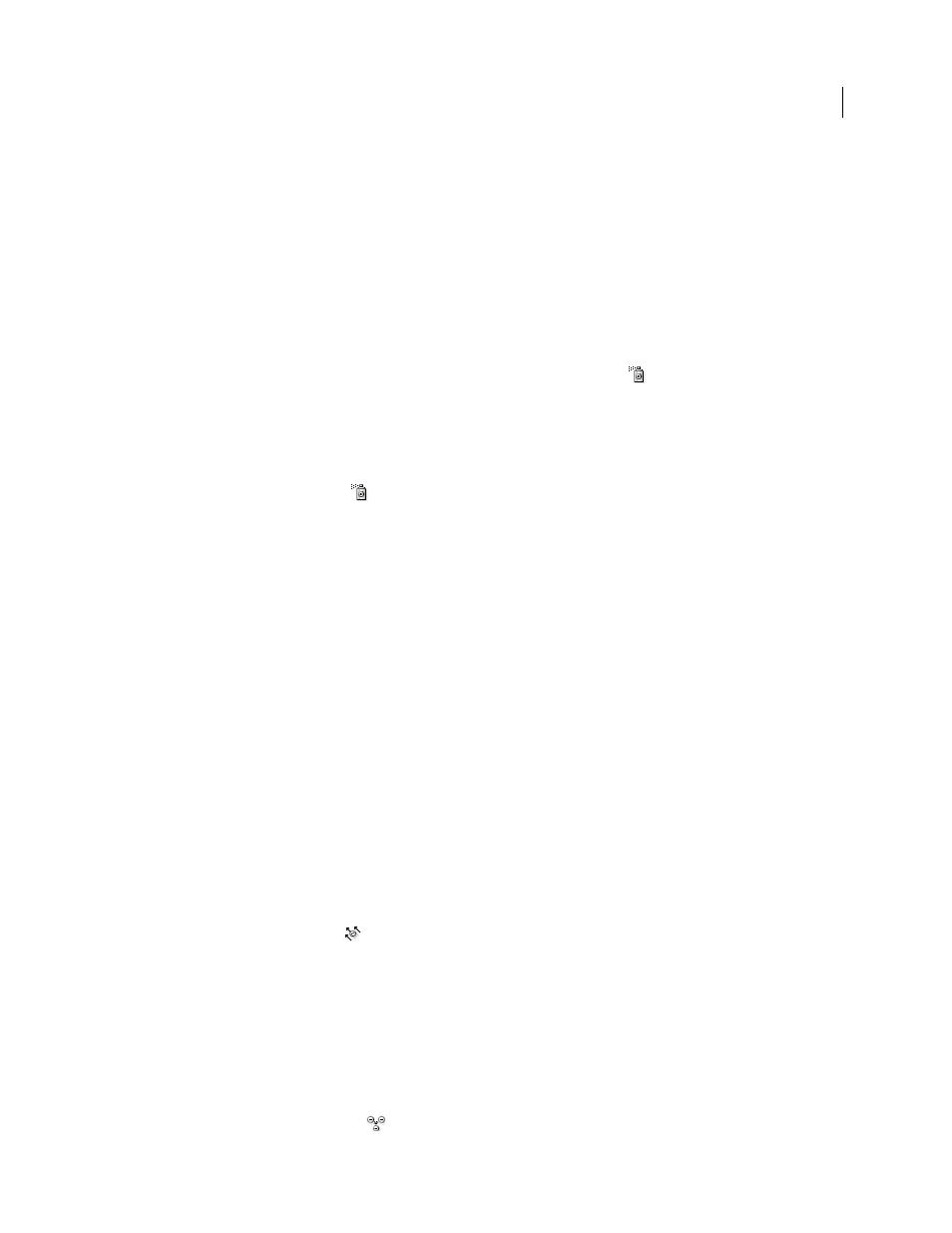
88
USING ADOBE ILLUSTRATOR CS4
Drawing
Create symbol sets
The Symbol Sprayer acts like a particle sprayer—letting you add a large number of identical objects to the artboard at
one time. For example, use the symbol sprayer to add hundreds of grass blades, wildflowers, bees, or snowflakes.
See also
Spray sets of symbol instances onto artwork
1
Select a symbol in the Symbols panel, and then select the Symbol Sprayer tool
.
2
Click or drag where you want the symbol instances to appear.
Add or delete symbol instances from an existing set
1
Select the existing symbol set.
2
Select the Symbol Sprayer tool
and a symbol in the Symbols panel.
3
Do one of the following:
•
To add symbol instances, click or drag where you want the new instances to appear.
•
To delete symbol instances, hold down Alt (Windows) or Option (Mac
OS) as you click or drag where you want
to remove instances.
Modify symbol instances in a symbol set
You use the symbolism tools to modify multiple symbol instances in a set. For example, you can disperse instances
over a larger area using the Symbol Scruncher tool or gradually tinting the color of instances to make them look more
realistic.
Although you can use symbolism tools on individual symbol instances, they are most effective when used on symbol
sets. When working with individual symbol instances, most of these tasks are easily accomplished using the tools and
commands you use on regular objects.
See also
Change stacking order of symbol instances in a set
1
Select the Symbol Shifter tool
.
2
Do one of the following:
•
To move symbol instances, drag in the direction you want the symbol instances to move.
•
To bring symbol instances forward, Shift-click the symbol instance.
•
To send symbol instances backward, hold down Alt (Windows) or Option (Mac
OS) and Shift-click the symbol
instance.
Gather or scatter symbol instances
1
Select the Symbol Scruncher tool
.