Change the display of a tracing object, Adjust the results of a tracing – Adobe Illustrator CS4 User Manual
Page 86
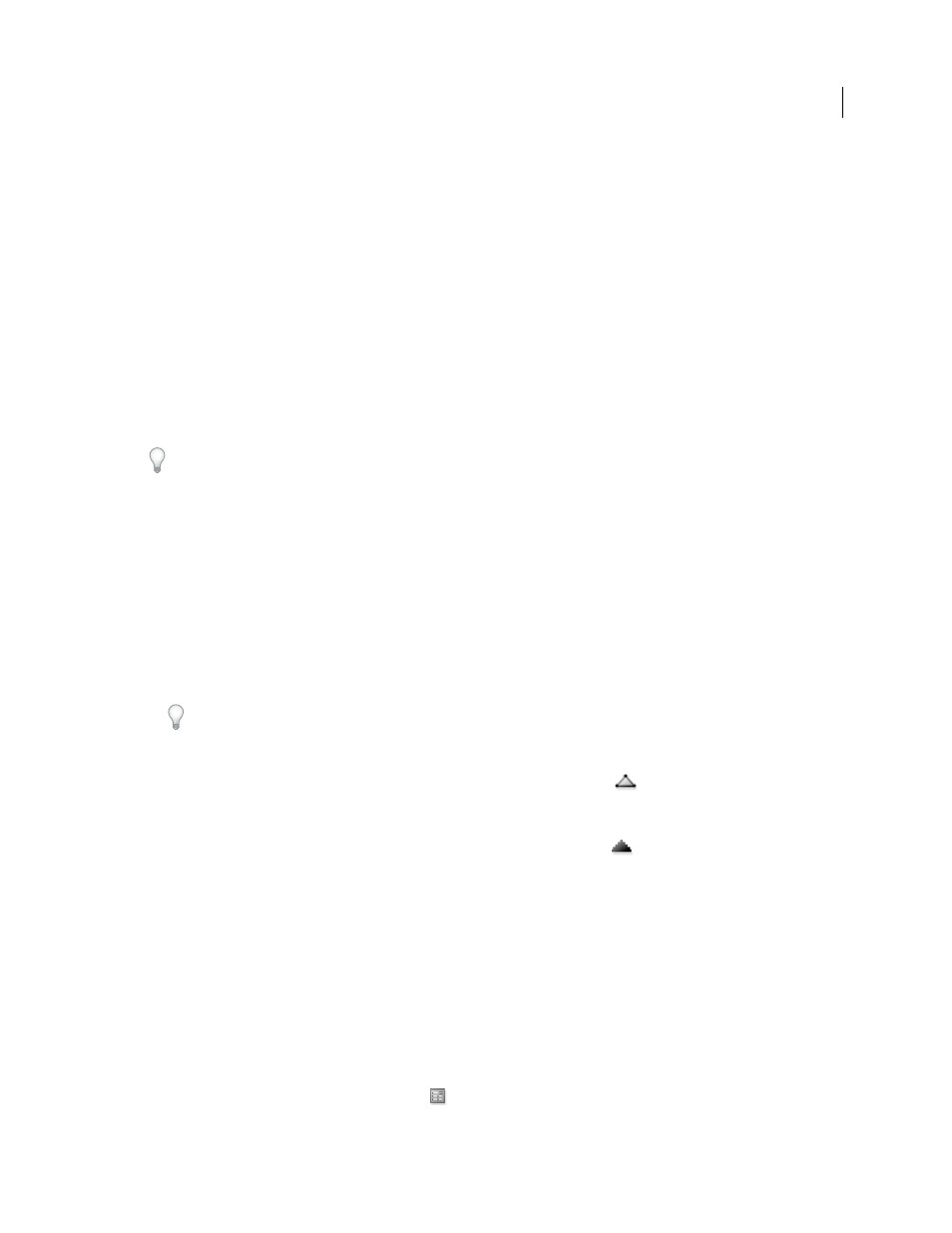
79
USING ADOBE ILLUSTRATOR CS4
Drawing
Min Stroke Length
Specifies the minimum length of features in the original image that can be stroked. Features
smaller than the minimum length are omitted from the tracing result.
Path Fitting
Controls the distance between the traced shape and the original pixel shape. Lower values create a tighter
path fitting; higher values create a looser path fitting.
Minimum Area
Specifies the smallest feature in the original image that will be traced. For example, a value of 4 specifies
that features smaller than 2 pixels wide by 2 pixels high will be omitted from the tracing result.
Corner Angle
Specifies the sharpness of a turn in the original image that is considered a corner anchor point in the
tracing result. For more information on the difference between a corner anchor point and a smooth anchor point, see
“
Raster
Specifies how to display the bitmap component of the tracing object. This view setting is not saved as part of
the tracing preset.
Vector
Specifies how to display the tracing result. This view setting is not saved as part of the tracing preset.
Select Preview in the Tracing Options dialog box to preview the result of the current settings.To set the default tracing
options, deselect all objects before you open the Tracing Options dialog box. When you’re finished setting options, click
Set Default.
. For a tutorial on tweaking Live Trace options for the
.
Change the display of a tracing object
A tracing object is made up of two components: the original source image and the tracing result (which is the vector
artwork). By default, only the tracing result is visible. However, you can change the display of both the original image
and the tracing result to best suit your needs.
1
Select the tracing object.
By default, all tracing objects are named “Tracing” in the Layers panel.
2
Do any of the following:
•
To change the display of the tracing result, click the Vector View button
in the Control panel or choose
Object > Live Trace, and select a display option: No Tracing Result, Tracing Result, Outlines, or Outlines With
Tracing.
•
To change the display of the source image, click the Raster View button
in the Control panel or choose
Object > Live Trace, and select a display option: No Image, Original Image, Adjusted Image (which displays the
image with any adjustments that are applied during tracing), or Transparent Image.
Note: In order to view the source image, you must first change the Vector View to No Tracing Result or Outlines.
Adjust the results of a tracing
Once you create a tracing object, you can adjust the results at any time.
1
Select the tracing object.
2
Do any of the following:
•
Set basic options in the Control panel.
•
Click the Tracing Options Dialog button
in the Control panel to view all tracing options. Alternatively,
choose Object > Live Trace
> Tracing Options. Adjust the options, and click Trace.