Adobe Illustrator CS4 User Manual
Page 380
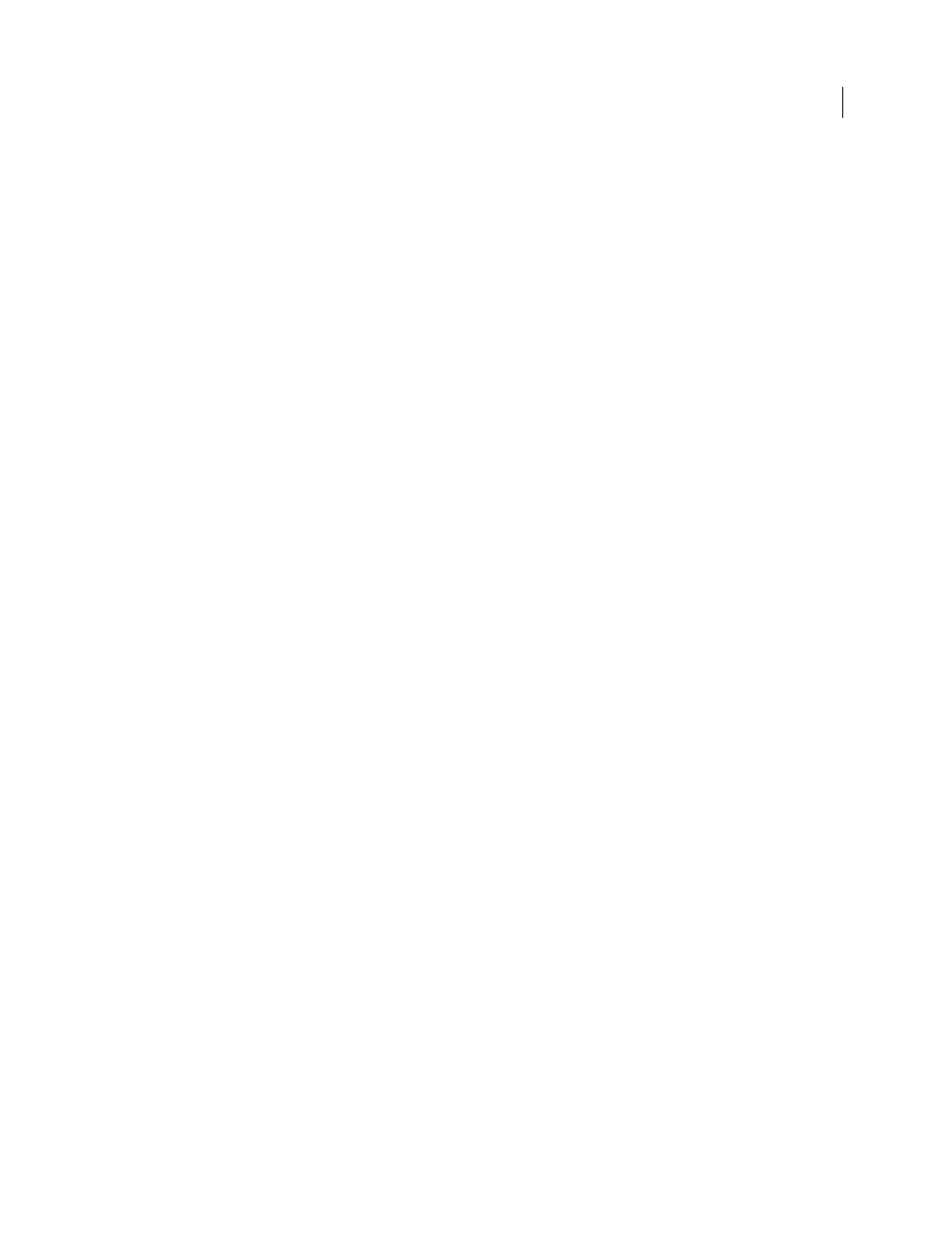
373
USING ADOBE ILLUSTRATOR CS4
Web graphics
6
Click Create.
The selected application opens with a new mobile document ready to edit.
Create mobile content with Adobe Device Central and Illustrator
1
In Illustrator, select File
> New.
2
In New Document Profile, select Mobile and Devices.
3
Click Device Central to close the dialog box in Illustrator and open Device Central.
4
Select a content type.
The available Devices list on the left is updated and shows the devices that support the content type selected.
5
In Device Central, select a device, several devices, or a device set.
Based on the device(s) selected and content type, Device Central suggests one or multiple artboard sizes to be created.
To create one document at a time, select a suggested document size (or select the Custom Size for all selected Devices
option and enter custom values for Width and Height).
6
Click Create.
A blank AI file of the specified size opens in Illustrator. The new file has the following parameters set by default:
•
Color Mode: RGB
•
Raster Resolution: 72 ppi
7
Fill the blank AI file with content in Illustrator.
8
When you finish, select File
> Save For Web & Devices.
9
In the Save for Web & Devices dialog box, select the desired format and change other export settings as desired.
10
Click Device Central.
A temporary file with the export settings specified is displayed in the Device Central Emulator tab. To continue testing,
double-click the name of a different device in the Device Sets or Available Devices lists.
11
If, after previewing the file in Device Central, you need to make changes to the file, go back to Illustrator.
12
In the Illustrator Save for Web & Devices dialog box, make adjustments such as selecting a different format or
quality for export.
13
To test the file again with the new export settings, click Device Central.
14
When you are satisfied with the results, click Save in the Illustrator Save for Web & Devices dialog box.
Note: To simply open Device Central from Illustrator (instead of creating and testing a file), select File > Device Central.
For a tutorial about creating content with Illustrator and Device Central, see
Tips for creating Illustrator images for mobile devices
To optimize graphical content for mobile devices, save artwork created in Illustrator in any SVG format, including
SVG-t, which is especially designed for mobile devices.
Use the following tips to ensure that images created in Illustrator display well on mobile devices:
•
Use the SVG standard to create content. Using SVG to publish vector graphics on mobile devices results in a small
file size, display independence, superior color control, zooming ability, and editable text (within the source code).
Also, because SVG is XML-based, you can incorporate interactivity into images, such as highlighting, tool tips,
special effects, audio, and animation.