Select objects with the lasso tool, Select objects with the magic wand tool, Customize the magic wand tool – Adobe Illustrator CS4 User Manual
Page 208
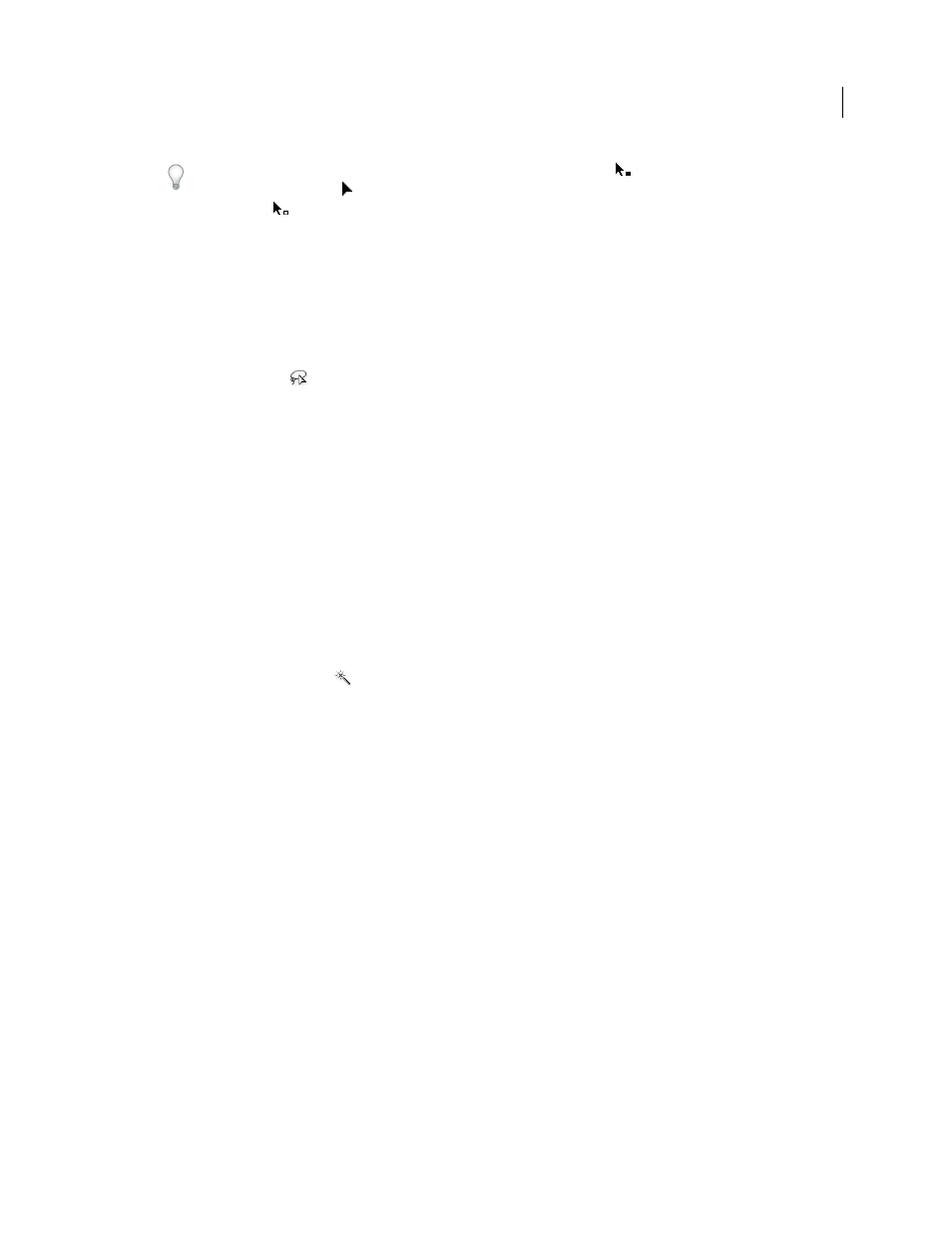
201
USING ADOBE ILLUSTRATOR CS4
Selecting and arranging objects
When the Selection tool is over an unselected object or group, it changes to
. When it is over a
selected object or
group, the tool changes to . When it is over an anchor point on an unselected
object, a hollow square appears
next to the arrow
.
For a video on selecting objects, see
See also
Select objects with the Lasso tool
1
Select the Lasso tool
.
2
Drag around or across the objects.
Select objects with the Magic Wand tool
Use the Magic Wand tool to select all objects in a document with the same or similar fill attributes (such as color and
pattern).
You can customize the Magic Wand tool to select objects based on stroke weight, stroke color, opacity, or blending
mode. You can also change the tolerances used by the Magic Wand tool to identify similar objects.
See also
Select objects based on fill color with the Magic Wand tool
1
Select the Magic Wand tool
.
2
Do one of the following:
•
To create a new selection, click the object containing the attributes you want to select. All objects with the same
attributes that were clicked are selected.
•
To add to the current selection, press Shift and click another object containing the attributes you want to add.
All objects with the same attributes that were clicked are also selected.
•
To subtract from the current selection, press Alt (Windows) or Option (Mac
OS) and click the object containing
the attributes you want to subtract. All objects with the same attributes are removed from the selection.
Customize the Magic Wand tool
1
Do one of the following to open the Magic Wand panel:
•
Double-click the Magic Wand tool in the Tools panel.
•
Choose Window
> Magic Wand.
2
To select objects according to their fill color, select Fill Color, and then enter a Tolerance value between 0 and 255
pixels for RGB or 0 and 100 pixels for CMYK.
Low tolerance values select objects that are very similar to the object you click; higher tolerance values select objects
with a broader range of the selected property.